The Audit Trail feature allows the user to view the history of the updated evaluations along with the parameters in which the changes have been done. This feature also sends email notifications to concerned agents and supervisors if any change has been made to their associated evaluations. However, the emails would only be generated if access for the same has been given to them from the admin panel. Further, this feature also generates reports.
Follow the steps mentioned below to avail of this feature.
Step 1
To provide Audit Trail email access to agents and supervisors, select the Manage > Program Configuration > Program and the Manage Program page will be displayed as shown below:

To provide the Audit Trail feature to a new program, add a new Program by clicking on Add Program button.

The following screen appears.

Provide the necessary details for the new program and select the Is Audit Trail mail required? checkbox as shown below:

Once this checkbox is selected, three other checkboxes will be displayed, namely Agent, Supervisor, and Other – as shown below:

Admin can select the required checkbox(es) as per the requirement.
When the Other checkbox is selected, the admin will be able to view a distribution list field, which allows entering multiple users’ email addresses to whom the Audit Trail mail would be sent.

Once the configuration is done, click on the ![]() button to add the program and the following acknowledgment message will be displayed:
button to add the program and the following acknowledgment message will be displayed:

The functionality of Audit Trail will work within the form. To activate this module, an admin needs to provide Audit Trail access while creating a form.
Step 2
To create a new evaluation form, select Manage > Forms and the Design Form page will be displayed as shown below:
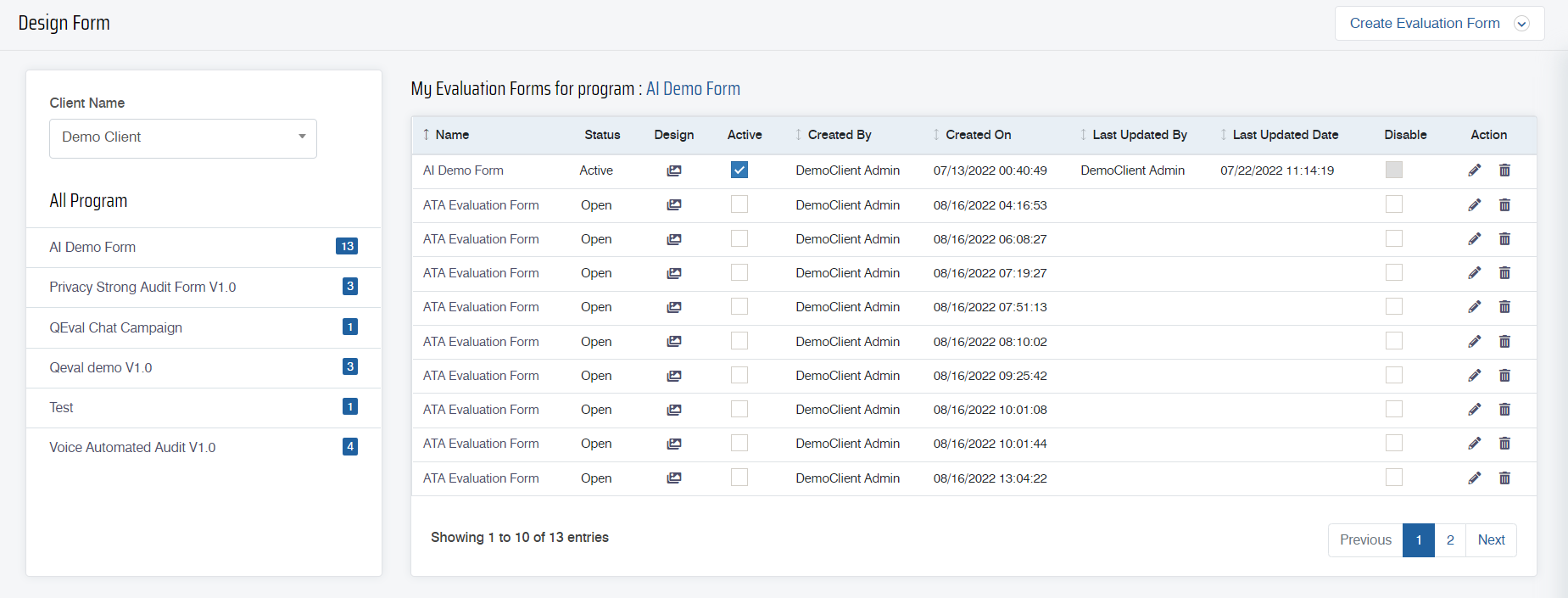
To create a new evaluation form, click on the Create Evaluation Form button.

The following screen appears:
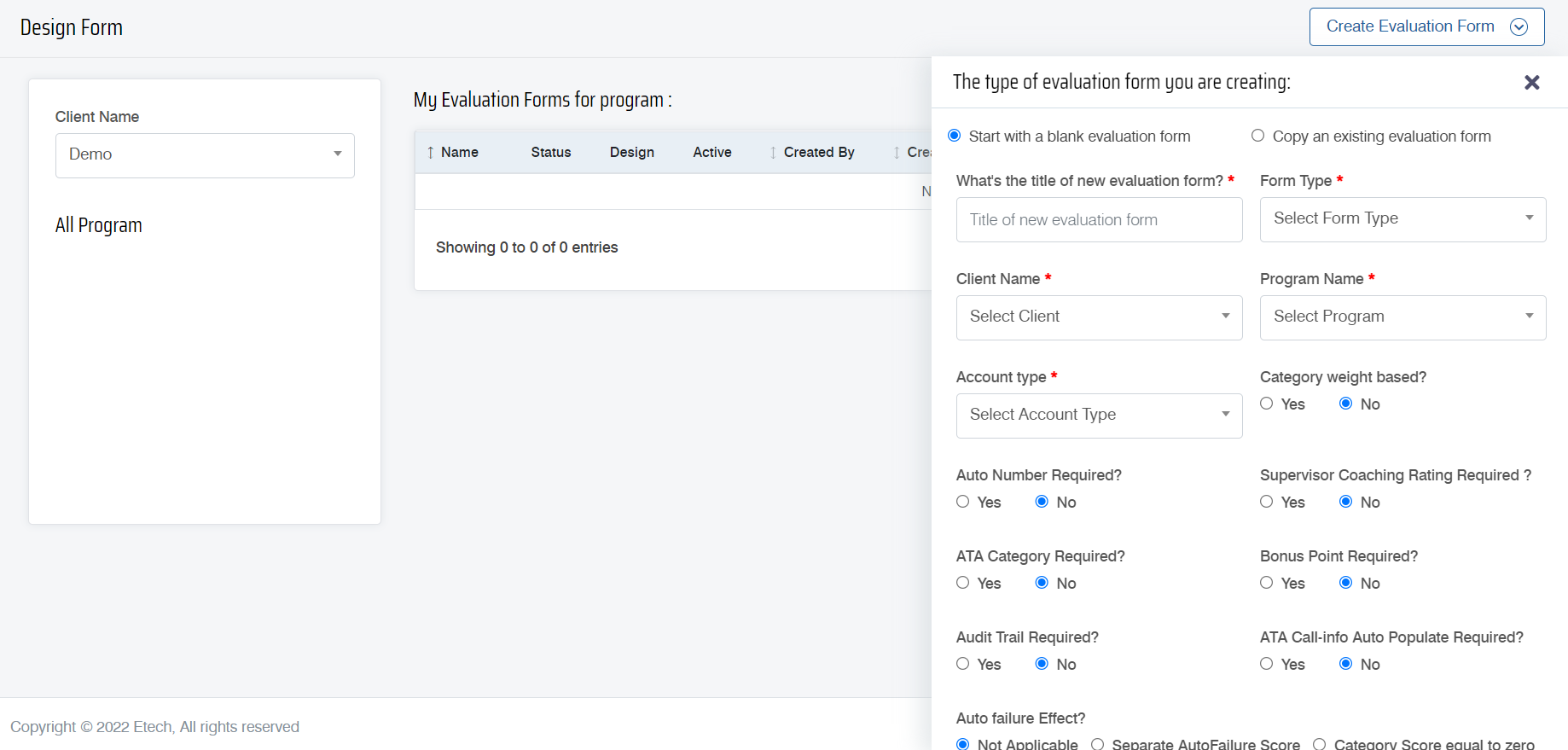
To create a blank evaluation form, select the Start with a Blank Evaluation Form option and the following screen appears.
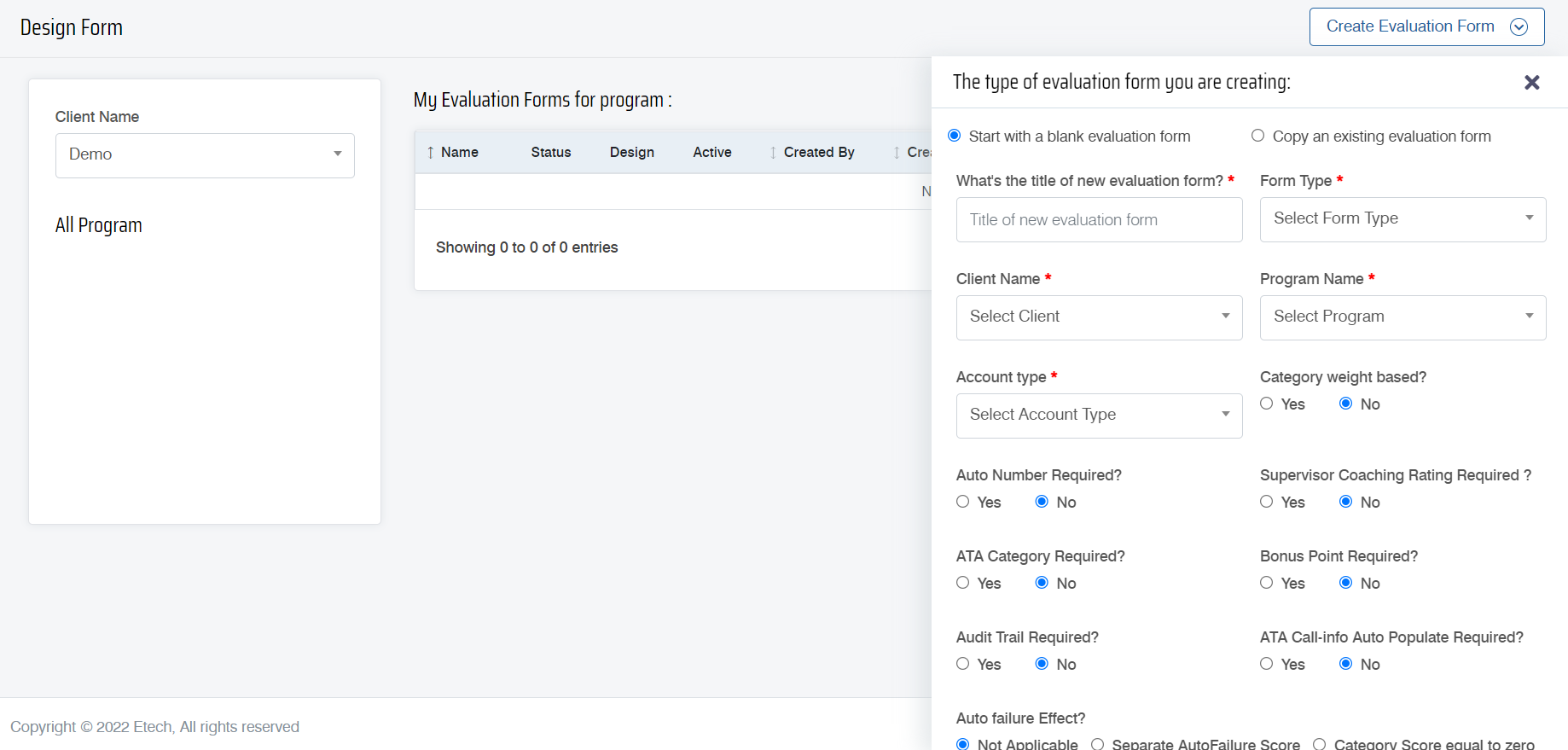
Configure all the necessary details for the new evaluation form.
To enable the Audit Trail functionality within the form, select the Yes radio button for the field Audit Trail Required?.

Once all the details are configured, click on the ![]() button to create the evaluation form, and the following acknowledgment message will be displayed as shown on the screen below.
button to create the evaluation form, and the following acknowledgment message will be displayed as shown on the screen below.

The user will be then redirected to the design view of the newly created form as shown on the below screen:

On this page, the admin can create categories within an evaluation form. To know how to create categories, refer to Design Form.
Once the categories are added to the evaluation form, the next step is to add the questions under these categories. To know more about adding questions, refer to Add Questions.
While adding a question to the category of the form, the admin has the option to provide the Audit Trail module to it as shown highlighted below:

Note: Only questions assigned with Audit Trail functionality will be displayed in the report.
When the same form is updated after its first evaluation process, the associated agent and supervisor will receive an email of the form being updated in the following format-

Video