Audit Trail Report displays the changes done in an already submitted evaluation form.
To view this report, select Reports > Report > Trending/Audit Trail /Tactical Report > Audit Trail Report:
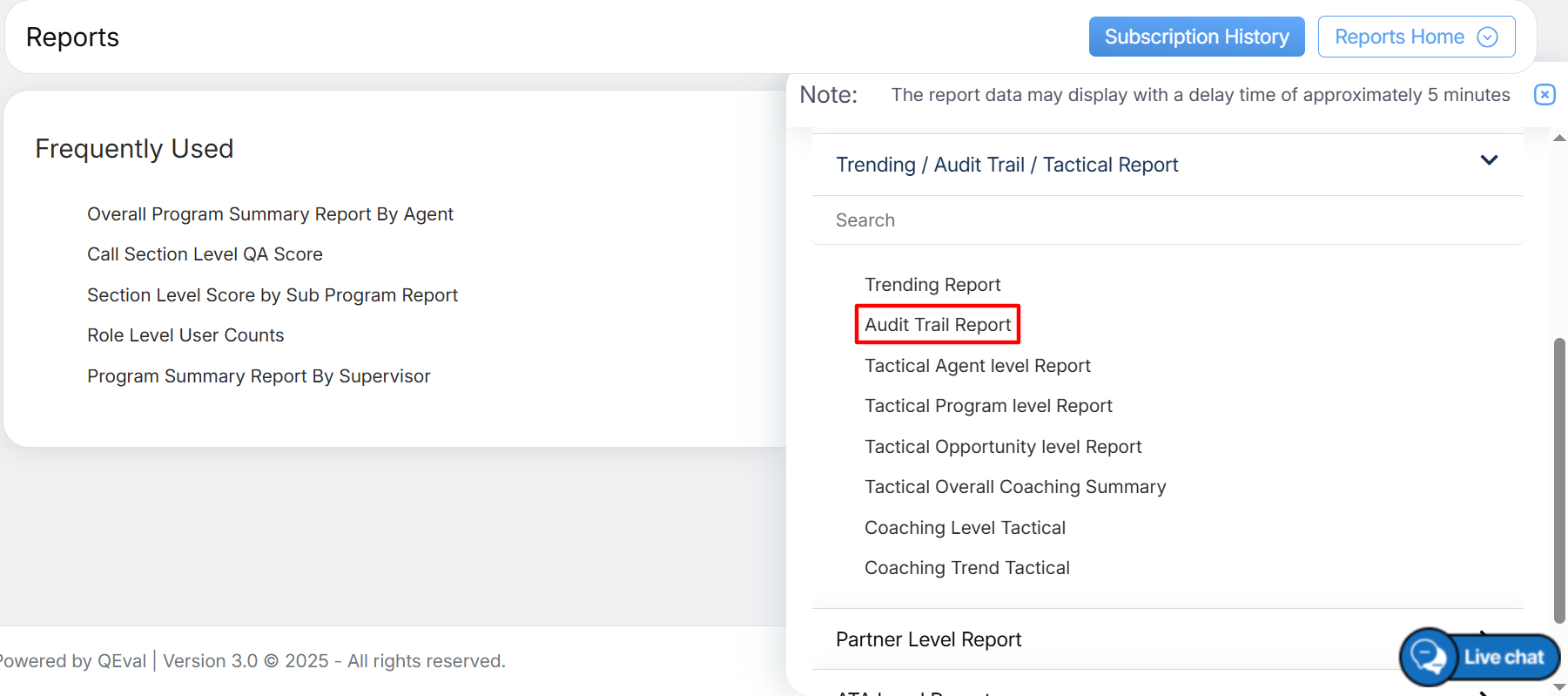
Audit Trail Report
The following page will be displayed.
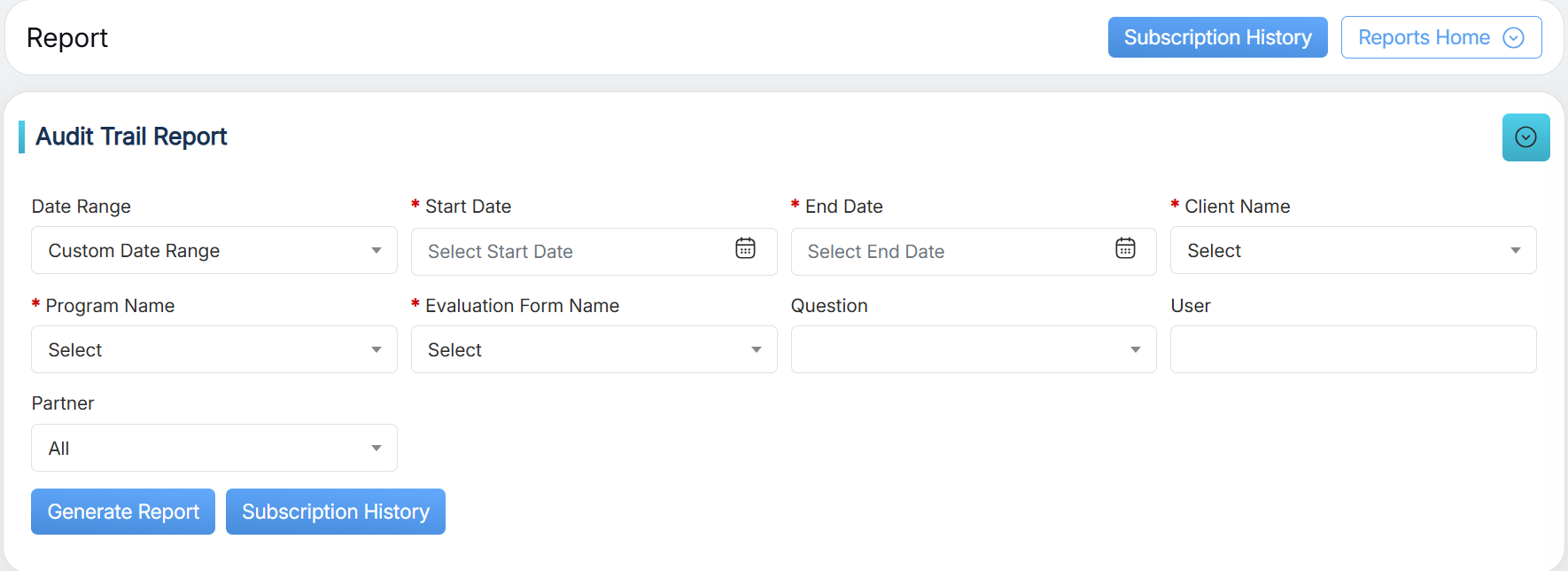
Audit Trail Report
|
Screen Elements |
Description |
|---|---|
|
Date Range |
User can define a date range by either selecting from predefined timeframes in the dropdown or specifying a custom range based on the need. Available filters include Today, Last 7 Days, Last 10 Days, Last 30 Days, Last 12 Weeks, Last 6 Months, Week to Date, Month to Date, Previous Day, Previous Week, Previous Month, and Custom Date Range. Select the option that best suits your requirements. |
|
Start Date |
If user selects the custom date range then users would be able to select the start date and end date as per their need. |
|
End Date |
Select the end date. |
|
Client Name |
Select the name of the client from the dropdown list. |
|
Program Name |
Select a program from the dropdown list which will display the Program Names as per the selection of the Client Name. |
|
Evaluation Form Name |
Select the name of the evaluation form from the dropdown list. |
|
Question |
Select the question from the dropdown list which displays the questions added in the selected Evaluation Form. |
|
User |
Enter the initial characters of the user’s name and select the name from the dropdown list displayed. Note: If the user name is not selected, it displays the reports for all the agents. |
|
Partner |
Select the Partner name from the dropdown list which will display the Partner Names as per the selection of the Client Name. |
Once the search criteria are set, then, click on the ![]() button.
button.
The report for the specified will be displayed as shown below:
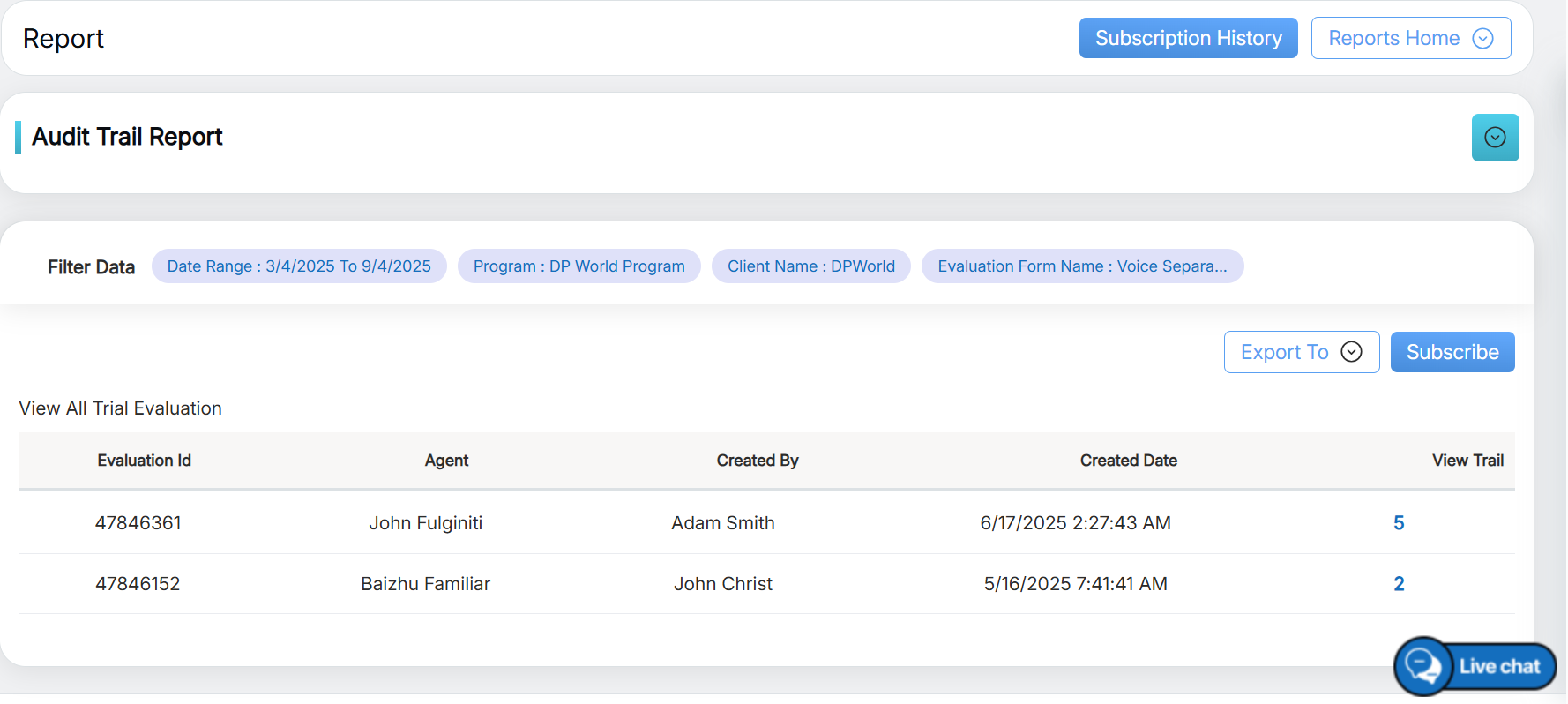
Generated Report
One can export the report displayed in Excel and CSV formats. To do so, click on the Excel and CSV to download the report in respective formats.
To view all the evaluations of the audit trail, click on the View All Trial Evaluation link displayed in the report as shown highlighted on the below screen:
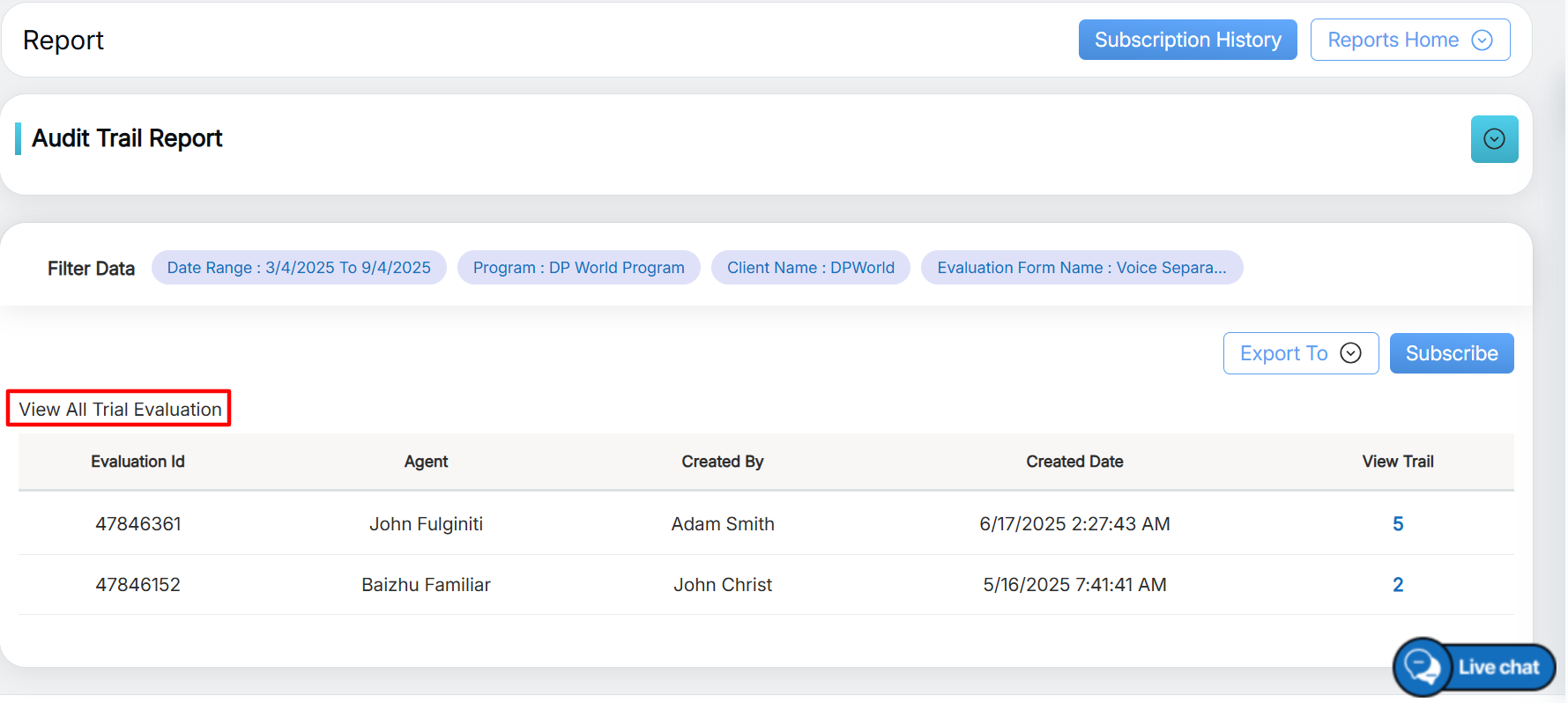
View All Trial Evaluation
This will redirect the user to the following console displaying all the audit trail evaluations in one place:
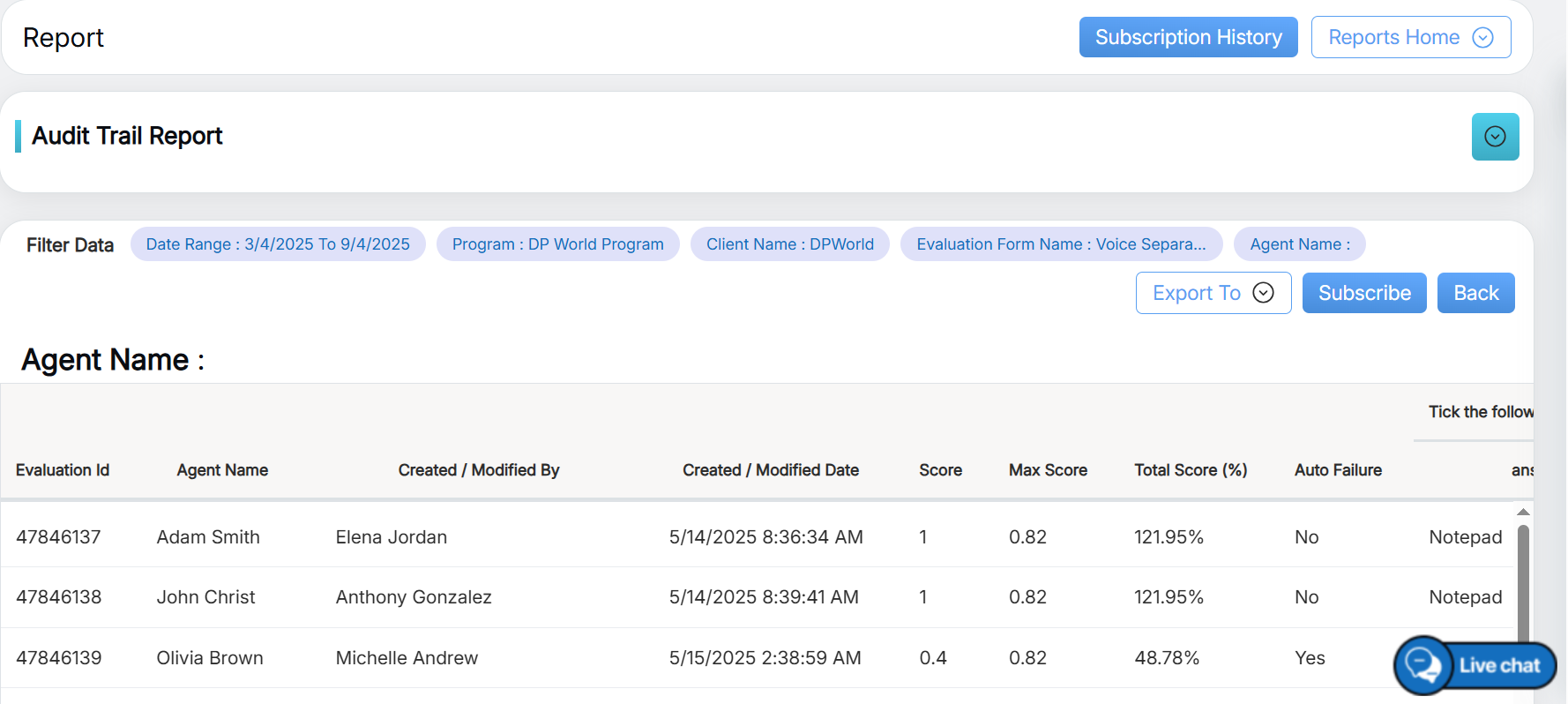
Audit Trial Evaluations
Video