QA Score Month to Date Report displays QA score on each date and in percentage for the selected duration.
To view this report, select Reports > Report > QA Performance Report > QA Score Month to Date Report as shown below:

The following page will be displayed.
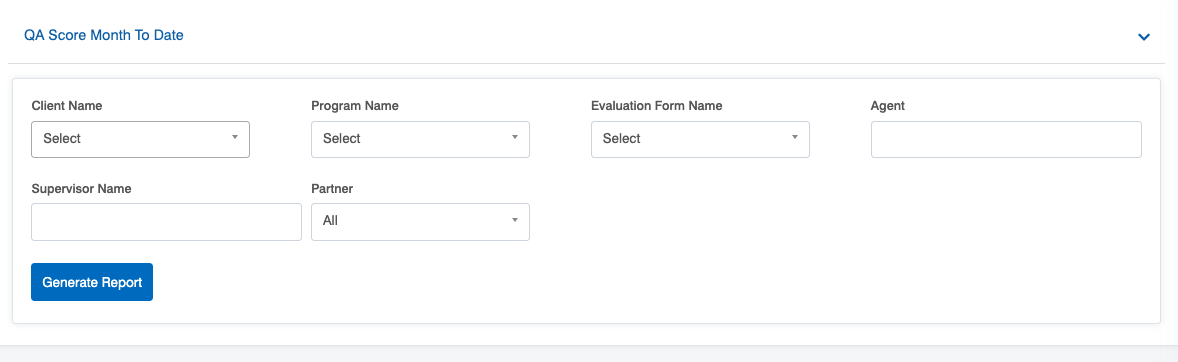
|
Screen Elements |
Description |
|---|---|
|
Client Name |
Select the name of the client from the dropdown list. |
|
Program Name |
Select one, multiple, or all programs from the dropdown list which will display the Program Names as per the selection of the Client Name. |
|
Evaluation Form Name |
Select the name of the evaluation form from the dropdown list. |
|
Agent |
Enter the initial characters of the agent’s name and select the name from the dropdown list displayed. Note: If the agent name is not selected, it displays the reports for all the agents. |
|
Supervisor Name |
Enter the initial characters of the supervisor’s name and select the name from the dropdown list displayed. |
|
Partner |
Select the Partner name from the dropdown list which will display the different Partner Names. |
Once the search criteria are set, then, click on the ![]() button.
button.
The report for the set criteria will be displayed as shown below:

One can export the report displayed in Excel and CSV formats. To do so, click on the and
to download the report in respective formats.
Video