Critical Call describes the questions, which are important to be considered in an evaluation form for an agent. A user can set a particular question of a category to the Critical Call functionality. The evaluation of an agent for a certain form is judged on the basis of critical call if it falls under the same category. The user can put a question under Critical call while designing a form.
To enable this functionality while creating a new evaluation form, the admin should follow the steps mentioned below:
- Select Manage > Forms and the Design Form page will be displayed as shown below:
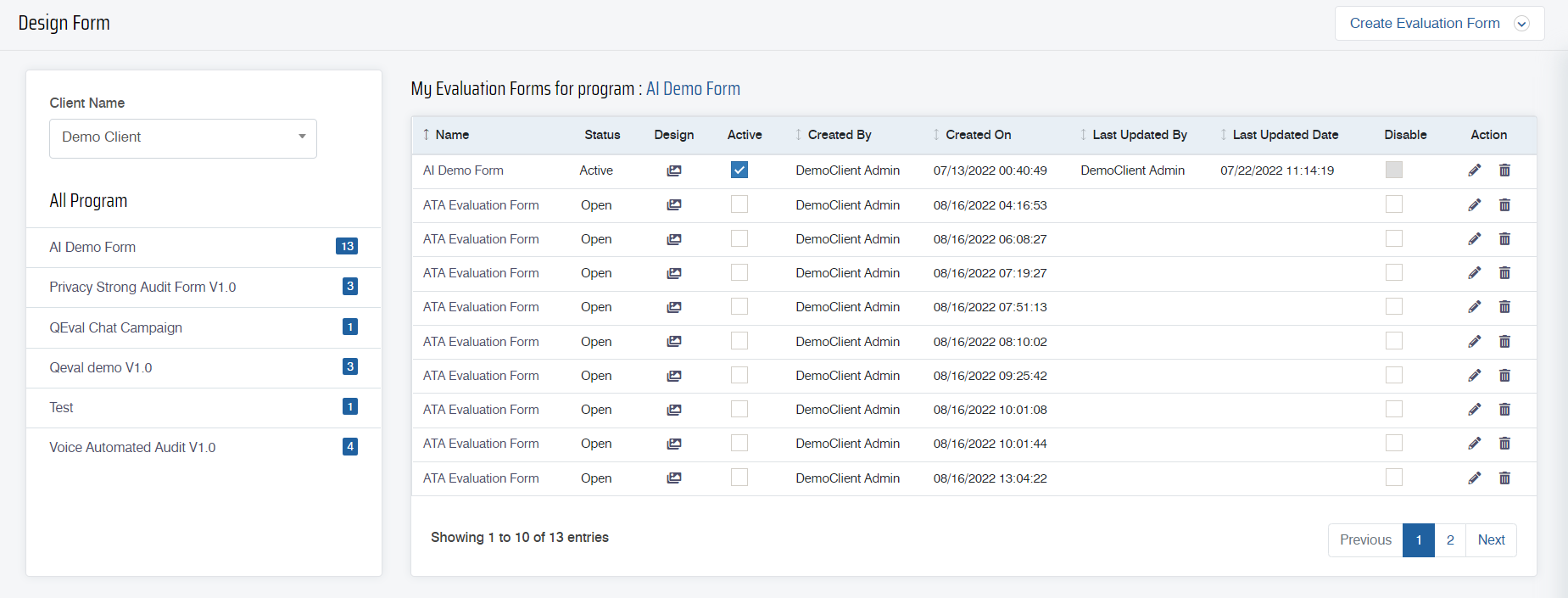
- To create a new evaluation form, click on the Create Evaluation Form button.

- Select the Start with a Blank Evaluation Form option and the following screen appears.
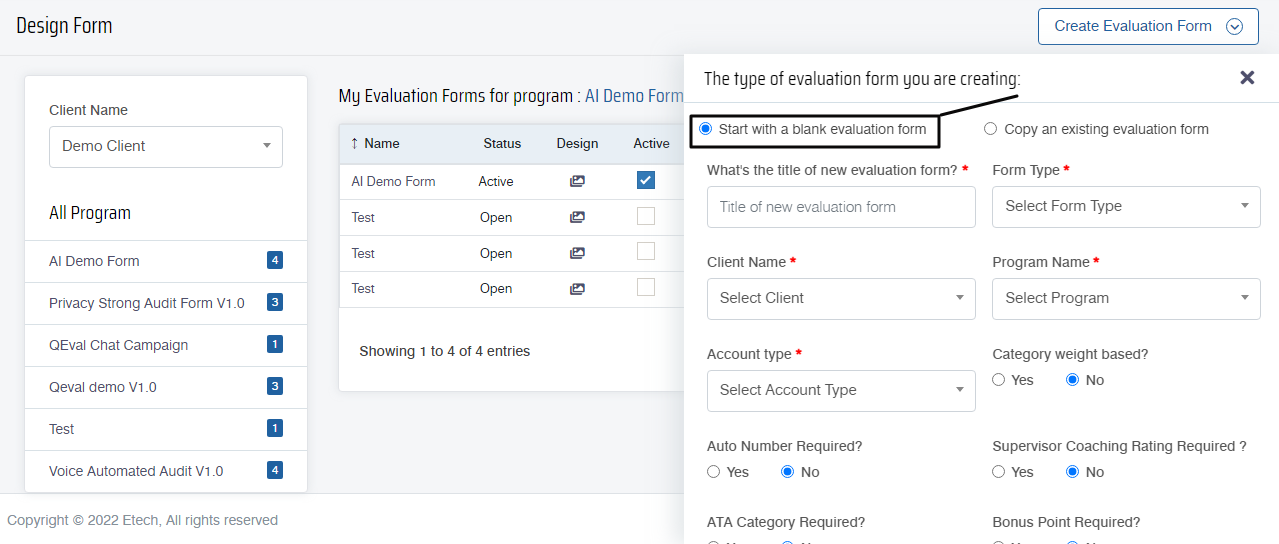
Provide all the details for a new evaluation form.
Then, create categories within an evaluation form. The Categories in the form can be weight-based and with the Autofailure effect enabled. To know more about creating categories, refer to Design Form.

Once the categories are added to the evaluation form, the next step is to add the questions under these categories. To know more about adding questions, refer to Add Questions.
On the design view page of the form, click on the Add Question button displayed at the bottom of each category of the form.
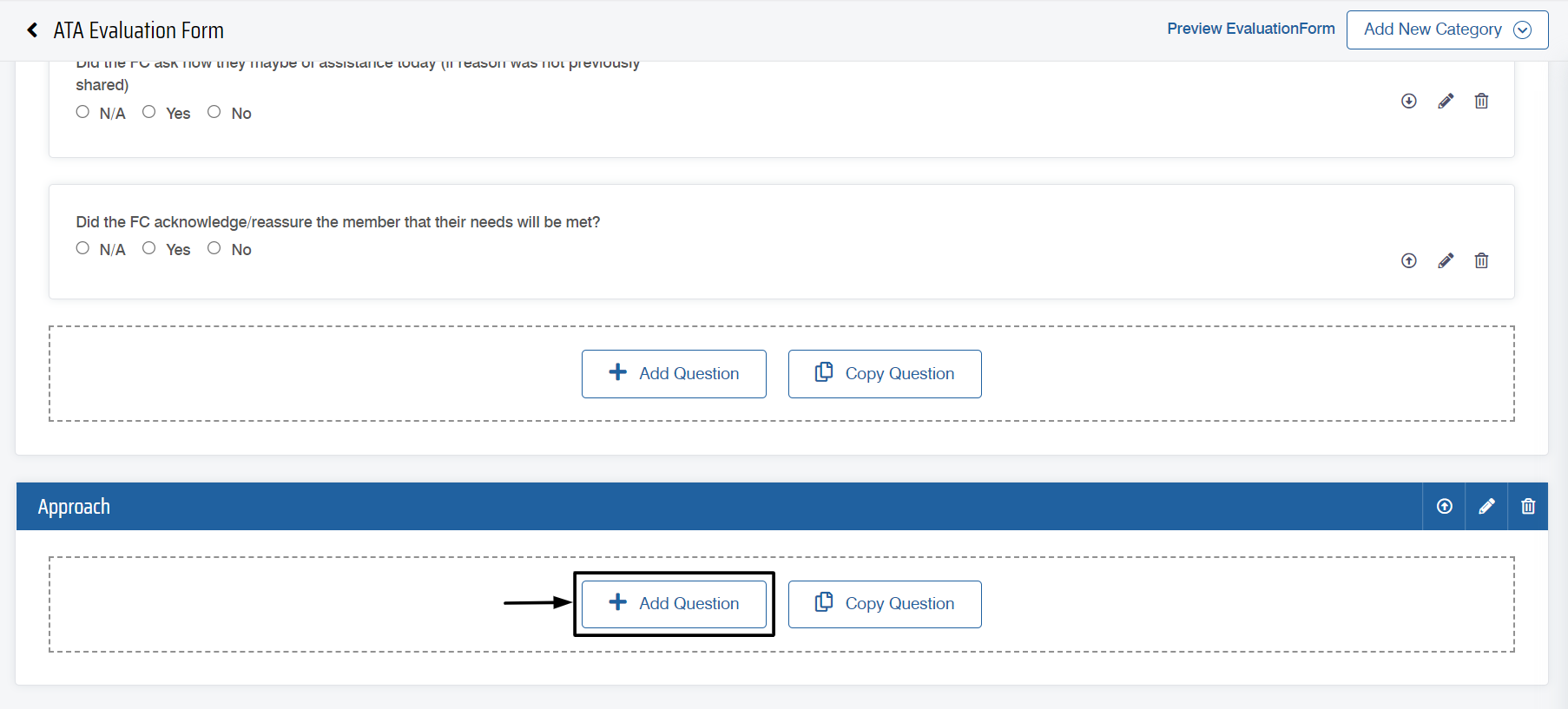
Then, select any of the field type options displayed on this screen.

Then, set this question’s properties displayed. To know more about the configuration of these properties, refer to Questions.
While setting the properties, select Is Critical Call? checkbox as shown below.
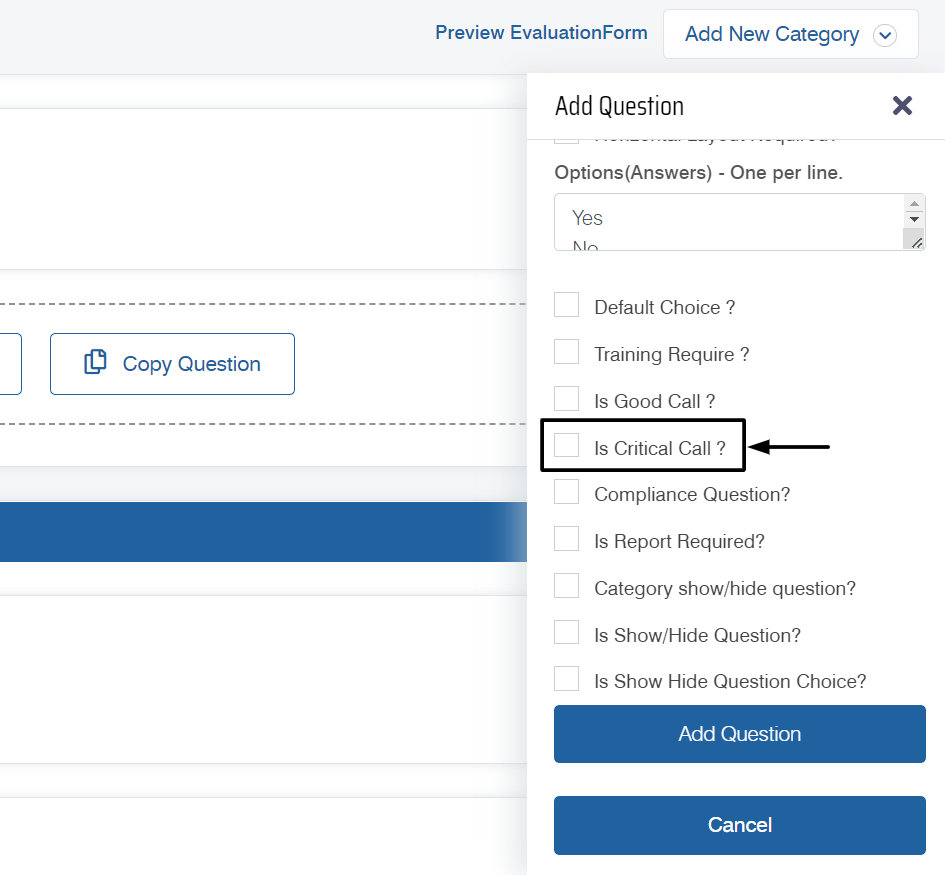
Once this checkbox is selected, select options for the critical call as shown below:
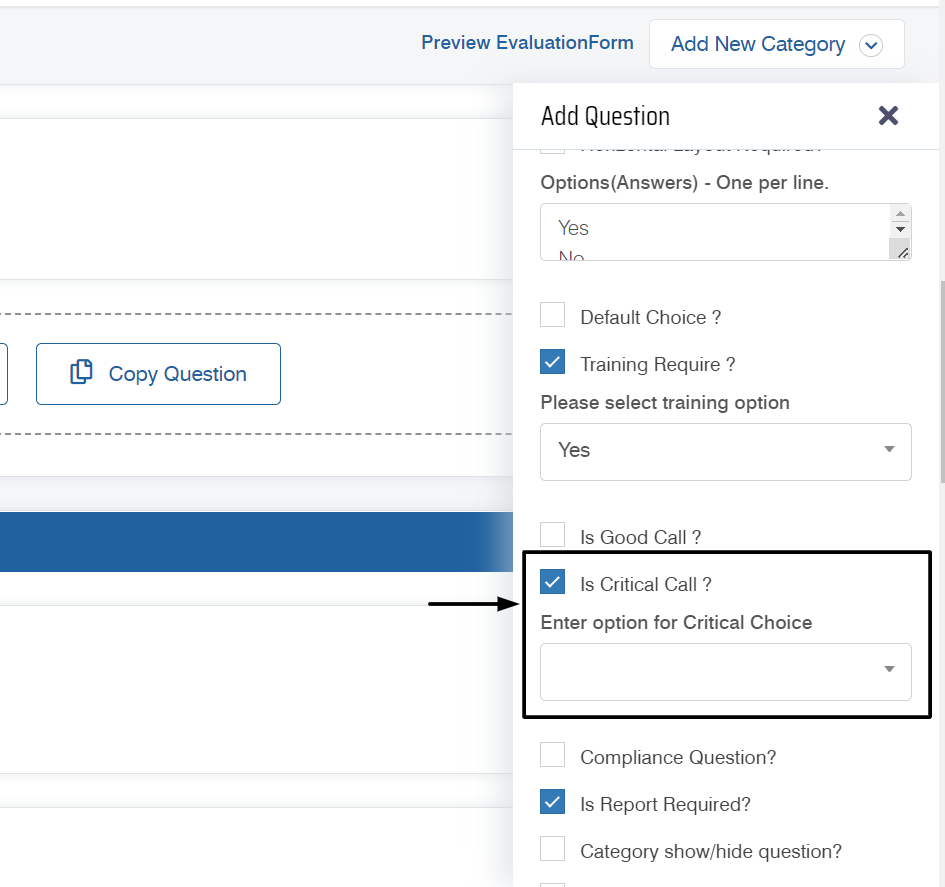
Select the option as Yes or No from the dropdown list.

Once all the necessary properties are configured, click on the ![]() button.
button.
The user can set the current question under the status of Critical Call. As soon as the QA agent check marks the option of the question which is set to Critical Call and clicks the  button, an email is sent to the Supervisor as shown in the sample mail below-
button, an email is sent to the Supervisor as shown in the sample mail below-
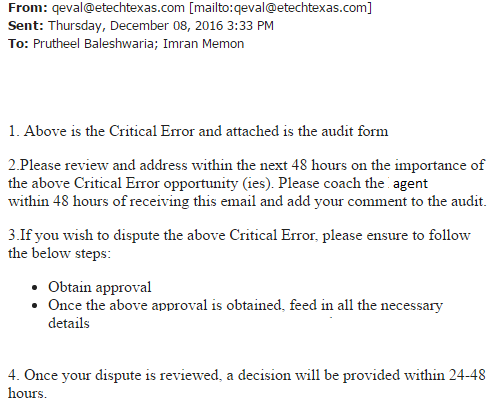
The supervisor can then check for the mentioned Critical error thereby providing the feedback process. A supervisor needs to provide the decision in the comment box within 48 hours. Exceeding this time limit disables the comment box and the user won’t be able to write any comment.
Note: If Supervisor has been assigned to review the evaluation on Friday then there will be no hours counted for weekends i.e. Saturday and Sunday. Hence, the system makes the hour counts only during weekdays.
Video