With this functionality, the admin has the option to assign auto-numbering to the questions while designing an evaluation form.
From the Design Form page, one can access this function. Follow the steps for Auto Numbering the Questions functionality:
1. On the Design Form page, click on the Create Evaluation Form button as shown on the screen:
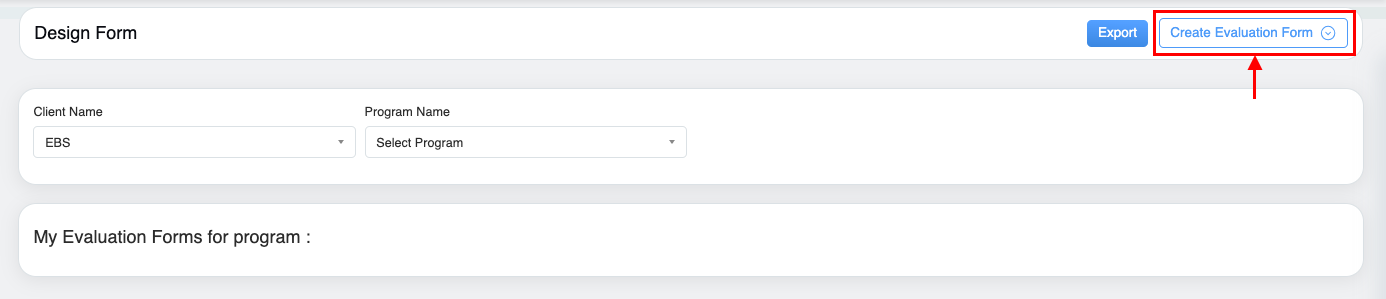
2. Select Start with a blank evaluation form from the screen:

3. In order to get the Auto Number feature, select Yes for Auto Number Required as shown in the above screen.

4. Once the form configuration is done, click on the ![]() button to create the evaluation form. A new form will be displayed to the user as shown below:
button to create the evaluation form. A new form will be displayed to the user as shown below:
5. From the form page, click on the Add New Category button.
The following window will be displayed:

6. Select Start with a blank Category option and the following screen appears:

7. Select the Scorable option highlighted in the following screen for Auto Number Parameter functionality.

8. The Auto Number Required option will be displayed once the Scorable checkbox is selected. Select the Yes option for this field.

9. Once done, click ![]() button to create a category.
button to create a category.
Once the categories are added to the evaluation form, the next step is to add the questions under these categories.
10. On the design view page of the form, click on the Add Question button displayed at the bottom of each category of the form.

11. Select the Basic field type option displayed on this screen.

12. Configure the details of the question, select the Scorable field to keep the parameters auto-numbered as shown below:
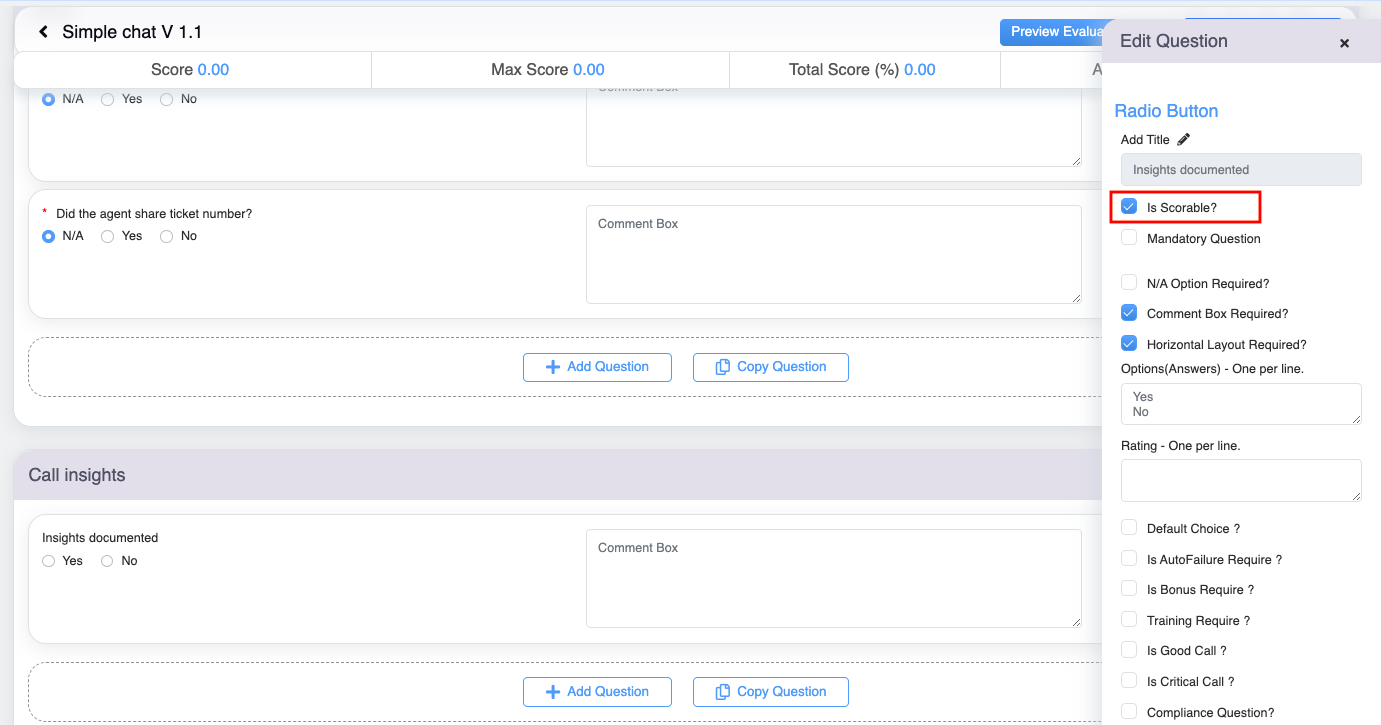
13. The Auto Number Required option will be displayed once the Scorable checkbox is selected. Select the Yes option for this field. To know more about the configuration of these properties, refer to Questions.
14. Once all the necessary properties are configured, click on the ![]() button.
button.
15. Once the form is designed, from the design view page of the evaluation form, click on the Preview Evaluation Form link displayed at the top right corner of the design view of the form.
 The preview of the form will display the actual form with Auto numbering for Questions.
The preview of the form will display the actual form with Auto numbering for Questions.
Auto Number for Scorable Question Reports
When a form includes an auto numbering for questions, the value of the selected options is also reflected in the reports. Check the below sample screen of the report with auto-numbering of parameters-
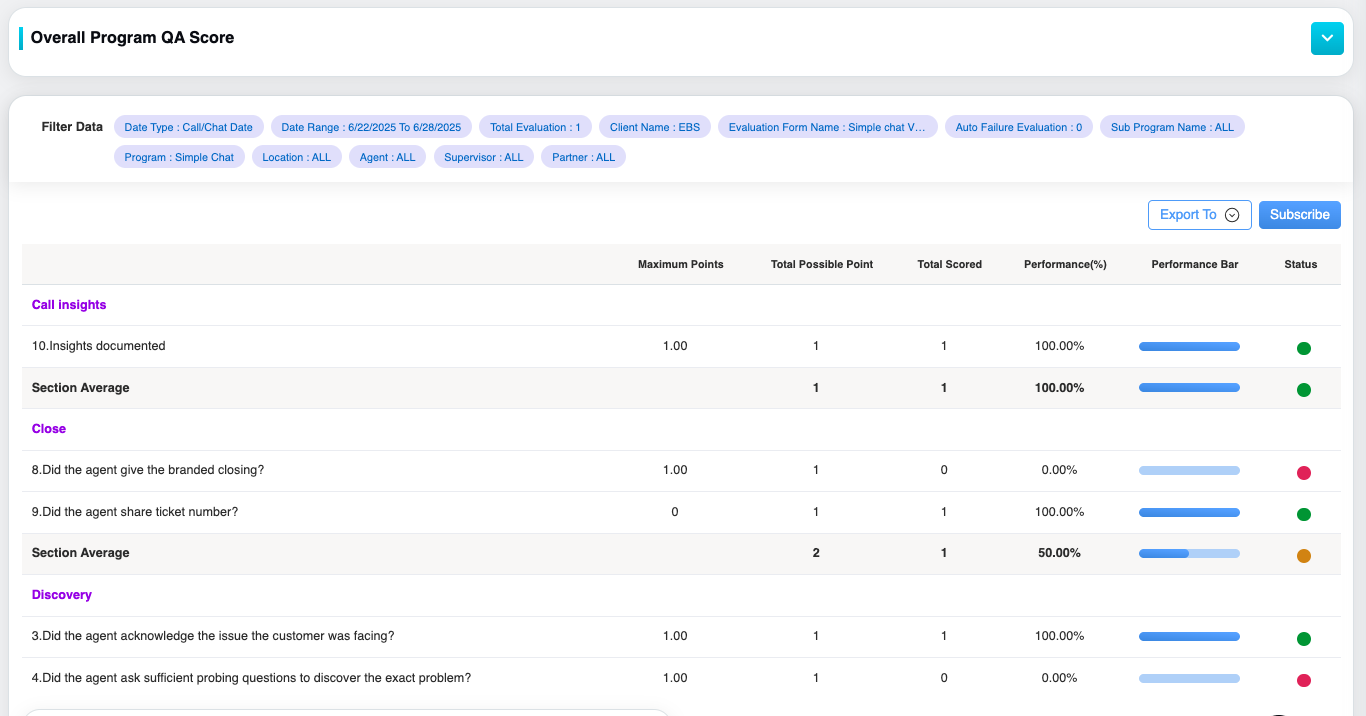
The above screen includes the questions with their respective numbering along with their performances and other details.


Video