If the evaluation is completed by the QA Verifier, then the Auditing The Auditors (ATA) process can be conducted for such evaluations.
To start an ATA process, a user should have access rights to make auditing. The eligible user for this process could be QA Supervisor and above. At the end of the process, the ATA score and evaluation score will be displayed separately on the same console.
Firstly, to access this functionality, one must have access rights. Let’s understand how to assign ATA access to the new as well as the existing users.
New User
- To add a new user, select Manage > User and on the Manage Users page, click on Add/Import Users button.
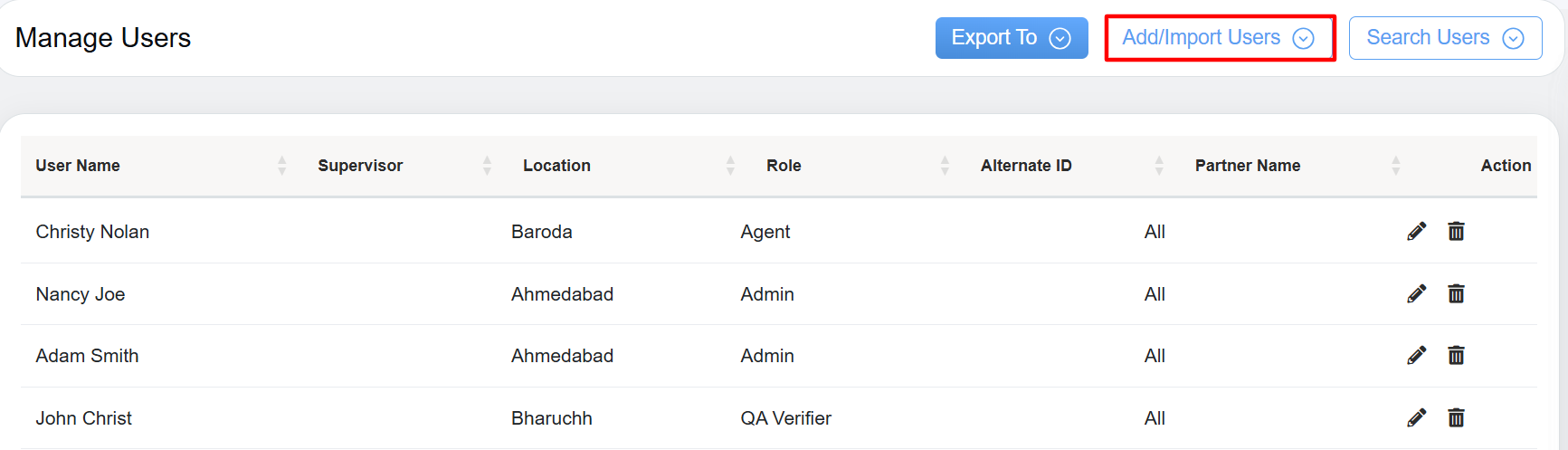
Add / Import Users
- Add/Import Users page will be displayed as shown below:
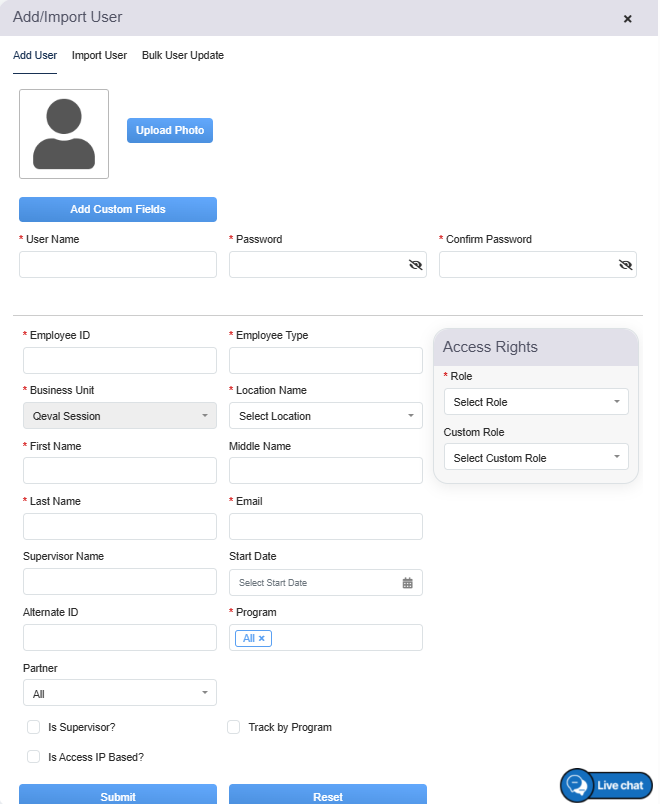
Add/Import User Page
- Provide all the necessary details and at the end configure the Access Rights.
Select the Role of the user to restrict or allow access rights.
Based on the selected Role, under the Assign Roles section, related rights are displayed. To provide access to ATA functionality, under this section select the checkboxes displayed under ATA Process as displayed on the following screen:
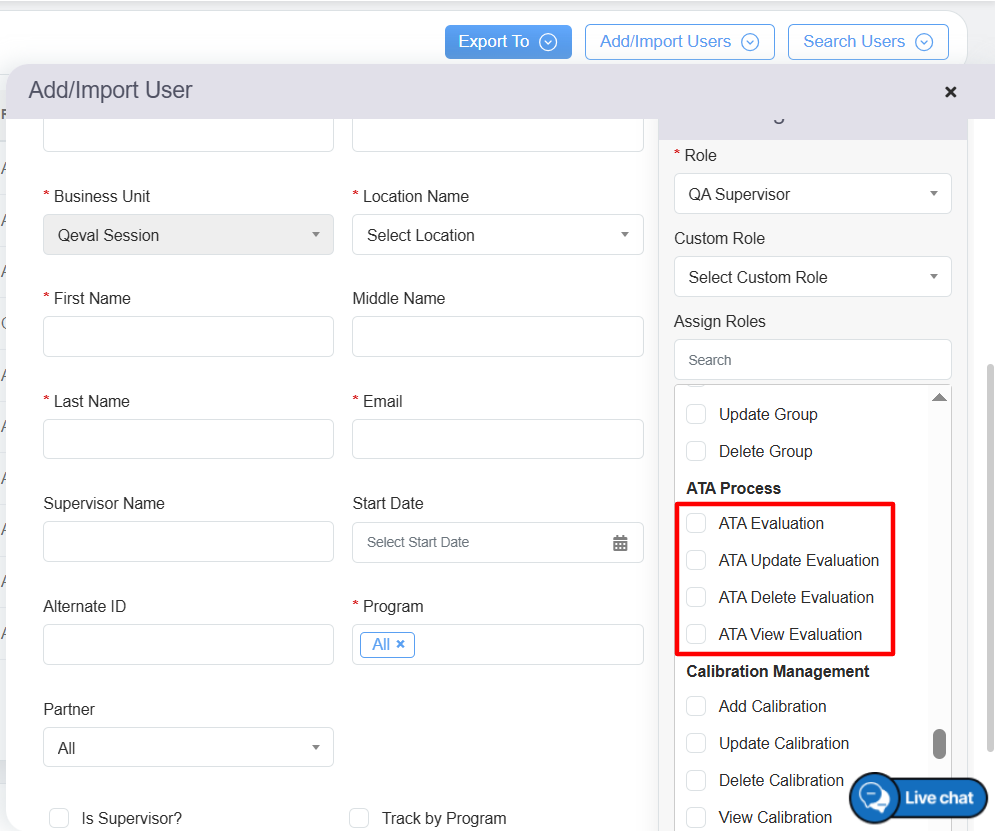
Add / Import User Page
- Once the necessary fields are configured, click Submit
 button to add the user.
button to add the user.
Existing User
- To provide the access rights of ATA Process to the existing users of QEval, select Manage > User and on the Manage Users page, from the list of the users, click on the Edit
 icon against the specific user to whom this access needs to be provided.
icon against the specific user to whom this access needs to be provided.

Edit: Manage Users
- The Edit User window will be displayed and to provide access to ATA functionality, under this section select the checkboxes displayed under ATA Process as displayed on the following screen:
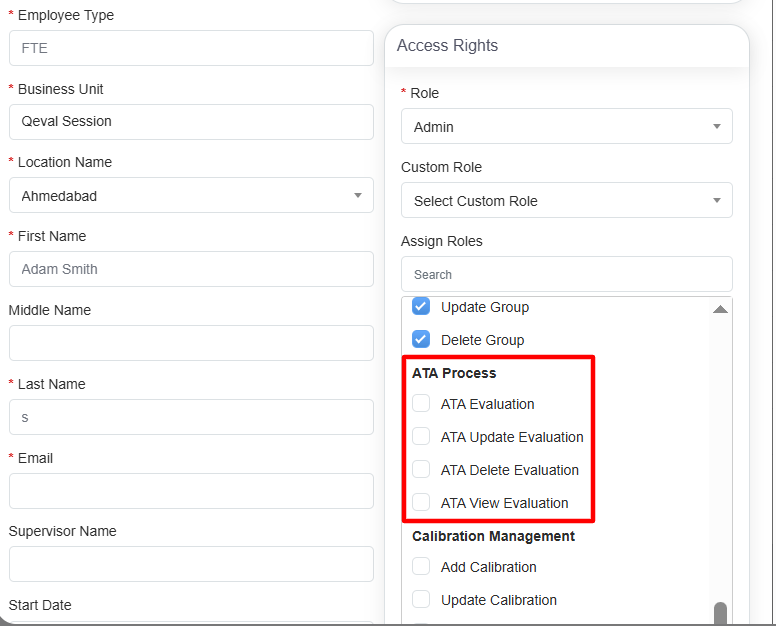
Edit User: ATA Process
- Once these checkboxes are configured, click Update
 button and the access will be provided.
button and the access will be provided.
ATA Evaluation
Once the user has the access rights to this functionality, select Quality > Evaluation/ATA and the Manage Evaluation screen will be displayed.
Click on the ![]() displayed under the ATA Evaluation column, and then click on Add.
displayed under the ATA Evaluation column, and then click on Add.

Add Button
The evaluation form will be displayed and on this page, the Eval Status field will display the status as Completed.

The ATA process can be conducted and then once done, submit the reviewed form.
Video