The KPI Mapping page displays all the KPIs added from the Add KPI page and shows the mapping of these KPIs with the client, campaign, and evaluation form. To know about adding the KPI, refer to KPI.
To view this page, select the KPI menu and select the KPI Mapping tab.
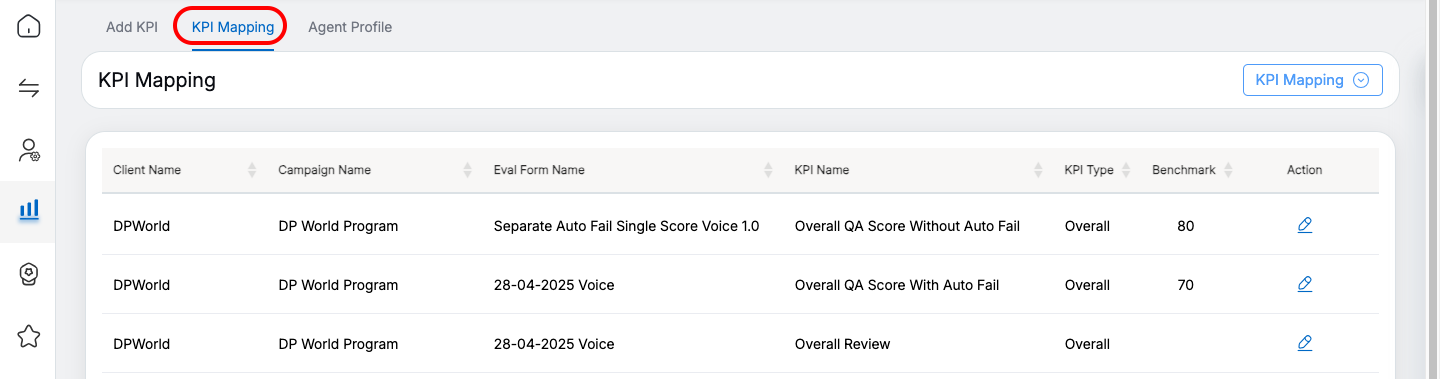
The KPI Mapping page will be displayed. On this page, the list of KPIs added for different clients will be displayed.
The following information will be displayed in the grid:
- Client Name: Displays the name of the client to which the KPI is mapped.
- Campaign Name: Displays the name of the campaign of the client to which the KPI is mapped.
- Eval Form Name: Displays the name of the evaluation form created for the client.
- KPI Name: Displays the name of the KPI which is mapped to the certain client and its campaign.
- KPI Type: Displays the name of the KPI type of the KPI.
- Benchmark: Displays the benchmark set for the particular KPI of the Quality KPI Type from Add KPI.
- Action: Edit icon is displayed to edit the set benchmark. To do so, Click on the Edit
 icon displayed under the Action column. The Benchmark window will be displayed as shown below:
icon displayed under the Action column. The Benchmark window will be displayed as shown below:
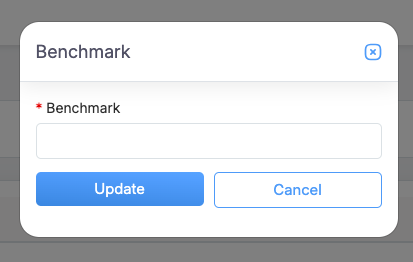
If the benchmark was provided earlier, then edit the existing benchmark and click on the Update button.
The benchmark will be added/updated and it will be displayed on the list.
Search KPI Mapping
A search KPI Mapping functionality helps an admin to search for the specific KPI Mappings done for any client.
Click on the KPI Mapping button as shown below.
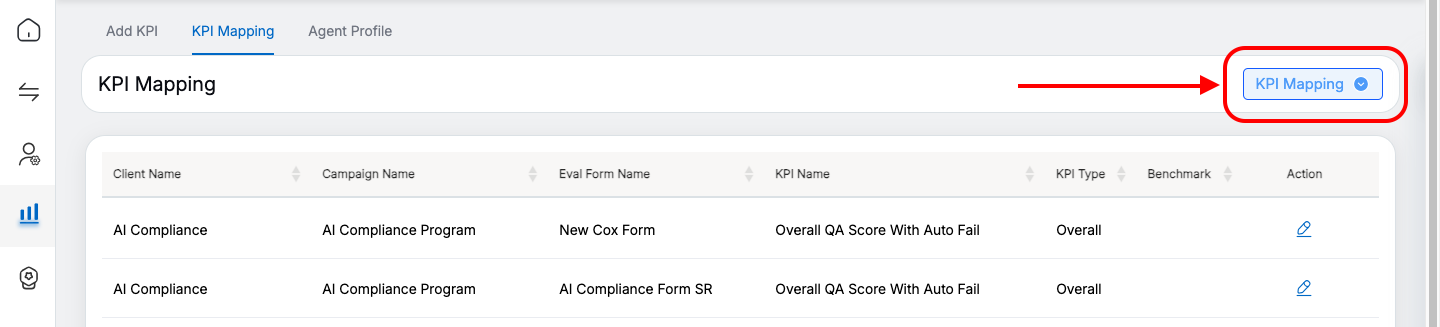
The following screen appears:
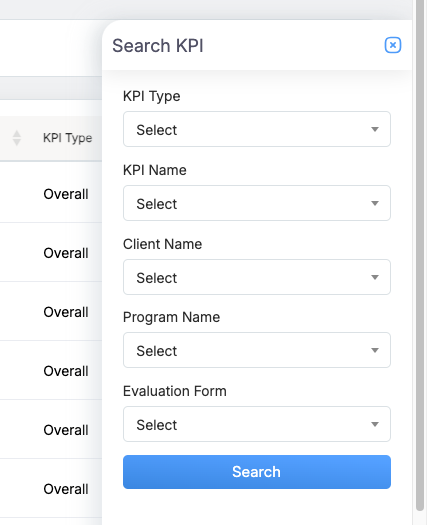
The page displays search criteria based on which one can search for a particular KPI. A KPI can be searched on the basis of the following criteria:
|
Screen Elements |
Description |
|---|---|
|
KPI Type |
Select the KPI type from the dropdown list. |
|
KPI Name |
Select the KPI name from the dropdown list. |
|
Client Name |
Select the name of the client from the dropdown list. |
|
Program Name |
Select one, multiple, or all programs from the dropdown list which will display the Program Names as per the selection of the Client Name. |
|
Evaluation Form Name |
Evaluation Forms are displayed as per the client name and program name selected. Select the Evaluation Form from the dropdown list. |
Click ![]() button to search for the specific KPI. Based on the applied search filter, all the KPIs will be visible on the KPI Mapping page as shown on the screen below.
button to search for the specific KPI. Based on the applied search filter, all the KPIs will be visible on the KPI Mapping page as shown on the screen below.
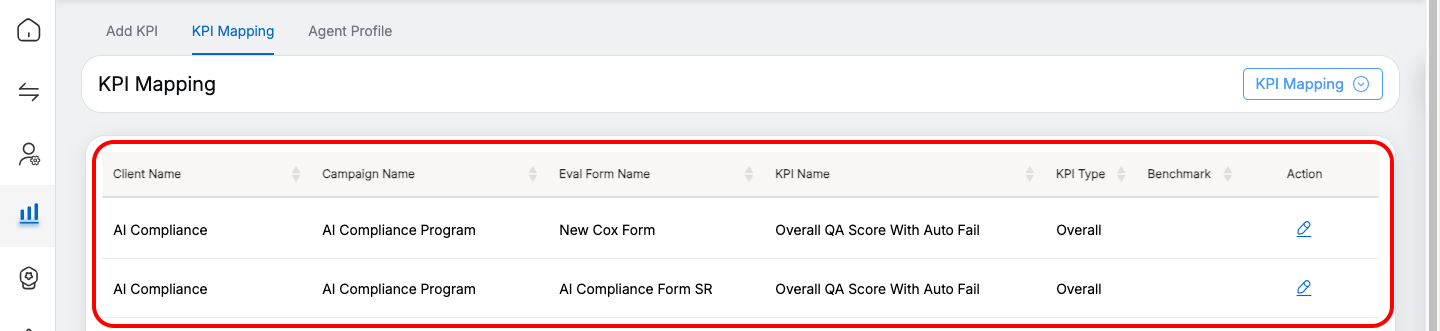
Video