From the Manage Calibrations page, one can search, view, edit, delete and end calibrations. Let’s understand each functionality in detail.
Search Calibrations
The search functionality allows a calibrator to search calibrations listed under various statuses or campaigns. Meanwhile, the system has 3 statuses under which the calibrations can be searched – Active, Inactive, and Ended Calibration.
To search for any specific calibration, from Quality > Calibration > Manage Calibrations, click on the Search Calibrations button.
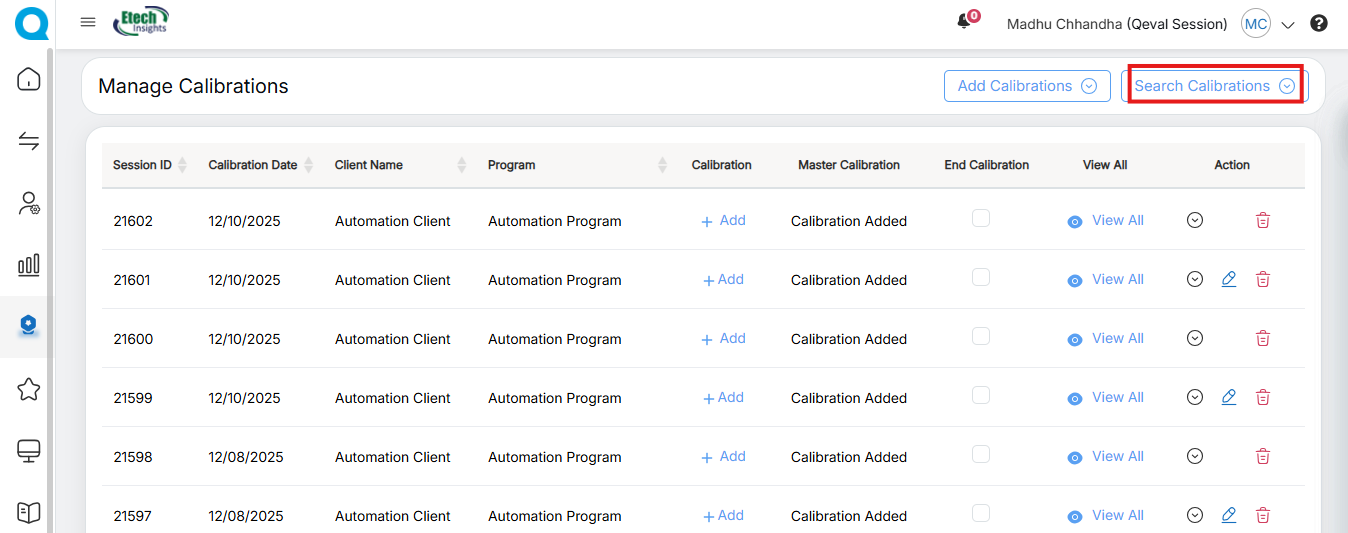
The following screen will be displayed:
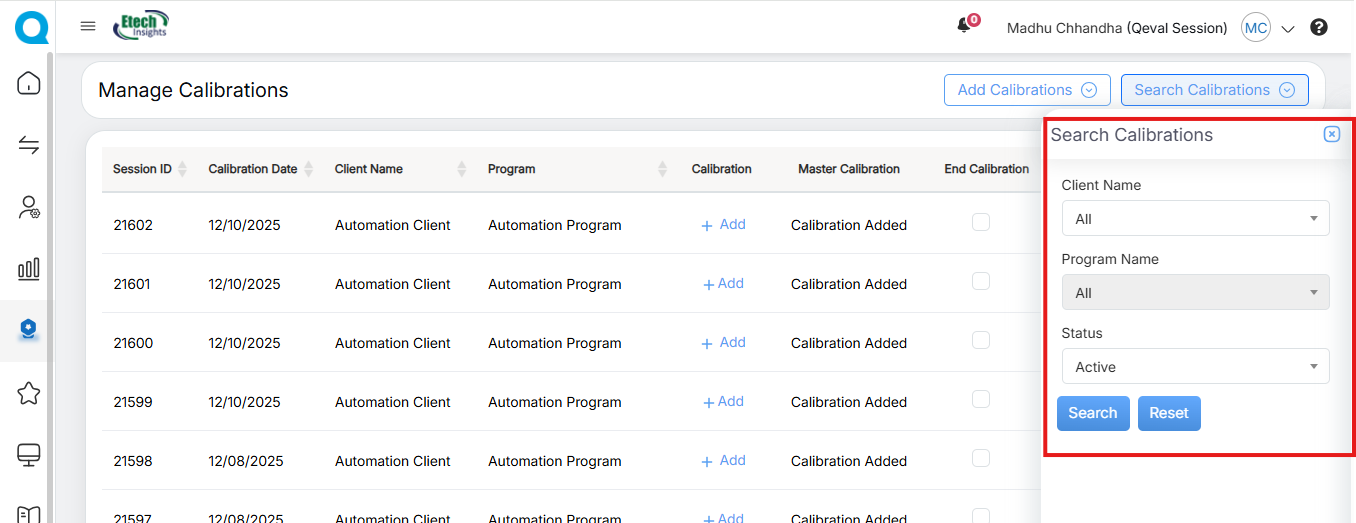
Set the filters by configuring – Client Name, Program Name, and Status.
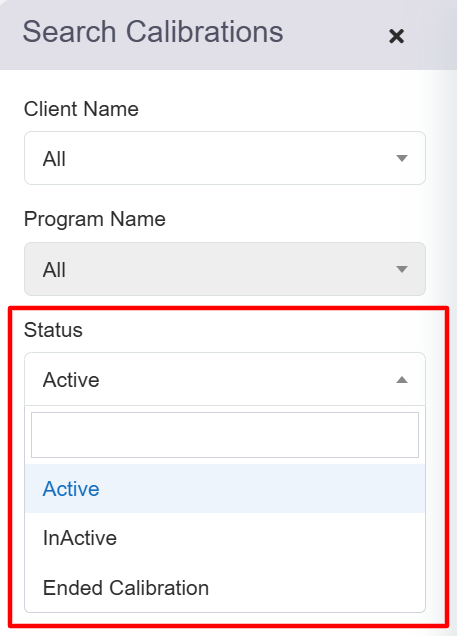
Status for Search Calibrations
Based on the set filters, the Manage Calibrations page will display the calibrations accordingly:
Active Calibrations:
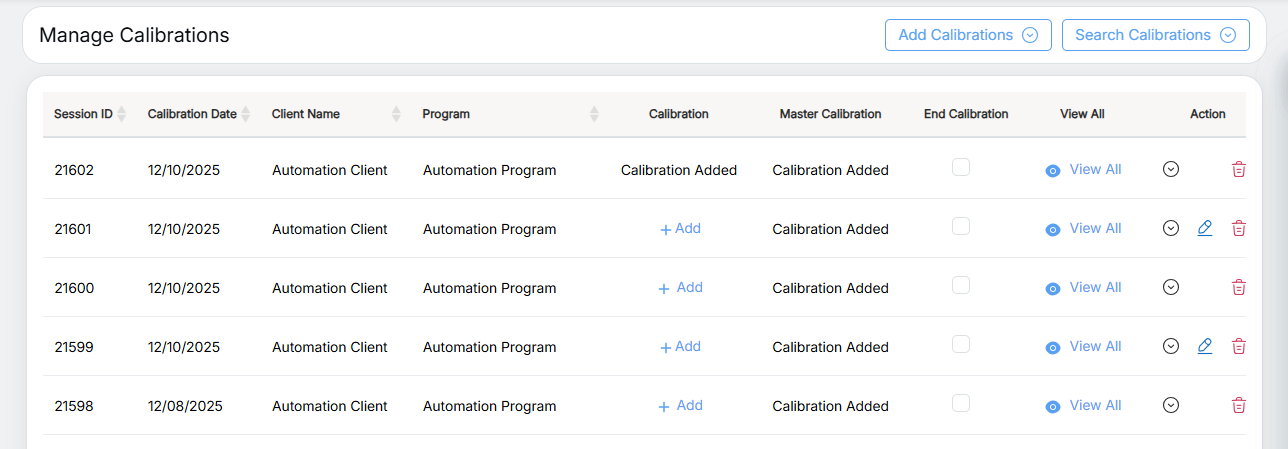
Inactive Calibrations:
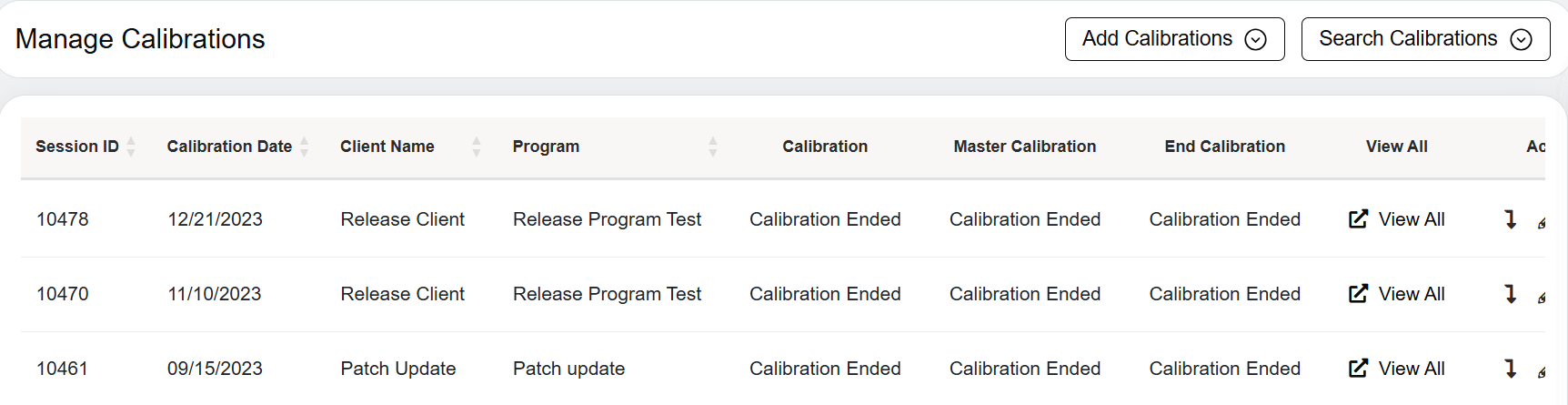
Inactive Calibrations
Ended Calibrations:
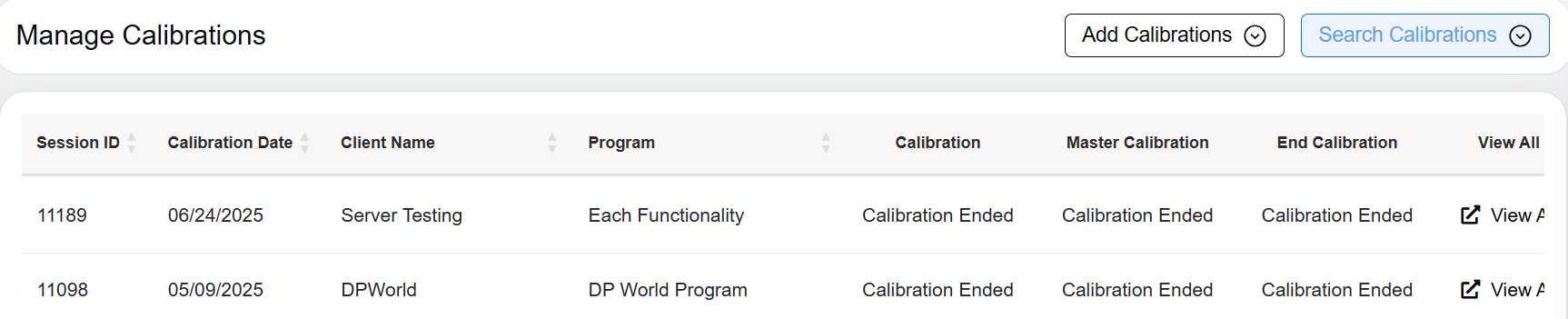
Ended Calibrations
View All Calibrations
A View All option is purposely designed to show the details of all the calibrations done by Calibrators and Master Calibrators.
To access this functionality, click on the View All link displayed under the View All column.

View All
The following screen will be displayed:
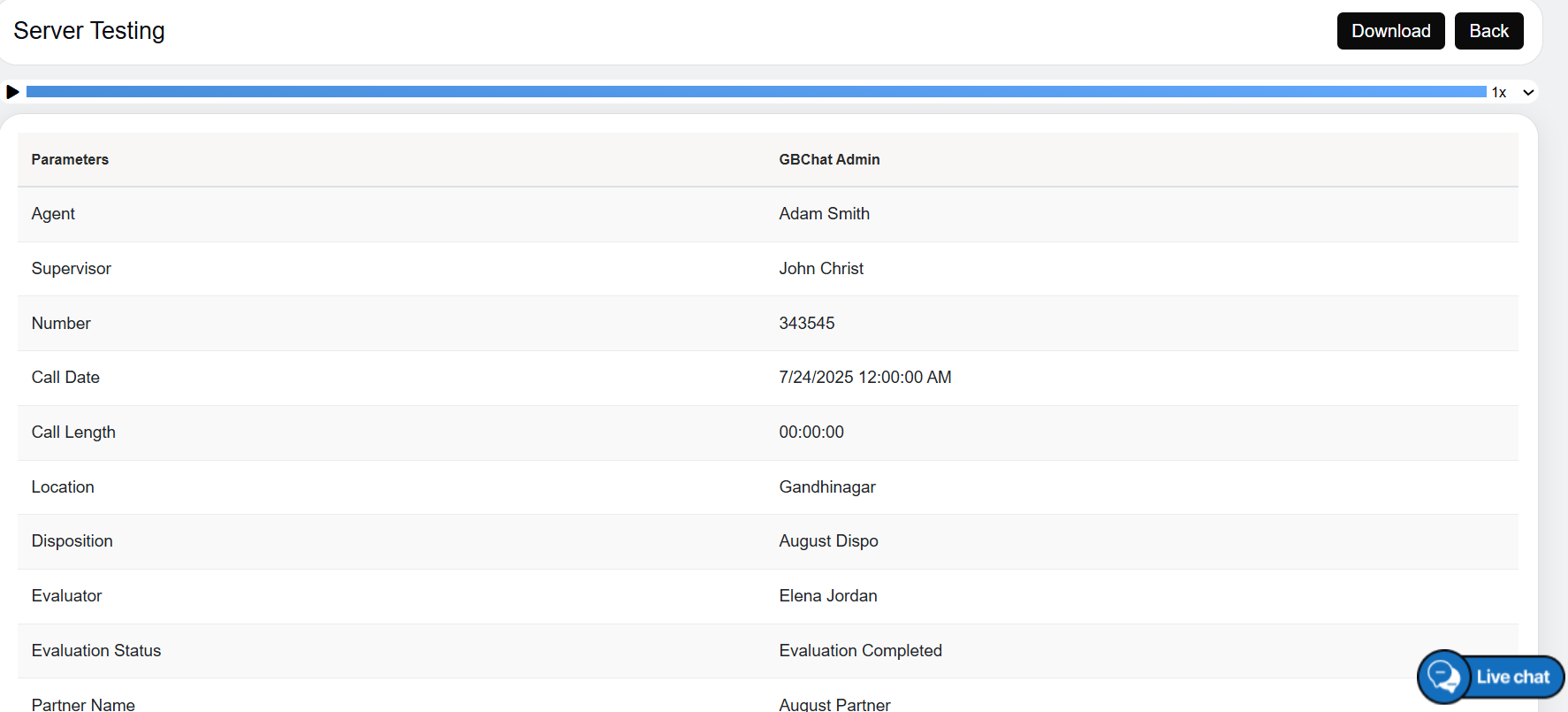
View All Description Details
End Calibration
After the calibration for an evaluation form has been done, the user only with End Calibration rights can end a calibration for a particular program. The concept behind this functionality is to restrict further calibration additions for a particular program.
To end a calibration, select the checkbox under the End Calibration column as shown highlighted below:
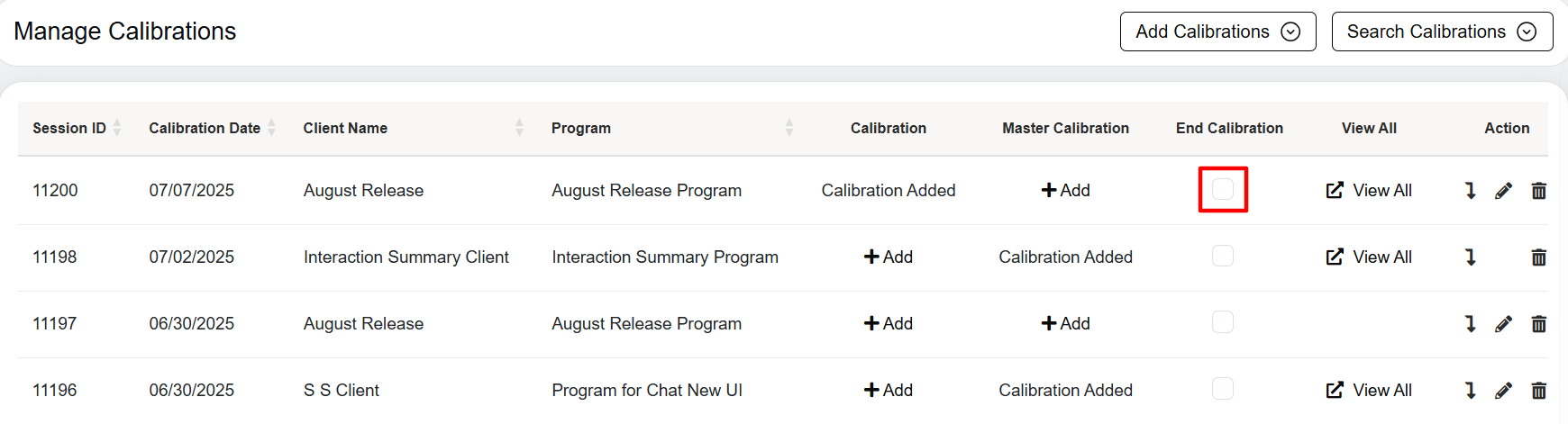
End Calibration Checkbox
When clicked on the checkbox, the following confirmatory message will be displayed:
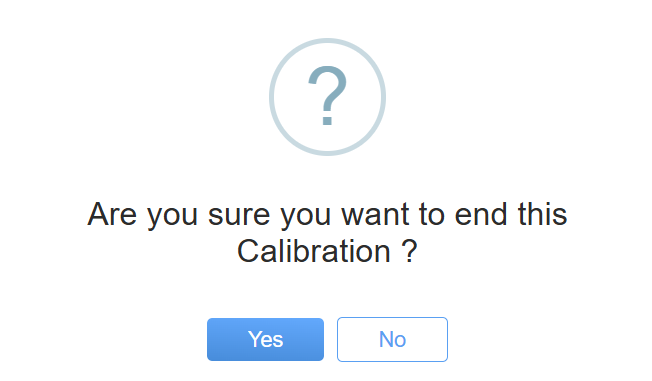
End Calibration Pop-up
Click ![]() button to continue with the ending of the calibration or click
button to continue with the ending of the calibration or click ![]() button to cancel the process.
button to cancel the process.
Edit Calibration
Click on the Edit ![]() icon displayed under the Action column to edit a particular calibration and the Edit Calibration window will be displayed as shown below:
icon displayed under the Action column to edit a particular calibration and the Edit Calibration window will be displayed as shown below:
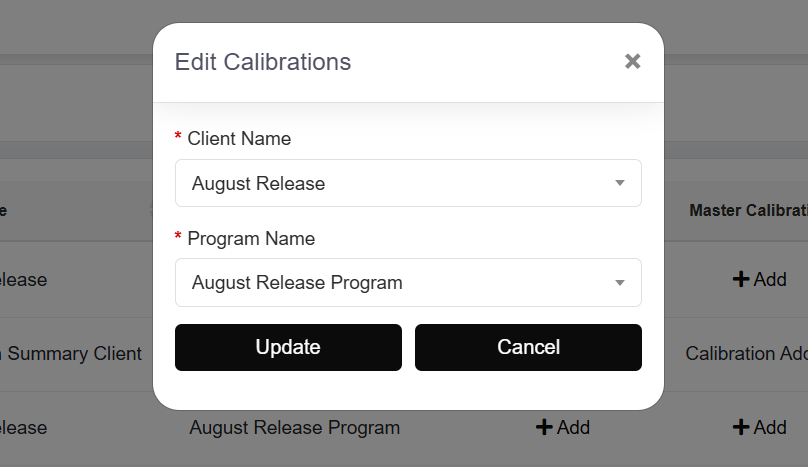
Edit Calibration
Once the updates are done, click on the Update button to update the changes made.
Then, the acknowledgment message will be displayed as shown below.
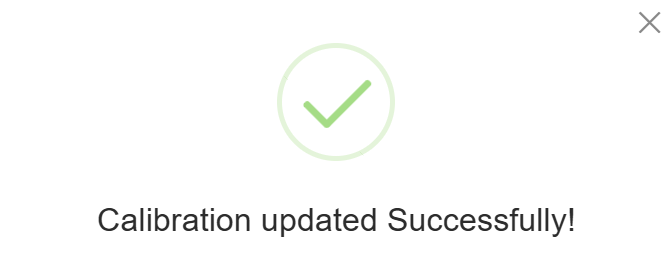
Acknowledgement Message
Delete Calibration
Click on the Delete ![]() icon to delete the calibration and the following confirmatory message as shown below:
icon to delete the calibration and the following confirmatory message as shown below:
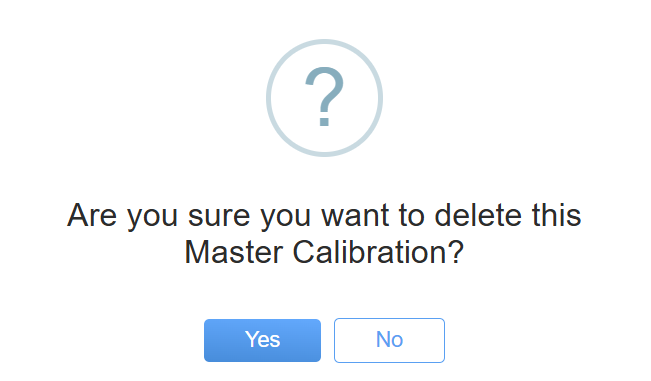
Delete Pop-up box
Click ![]() button to continue with the deletion of the calibration or click
button to continue with the deletion of the calibration or click ![]() button to cancel the process.
button to cancel the process.
Video