The Report Subscription History module provides a comprehensive view of all subscribed reports, categorized under Total Reports, Reports Subscribed by Me, and Reports Subscribed by Others. Reports are classified by type, including SFTP, S3, and Email.
Key Features & Functionalities:
- Visual Representation: Displays reports in a color-coded tile view with a hamburger menu for full-screen viewing, chart printing, and exporting in PNG, JPEG, PDF, or SVG formats.
- Table Export Options: Allows downloading reports in XLS and CSV formats.
- Advanced Filtering: Users can refine the report view using filters such as Start Date, End Date, Report Name, Report Type, Recurrence, User, and an optional toggle button to show only personally subscribed reports.
- Dynamic Report Display: The filtered reports are presented with pagination support for easy navigation.
- Access Control & Role-Based Permissions: User requires access to the Report Subscription History feature, and access must be role-based. Roles eligible for this feature should be clearly defined and granted permissions accordingly (Common for any feature/module).
To access this feature, click on the Menu ![]() button or move the mouse on the left side of the page to open the menu bar, then click on the Reports
button or move the mouse on the left side of the page to open the menu bar, then click on the Reports ![]() option and select Report Subscription History, as shown below:
option and select Report Subscription History, as shown below:
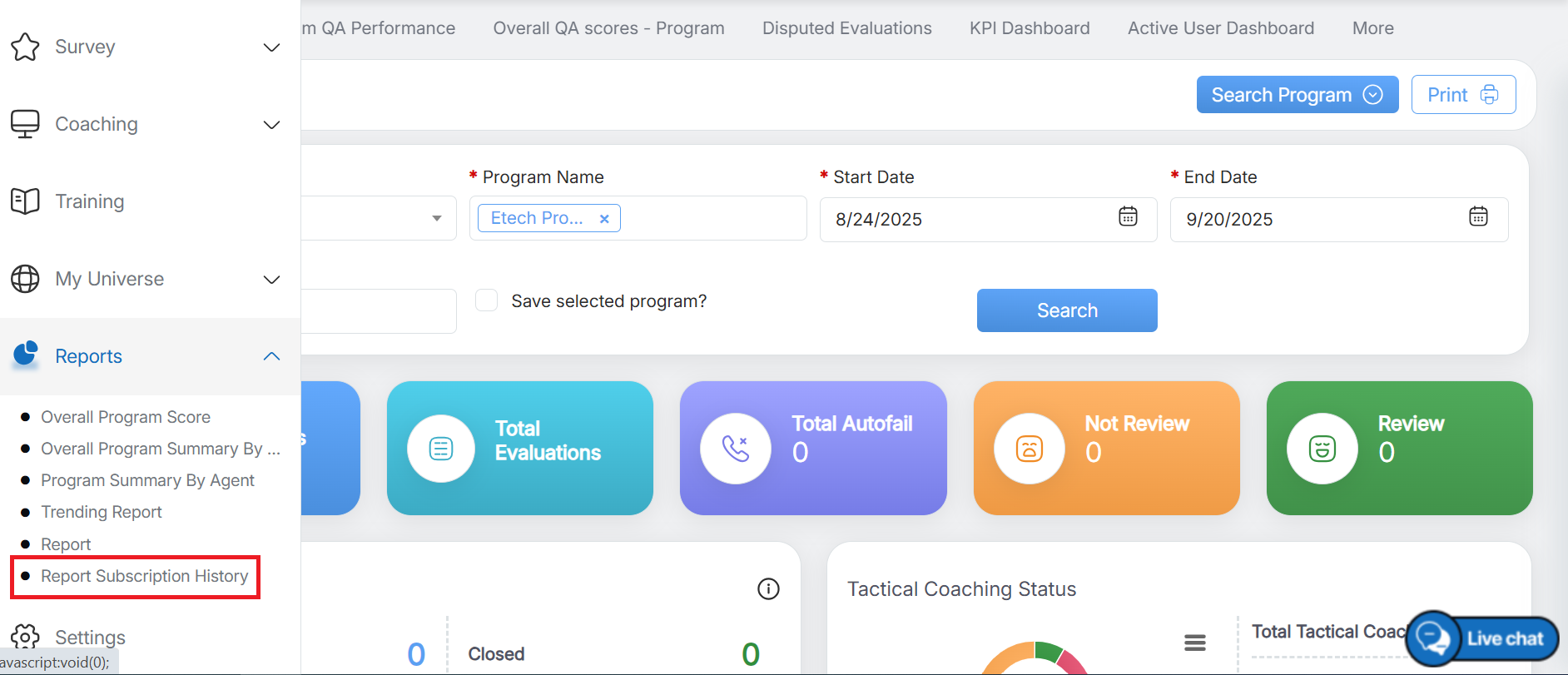
Report Subscription History
The user will redirect to the Report Subscription History as shown in the screen below-

Report Subscription History Details
The elements of the Report Subscription History include-
- Total Reports: Represents the total number of reports available within the system.
- Reports Subscribed by Me: Displays the number of reports that the logged-in user has subscribed to.
- Reports Subscribed by Others: Shows the number of reports subscribed to by other users.
- Report Type: Categorizes reports based on their delivery method, such as SFTP, S3, and Email.
- Color-Coded Reports: Represents reports in a visually distinct card view, incorporating a subscription number system for better identification and prioritizations.
The Card View Reports feature displays the subscription number for each report, enhancing visibility and analysis, as illustrated in the screen below –
For Parent-Child Reports:
- Parent reports (e.g., Agent Level Reports) contain multiple child reports.
- Unselected reports appear shaded grey, while selected ones display relevant data.
- Hovering over a report shows the total number of subscribed reports.
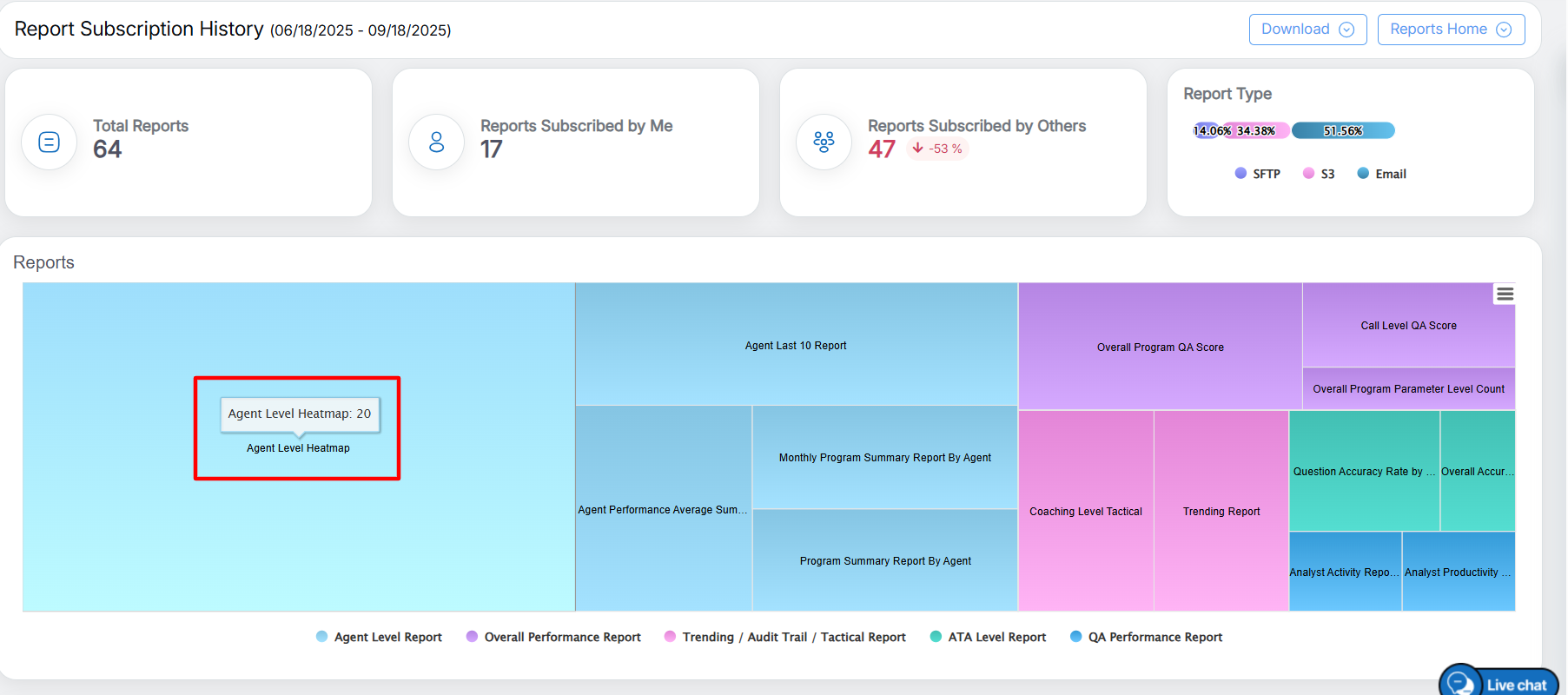
Card View Reports
Click on the ![]() to view the drop-down options, as highlighted in the screen below-
to view the drop-down options, as highlighted in the screen below-
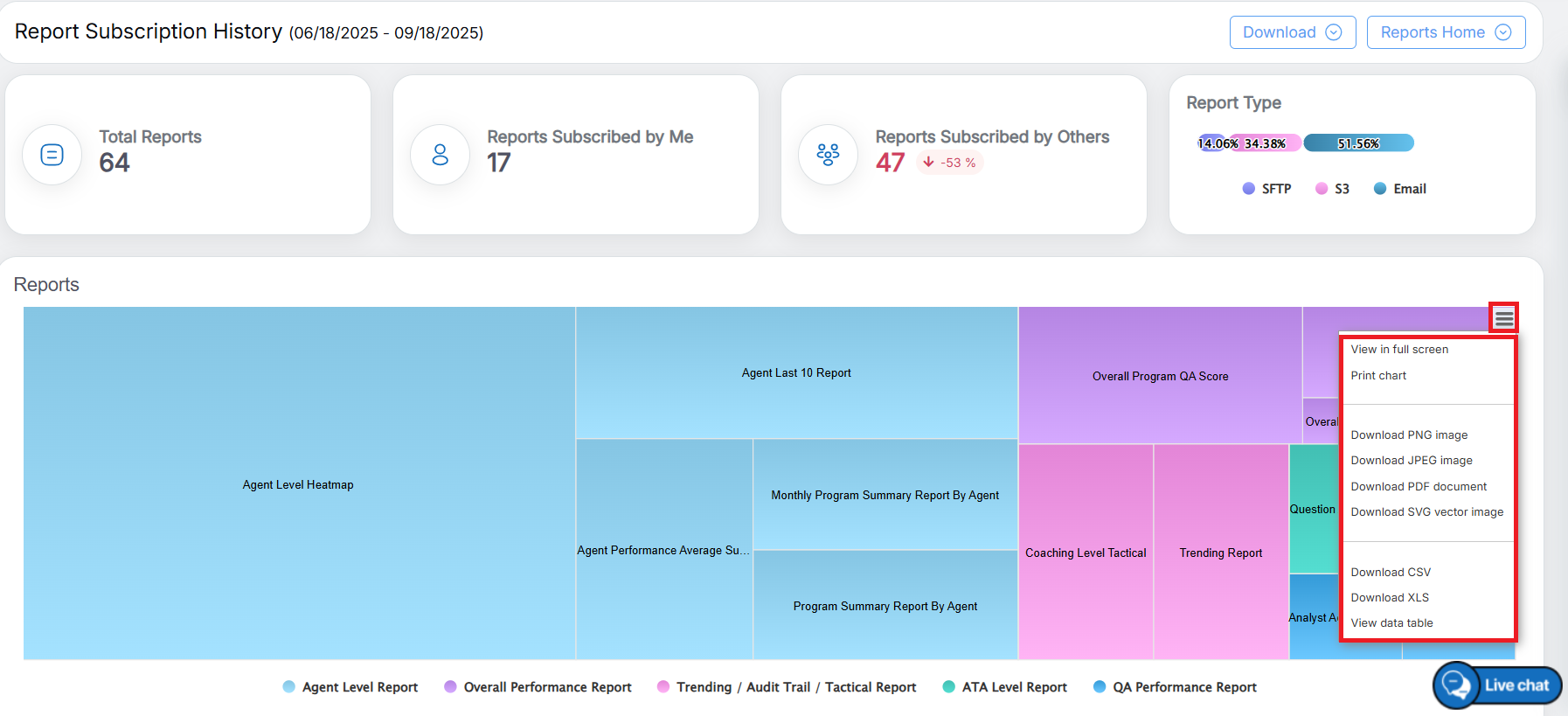
Drop down options
The drop-down options of the hamburger menu are as follows –
- View in full screen
- Print Chart
- Download PNG images
- Download JPEG image
- Download PDF document
- Download SVG vector image
- Download CSV
- Download XLS
- Download data table
Subscribe List
The Subscribe List feature enables users to set a date, apply filters to select specific report names and types, and search for subscribed reports. It provides seamless access and efficient management by allowing users to view and download reports based on predefined criteria.
To access this functionality, scroll down on the report subscription history page, and user can view the Subscribe List category, as shown in the screen below-
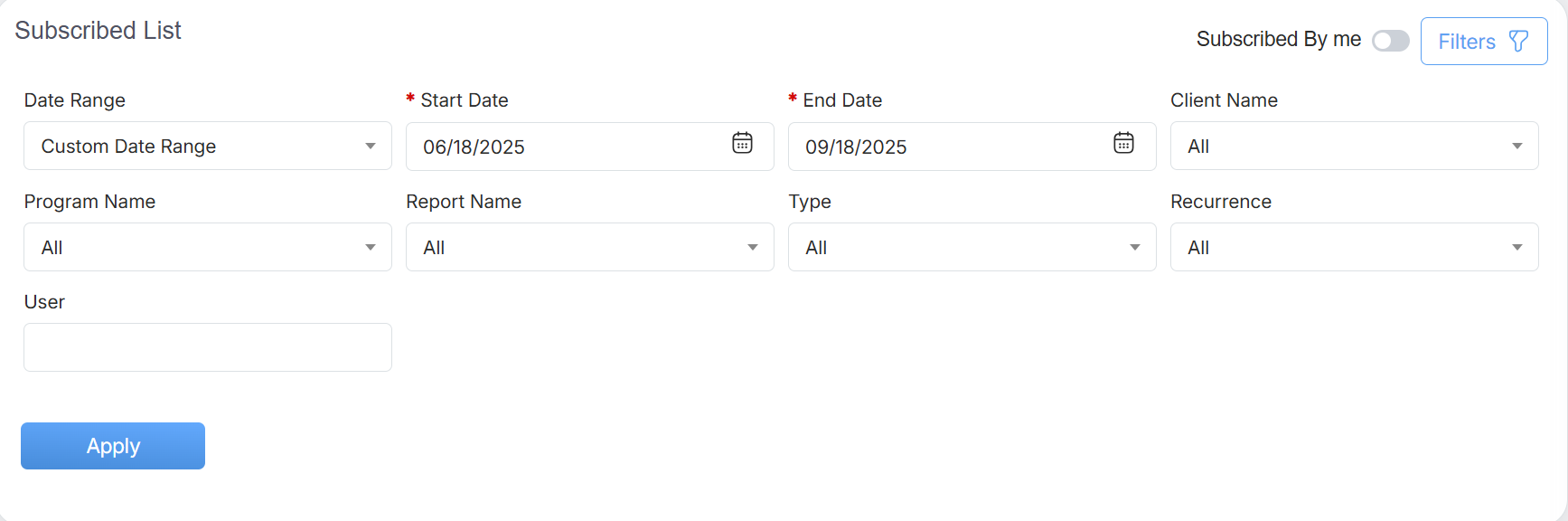
Subscribed List
The data elements displayed on the screen are explained below:
| Elements | Description |
| Date Range | User can define a date range by either selecting from predefined timeframes in the dropdown or specifying a custom range based on the need. Available filters include Today, Last 7 Days, Last 10 Days, Last 30 Days, Last 12 Weeks, Last 6 Months, Week to Date, Month to Date, Previous Day, Previous Week, Previous Month, and Custom Date Range. Select the option that best suits your requirements. |
| Start Date | If user selects the custom date range then users would be able to select the start date and end date as per their need. Set the specific start date, for which the report subscription history needs to be fetched. |
| End Date | Set the end date, for which the report subscription history needs to be fetched. |
| Client Name | Select the name of the client from the dropdown list. |
| Program Name | Select a program from the dropdown list which will display the Program Names as per the selection of the Client Name. |
| Report Name | Select the specific report name from the drop-down, for which the subscription history should be fetched. |
| Type | Choose the subscription type from the available options: S3, SFTP, or Email, based on the requirement. |
| Recurrence | Set the recurrence period from the given options: All, Daily, Weekly, or Monthly. For Daily and Weekly recurrence options, the MTD (Month-To-Date) option will be available with drop-downs: All, Yes, No. |
| User | Enter the initials of the user’s name to display search results, then select the appropriate name or manually enter it in the text box. |
If the logged-in user is a subscriber, enable the toggle button to indicate that the subscription has been completed by the user, as highlighted in the screenshot below-
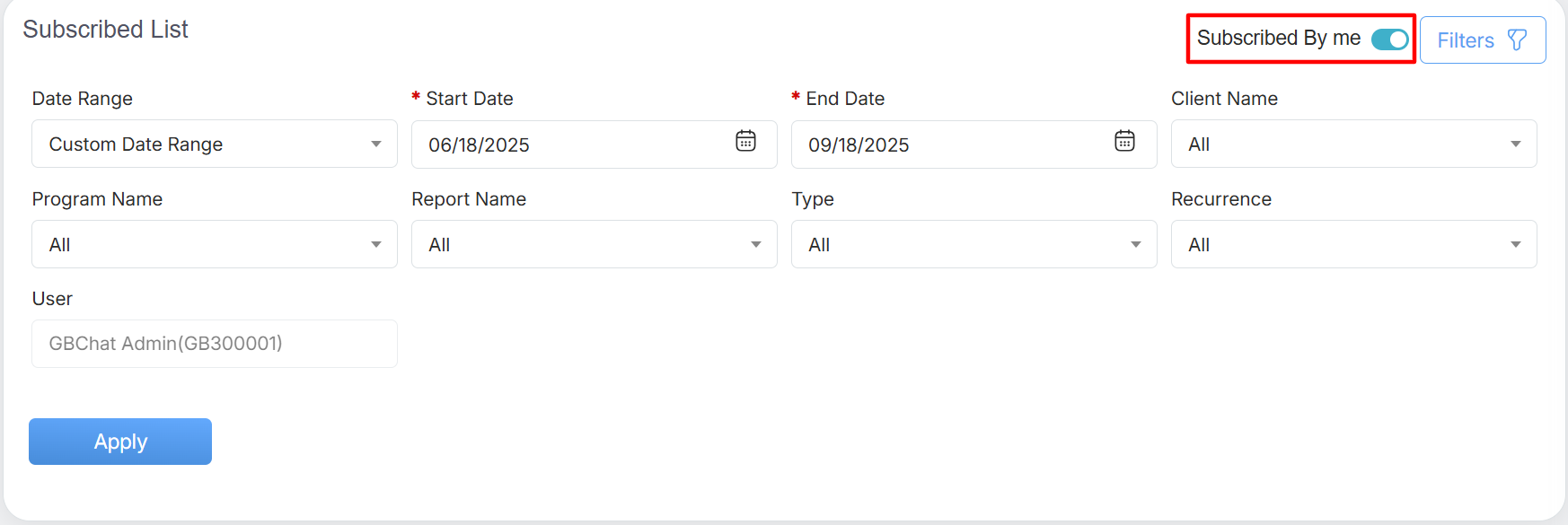
Subscribed by me option
Note: The initial tenure is set to three months by default. If no modifications are made, it will remain unchanged. However, if a user applies any filters, the data will reset to the default three-month period upon logging out and logging back in.
Upon fetching the report, the following detailed report will be displayed –

Detailed Report
The data elements displayed in the table grid are explained below:
| Elements | Description |
| Subscribed By | Displays the name of the user who subscribed to the report. |
| Report Name | Displays the title of the subscribed report. |
| Subscribed Date | Indicates the exact date when the report was subscribed. |
| Type | Specifies the category or type of the report. |
| MTD | Displays the Month-To-Date (MTD) data relevant to the report. |
| Recurrence | Defines the recurrence pattern of the report (e.g., daily, weekly, monthly). |
| Recurrence Date | Indicates the next scheduled date for report recurrence. |
| Delivery Time | Specifies the scheduled time for report delivery. |
Upon generating the report for the “Report Subscription History”, the pagination functionality will be displayed, as highlighted in the screen below, ensures efficient organization and seamless navigation.
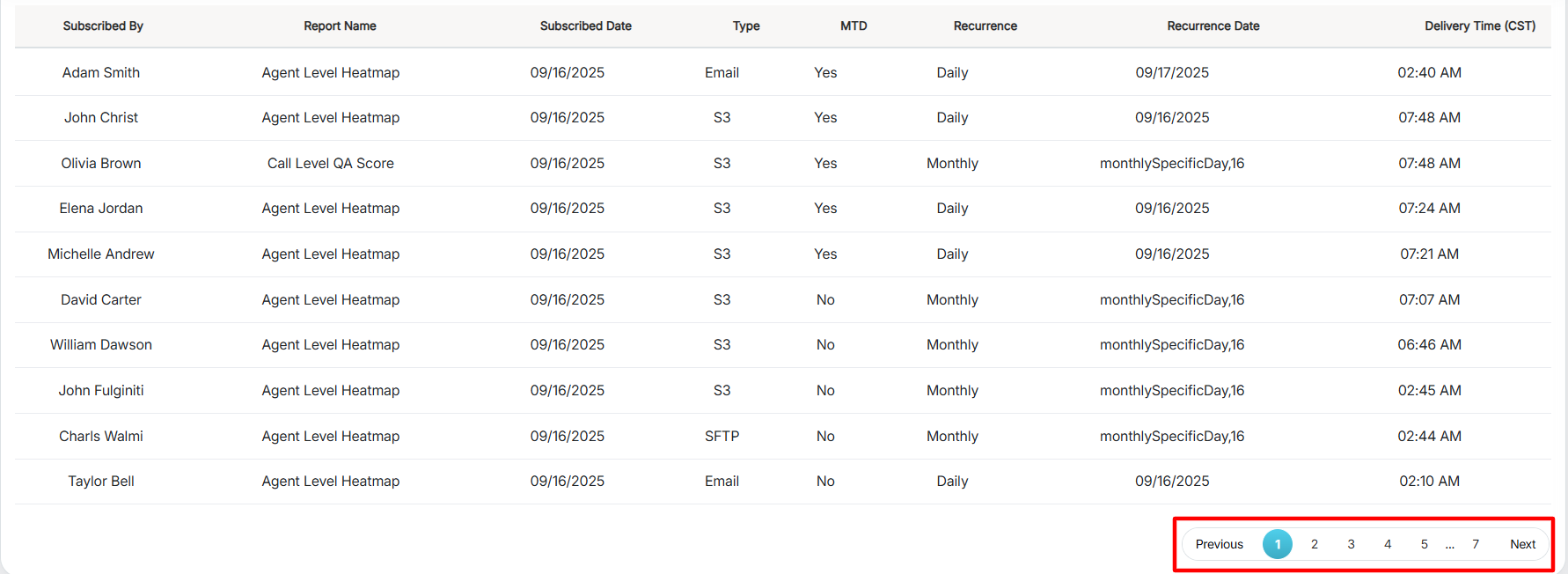
Pagination
Video