The Survey Module in the QEval portal is built to help users efficiently capture, manage, and analyze feedbacks. It allows the creation of customizable survey forms, supports distribution across multiple channels (SMS and Email), and ensures responses are seamlessly integrated into QEval’s analytics and reporting framework.
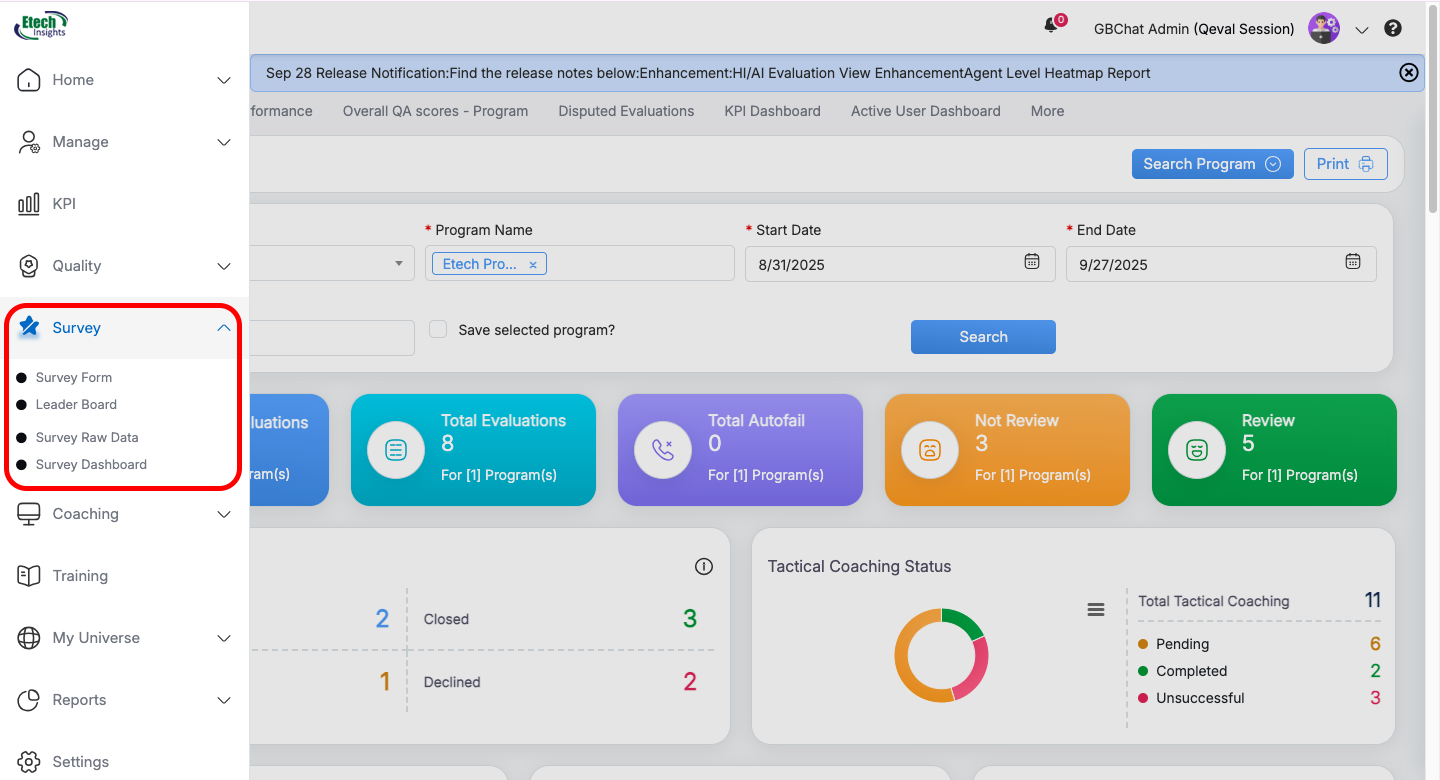
By leveraging the Survey Module, User can:
-
Collect feedback in real time using personalized survey forms.
-
Customize survey design with star ratings, categories, logos, banners, and thank-you messages.
- Analyze survey responses with interactive dashboards, sentiment analysis, NPS calculations, and detailed raw data reports.
-
Track agent performance with Leaderboards, trends, and role-based insights.
-
Integrate survey insights with speech analytics for a 360° view of user experience.
Managing Survey Access Rights
In QEval, access to Survey-related modules (Survey Forms, Survey Raw Data, and Survey Dashboard) can be controlled through the Manage Users section. Administrators can assign these rights to specific users by editing their access permissions.
Steps to Assign Survey Access Rights:
-
Navigate to Manage Users from the left-hand menu.
-
Search and select the user whose access rights you want to update.
-
Click the Edit icon in the Action column to open the user details.
-
In the Access Rights section:
-
Under Assign Roles, type or select Survey.
-
Enable the required checkboxes:
-
Survey Forms
-
Survey Raw Data
-
Survey Dashboard
-
-
(Optionally, select Select All if you want to provide complete survey access.)
-
-
Click Save to apply the changes.
Important Notes:
-
Leaderboard results are available to all users by default, so no special access is required for that module.
-
Granting these rights ensures the user can create, view, and analyze survey-related data seamlessly.
-
Only Admin users can modify access rights.
Let’s explore the Survey Module in detail, covering the key components:
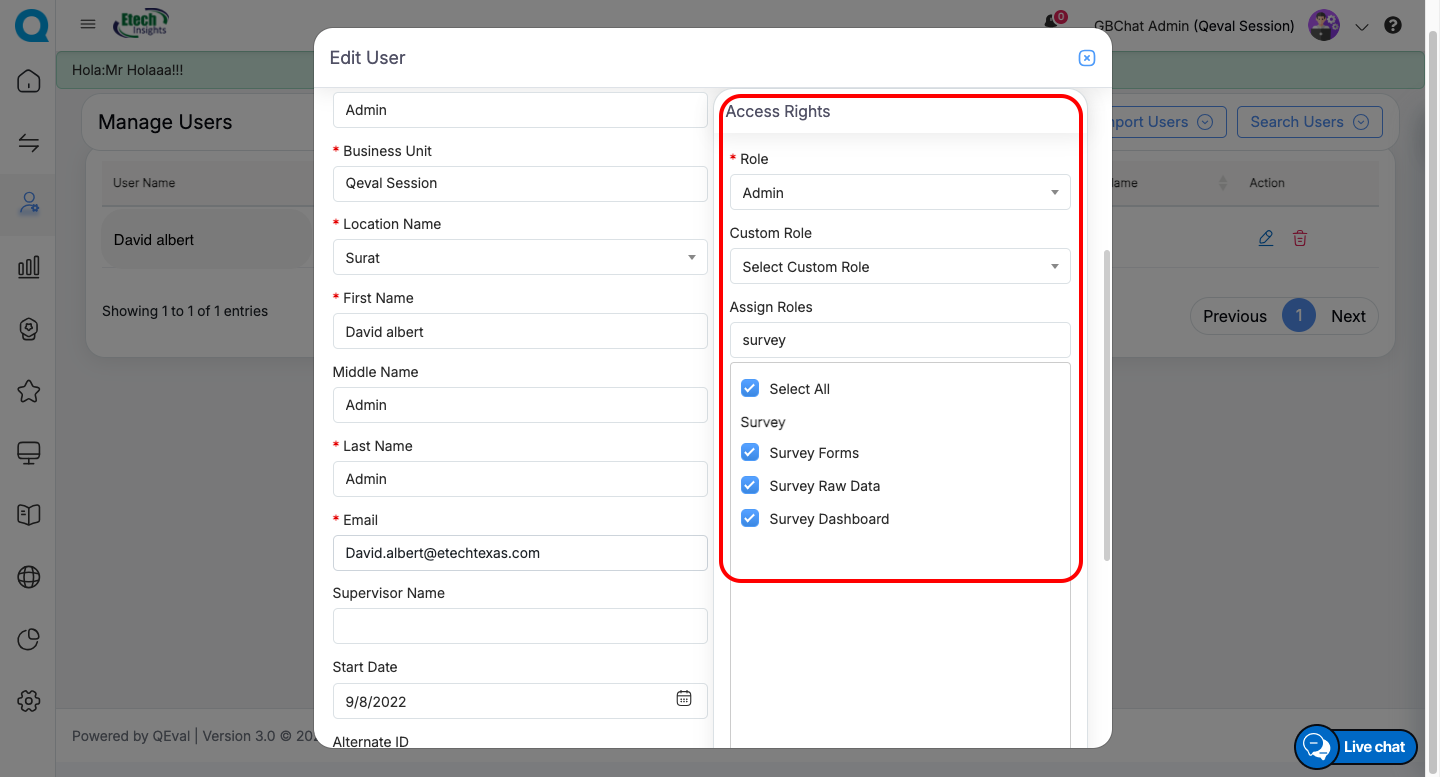
Video