Automated Email Alert Functionality
This feature enables users to configure and manage automated email alerts based on defined triggers such as Auto fail score, performance deviation, or General announcements. This helps in increased system adoption, streamlined alert configurations and quicker updates.
For the Automated Alert feature, go to Manage and select Automated Email Alert.
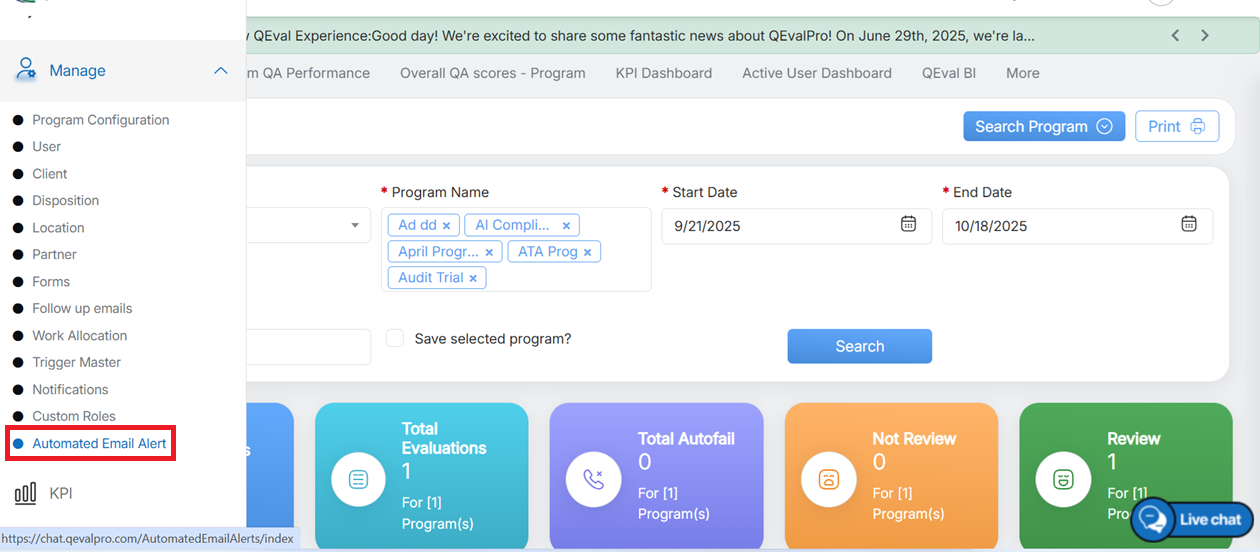
Automated Email Alert
This is how the dashboard of Automated Email Alerts looks like.
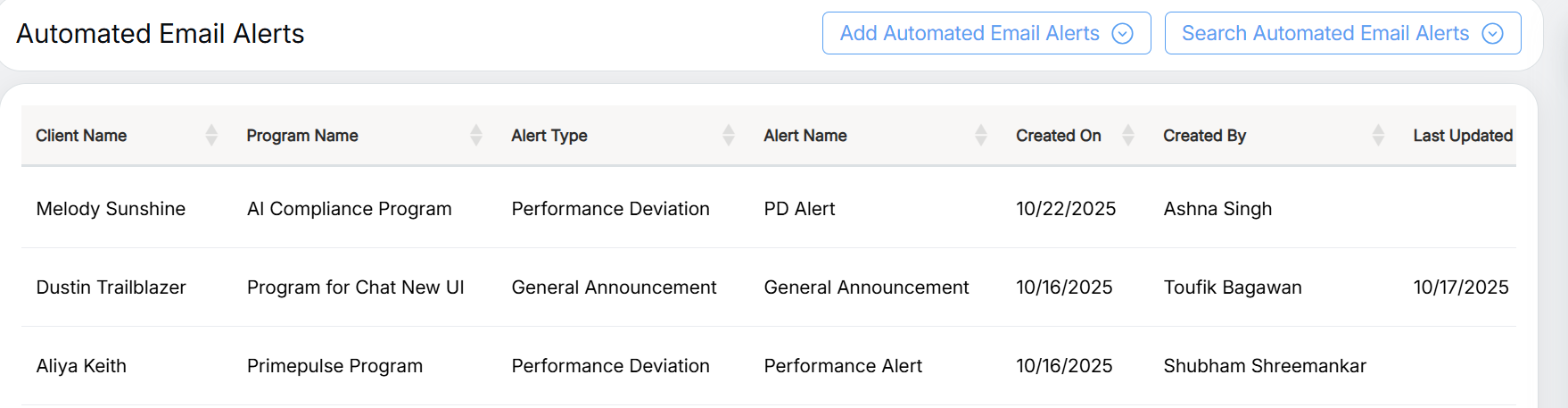
Automated Email Alert Dashboard
To add an Automated Email Alert, click on the Add Automated Email Alerts Button.
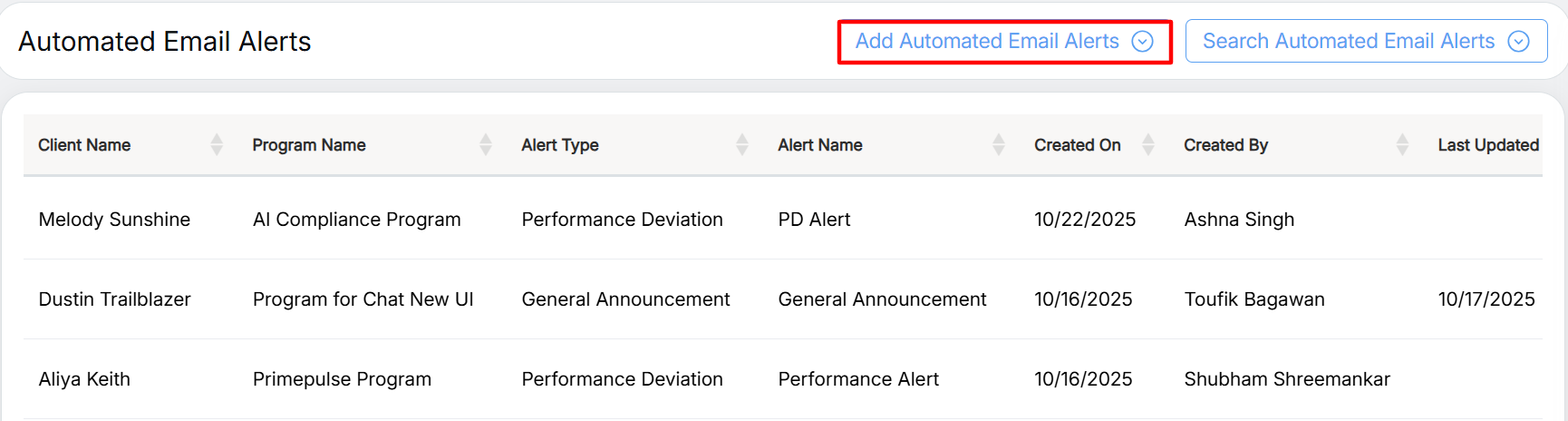
Add Automated Email Alerts
Upon selecting the Add Automated Email Alerts button the user gets redirected to Add Automated Email Alerts screen.
General Configuration:
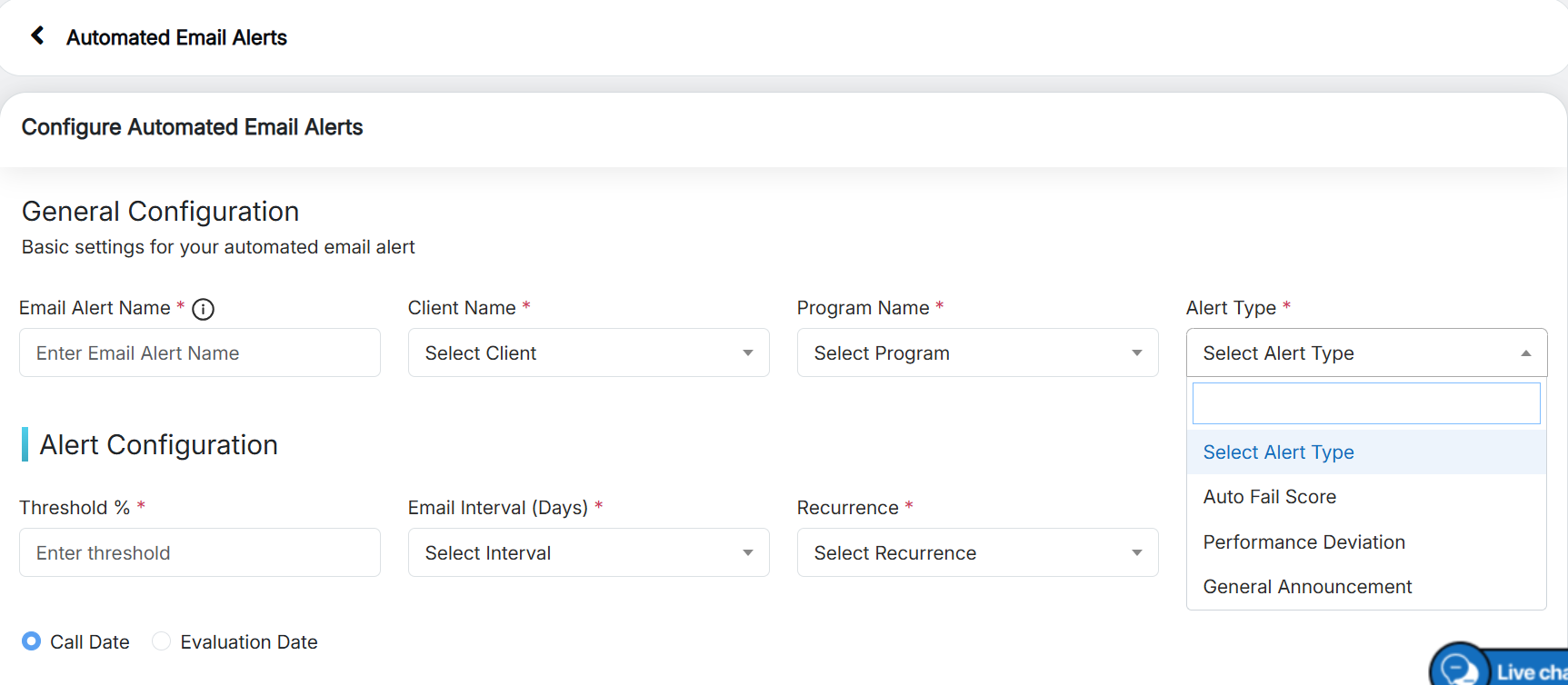
General Configuration
|
Screen Elements |
Description |
|
Email Alert Name |
A descriptive name to identify the alert configuration |
|
Client Name |
Select the client’s name from the dropdown list. |
|
Program Name |
Based on the client’s name you select, you can select the program name from the drop-down list. |
|
Alert Type |
There are three alert types available. The user can select the alert type from the drop-down list.
|
Alert Type: Auto Fail Score
When the alert type is selected, as Auto Fail Score, the alert configuration is as described below.
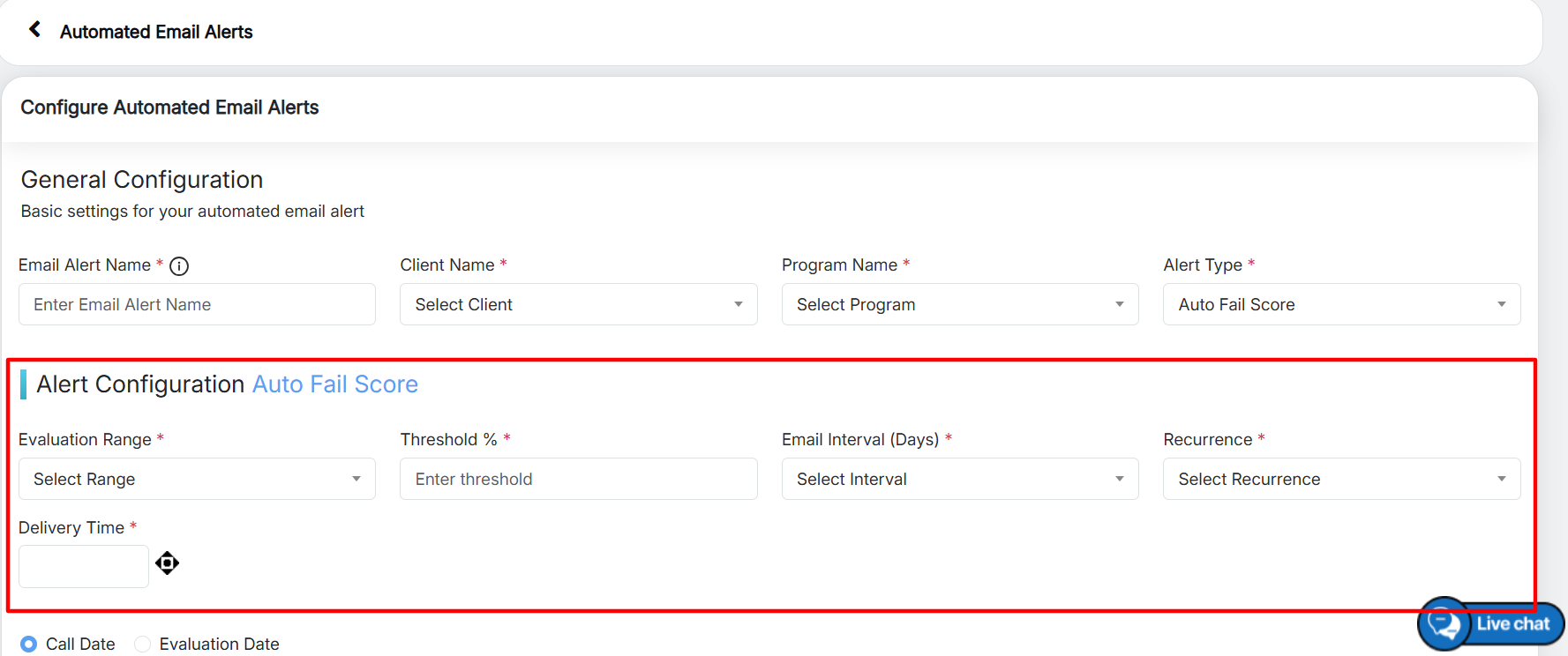
Alert Configuration: Auto Fail Score
|
Screen Elements |
Description |
|
Evaluation Range |
The user can select the evaluation range from the dropdown list based on their requirements. |
|
Threshold % |
Threshold is an open textbox where the user can set specific percentage for metrics like QA score with autofail or without autofail. If an agent’s score falls below this threshold, Qeval sends an automated email alert to supervisors or quality analysts. |
|
Email Interval (Days): |
The user can select the email interval in days from the dropdown list. |
|
Recurrence |
The user can select the recurrence type as Daily, Weekly, Bi-weekly, Monthly, where
|
|
Delivery Time |
Select the delivery time. |
|
Call and Evaluation Date |
User can choose either call or evaluation date option for the email alert. |
Alert Type: Performance Deviation
When the alert type is selected, as Performance Deviation, the alert configuration is as described below.
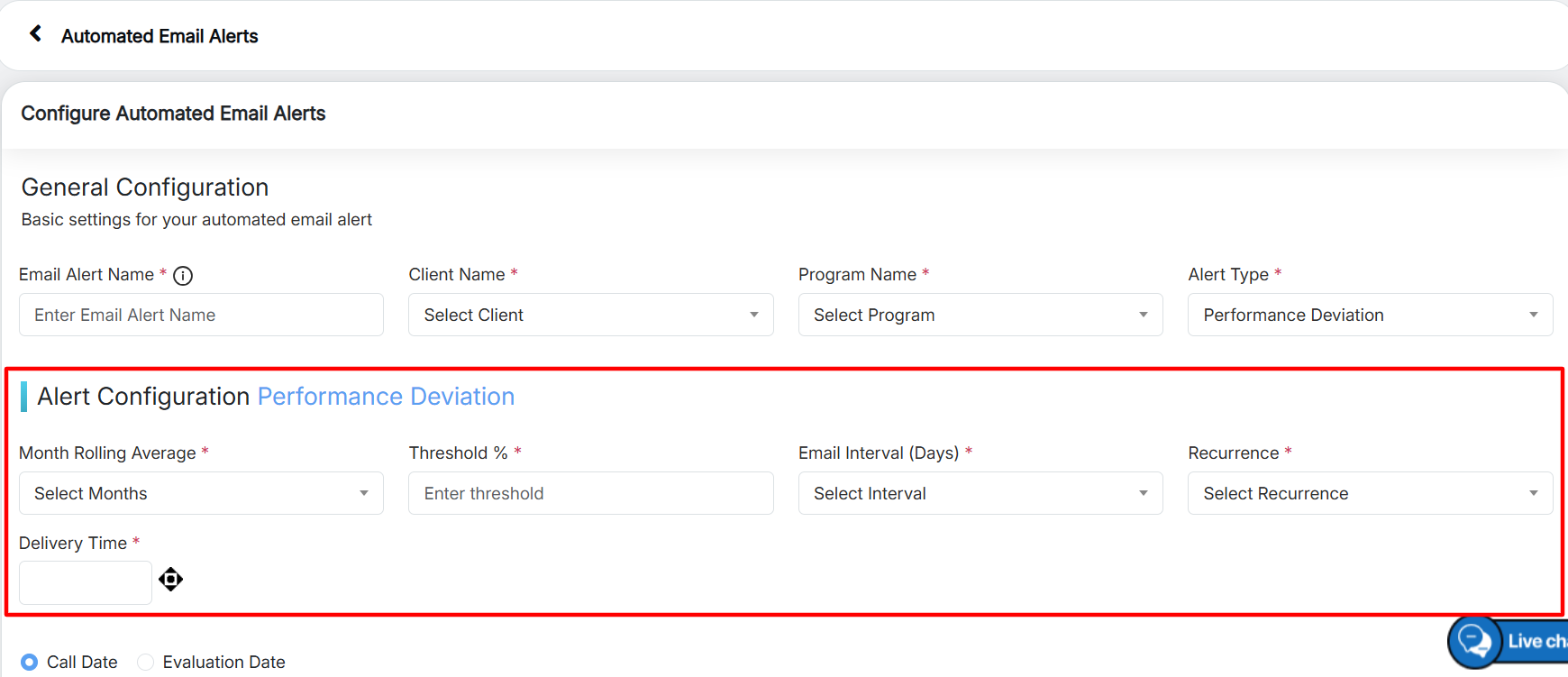
Alert Configuration: Performance Deviation
|
Screen Elements |
Description |
|
Month Rolling Average |
The user can select the number of months for rolling. |
|
Threshold % |
Threshold is an open textbox where the user can set specific percentage for metrics like call quality, compliance. If an agent’s score falls below this threshold, Qeval sends an automated email alert to supervisors or quality analysts. |
|
Email Interval (Days) |
The user can select the email interval in days from the dropdown list. |
|
Recurrence |
The user can select the recurrence type as Daily, Weekly, Bi-weekly, Monthly, Quarterly, where
|
|
Delivery Time |
Select the delivery time. |
|
Call and Evaluation Date |
User can choose either call or evaluation date option for the email alert. |
Alert Type: General Announcement
When the alert type is selected, as General Announcement, the alert configuration is as described below.
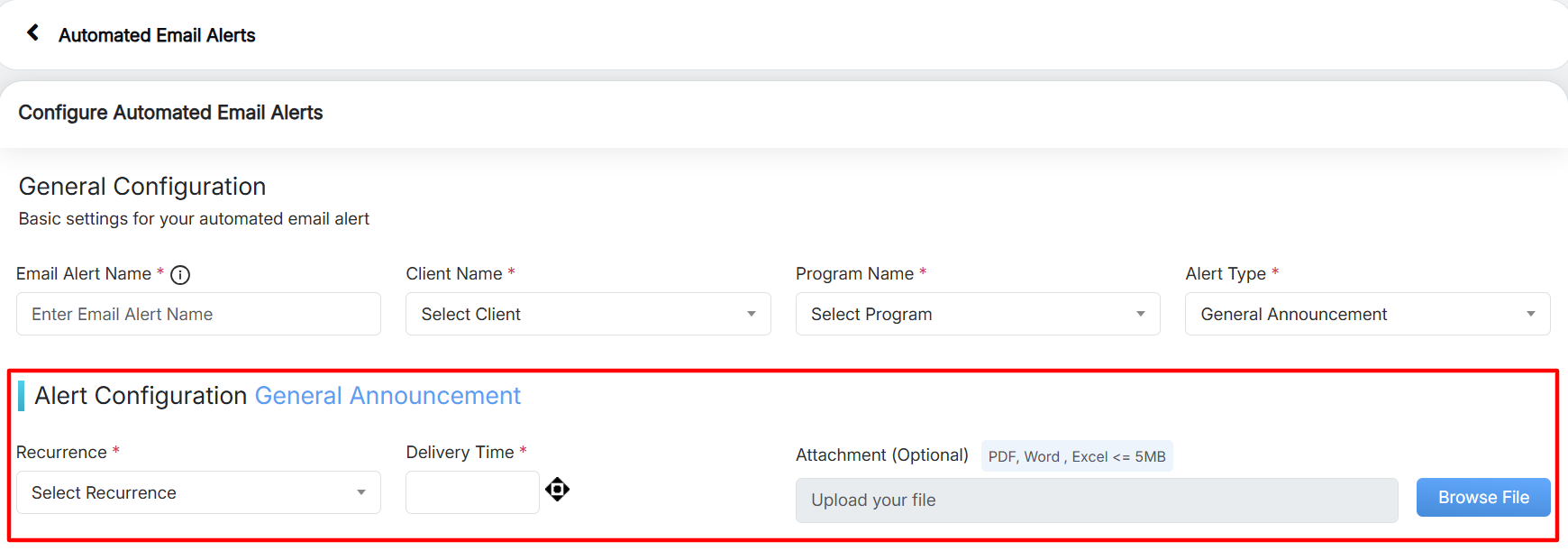
Alert Type: General Announcement
|
Screen Elements |
Description |
|
Recurrence |
The user can select the recurrence type as Daily, Weekly, Bi-weekly, Monthly, Yearly, where
|
|
Attachment |
User can add documents like PDF, Word, Excel where the maximum file size is 5MB per file. |
Email Recipients
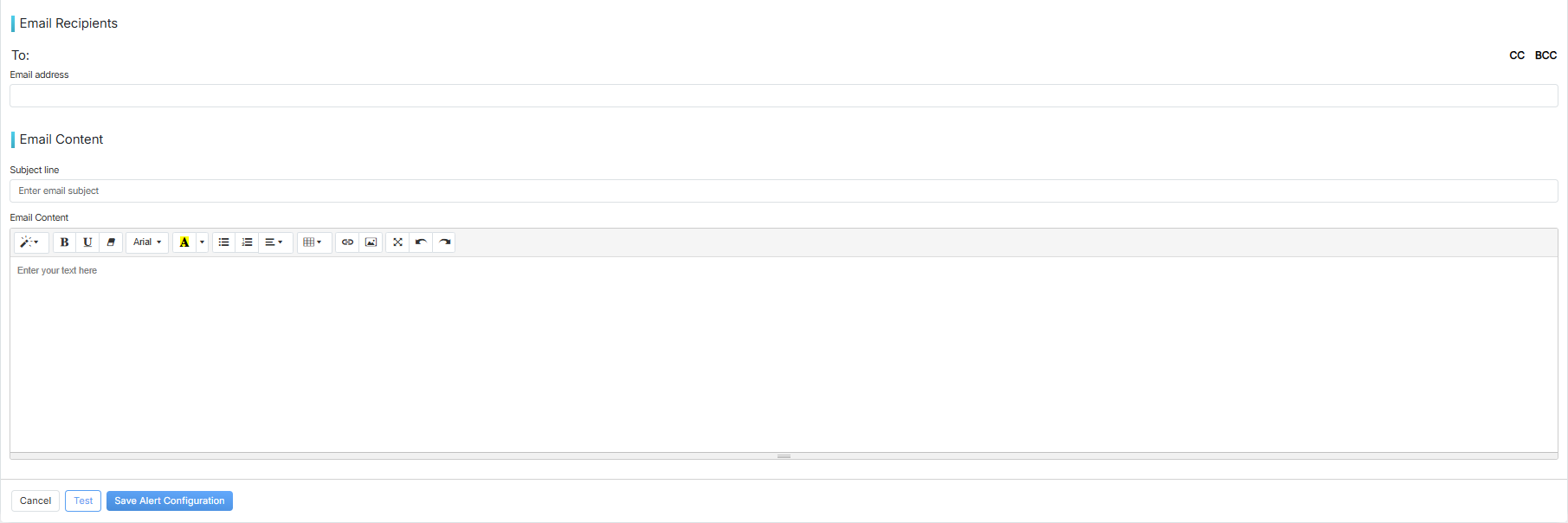
Email Details
|
Screen Elements |
Description |
|
To |
Enter the email address to whom the alert is to be sent to. |
|
Email Content |
Enter the subject line and email content and click on the button Save Alert Configuration. |
For the test feature, once the user enters all the details in the respective fields, click on the test button.
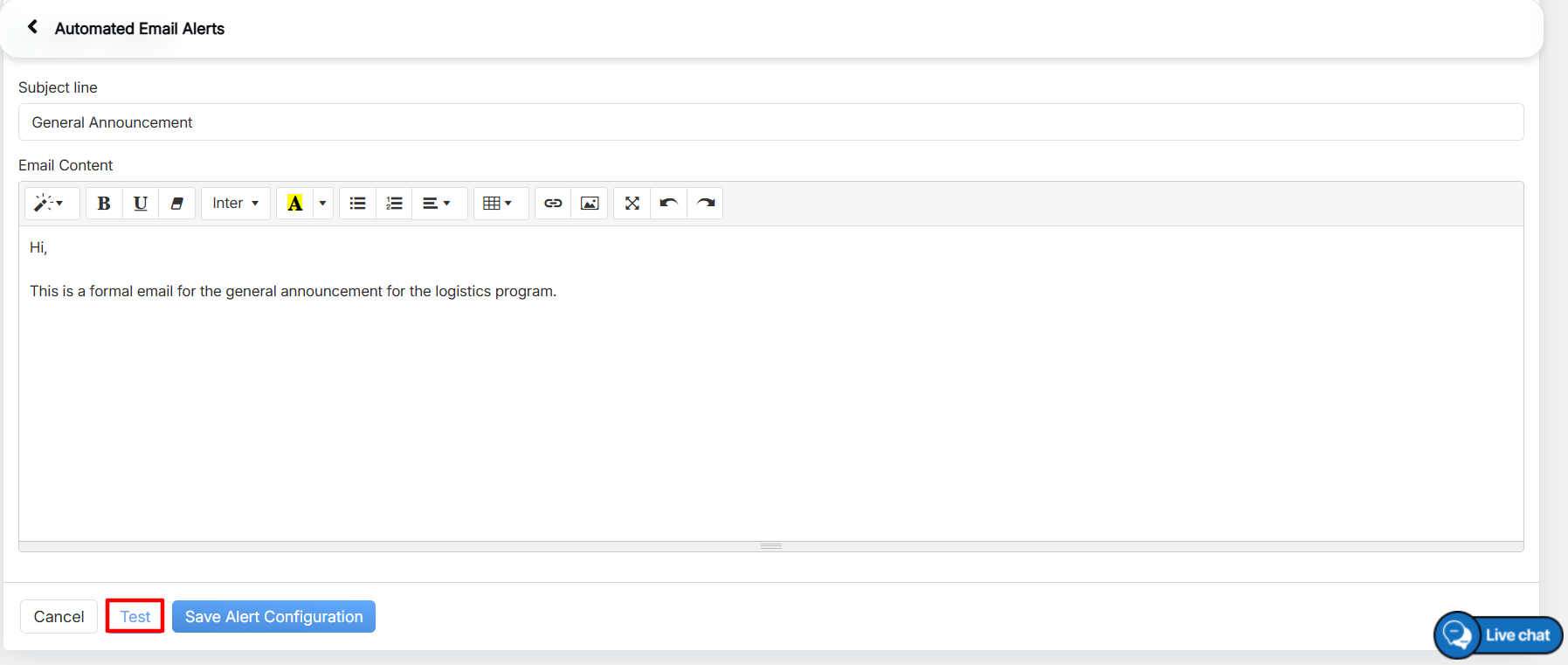
Test
A new popup windows displays, that asks the user whether they would like to send the test email to the configured recipients. Click on the button Yes.
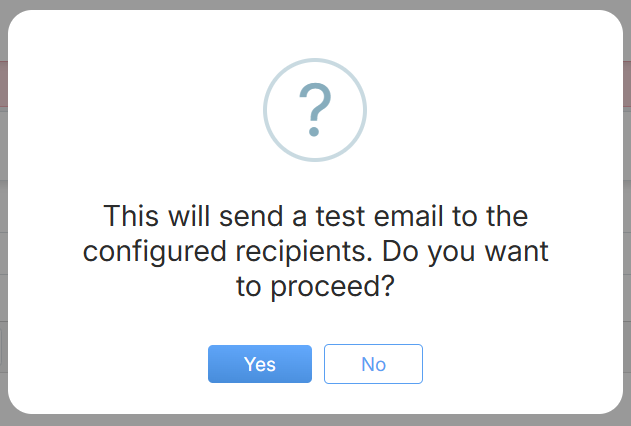
Popup for test email
The confirmation message pops up of the test email sent.
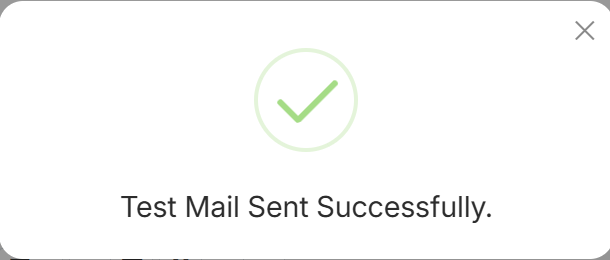
Acknowledgement Message
To search the email alerts, click on the Search Automated Email Alerts button.
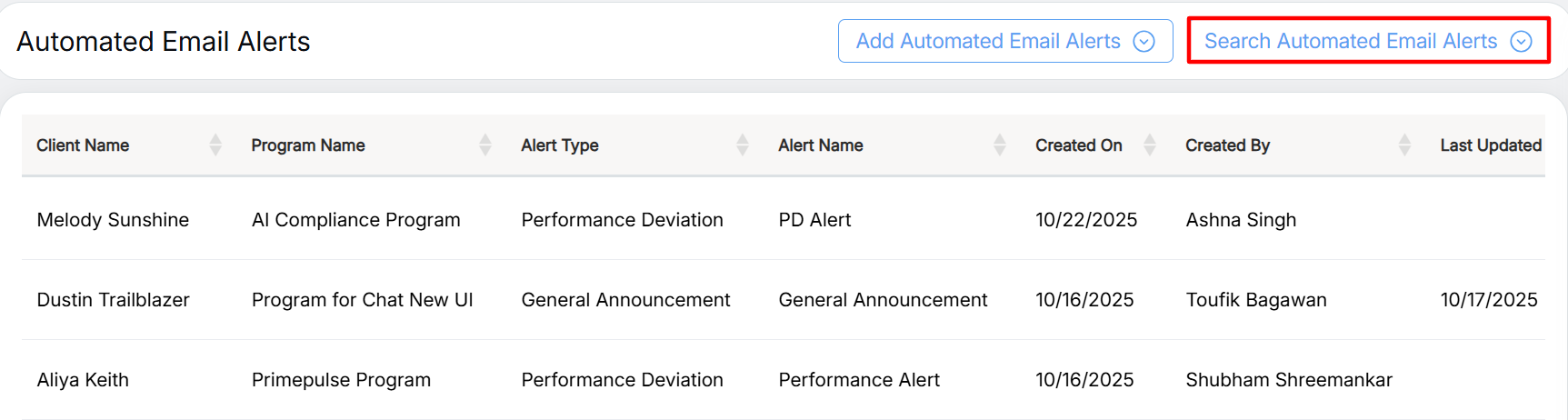
Search Automated Email Alerts
This opens the search dialog box. Enter the details as mentioned in the fields and click on Search Button.
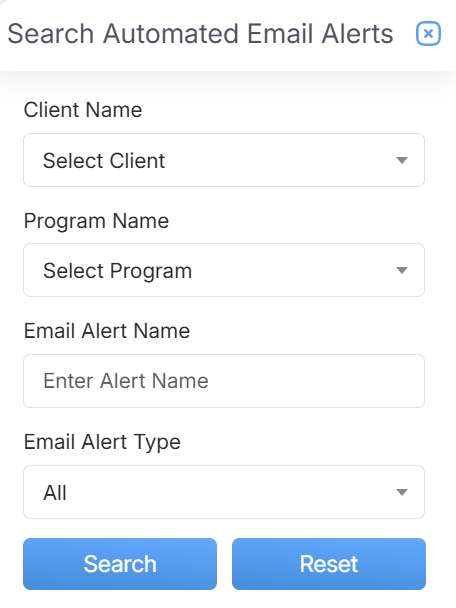
Search Automated Email Alerts
|
Screen Elements |
Description |
|
Client Name |
Select client name from the dropdown list. |
|
Program Name |
Select program name from the dropdown list. |
|
Email Alert Name |
Enter alert name. |
|
Email Alert Type |
The user can select the email alert type from the dropdown list. |
An Example of how to create a General Announcement:
This section provides an example of how to configure and send a General Announcement alert using the Email Alert Configuration feature.
General Configuration:
Email Alert Name: The user can enter a descriptive name to identify the alert configuration.
Client Name: Select client name from the dropdown list.
Program Name: Select program name from the dropdown list.
Alert Type: Select the alert type as General Announcement.

General Configuration
Alert Configuration:
Recurrence: Select Daily from the recurrence dropdown menu to schedule the delivery frequency.
Delivery Time: Choose the preferred delivery time for when the report or notification should be sent.
Attachment: Users can add documents like PDF, Word, Excel where the maximum file size is 5MB per file.

Alert Configuration
Email Recipients:
To: Enter the email address to whom the alert is to be sent to.
Subject Line: Enter the subject line.
Email Content: The user can add the content based on the requirement.
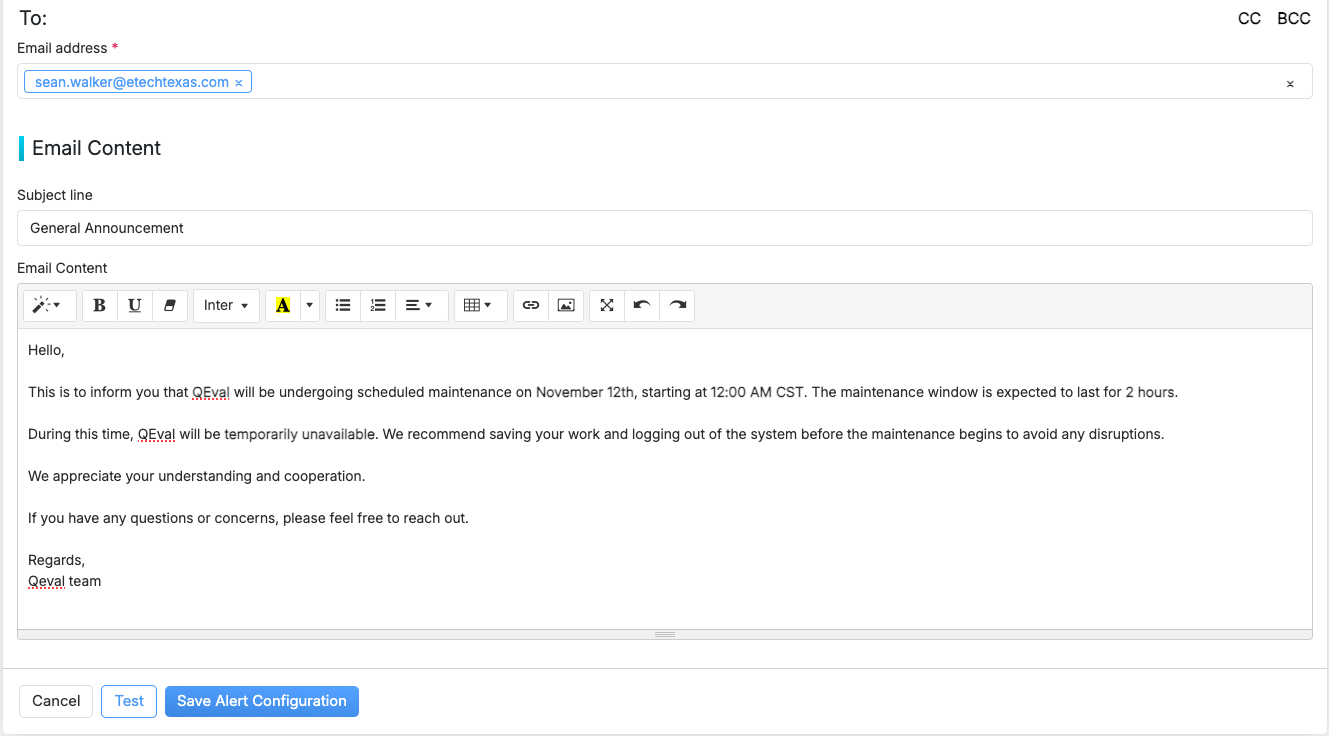
Email Content
Preview of Alert:
The alert preview displayed here reflects the configuration settings outlined above.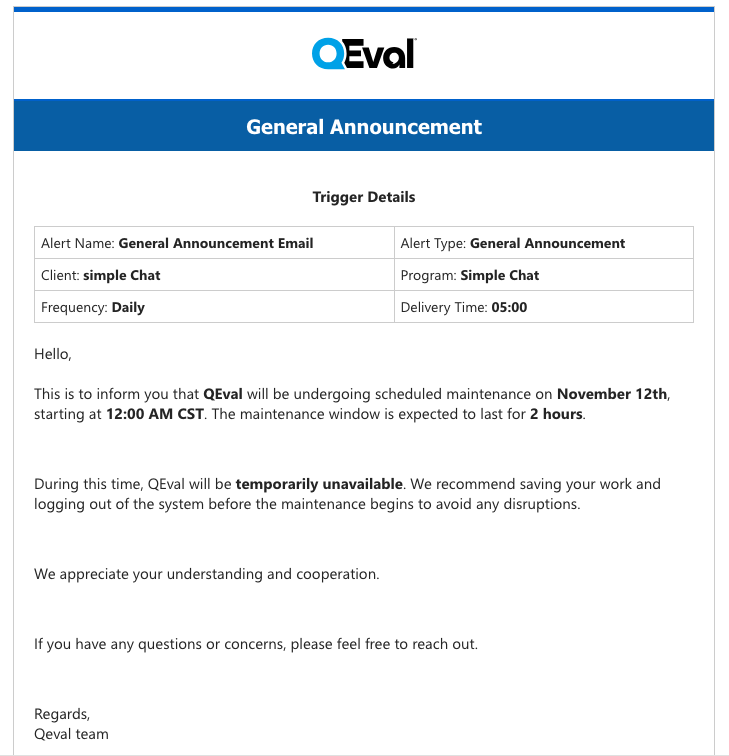 Preview of General Announcement
Preview of General Announcement
An Example of how to create a Auto Fail Score alert type:
This section provides an example of how to configure and send an Auto Fail Score alert using the Email Alert Configuration feature.
General Configuration:
Email Alert Name: The user can enter a descriptive name to identify the alert configuration.
Client Name: Select client name from the dropdown list.
Program Name: Select program name from the dropdown list.
Alert Type: Select the alert type as Auto Fail Score.

General Configuration
Alert Configuration:
Evaluation Range: The user can select the evaluation range from the dropdown list based on their requirements.
Threshold: Threshold is an open textbox where the user can set specific percentage for metrics like call quality, compliance. If an agent’s score falls below this threshold, Qeval sends an automated email alert to supervisors or quality analysts.
Email Interval (Days): The user can select the email interval in days from the dropdown list.
Recurrence: Select Daily from the recurrence dropdown menu to schedule the delivery frequency.
Delivery Time: Choose the preferred delivery time for when the report or notification should be sent.

Alert Configuration
Email Recipients:
To: Enter the email address to whom the alert is to be sent to.
Subject Line: Enter the subject line.
Email Content: The user can add the content based on the requirement.
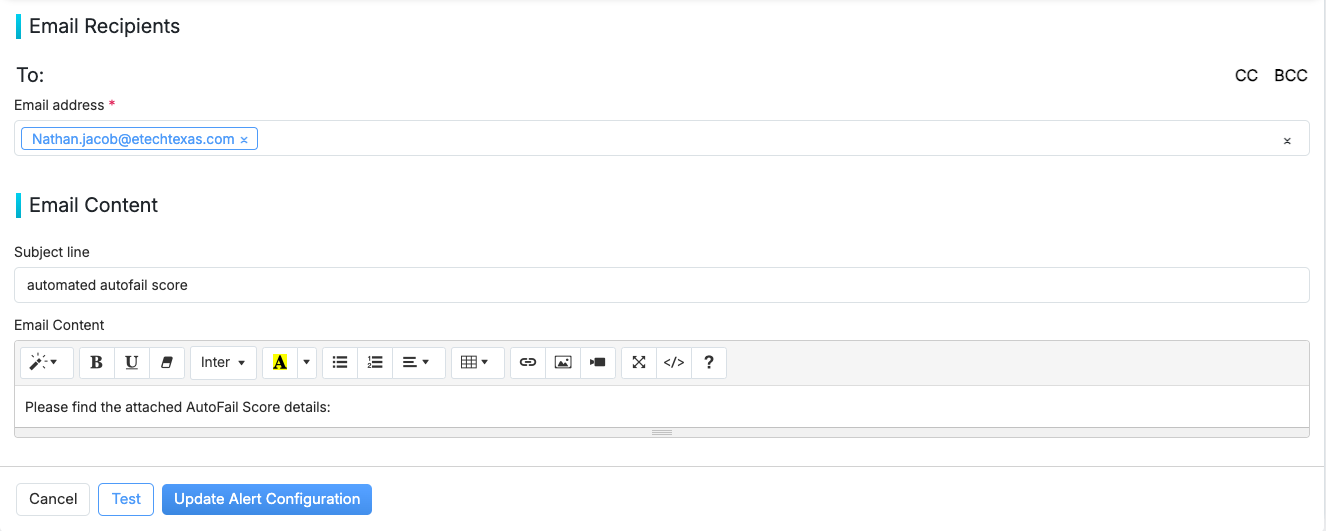
Email Content
Preview of Alert:
The alert preview displayed here reflects the configuration settings outlined above.
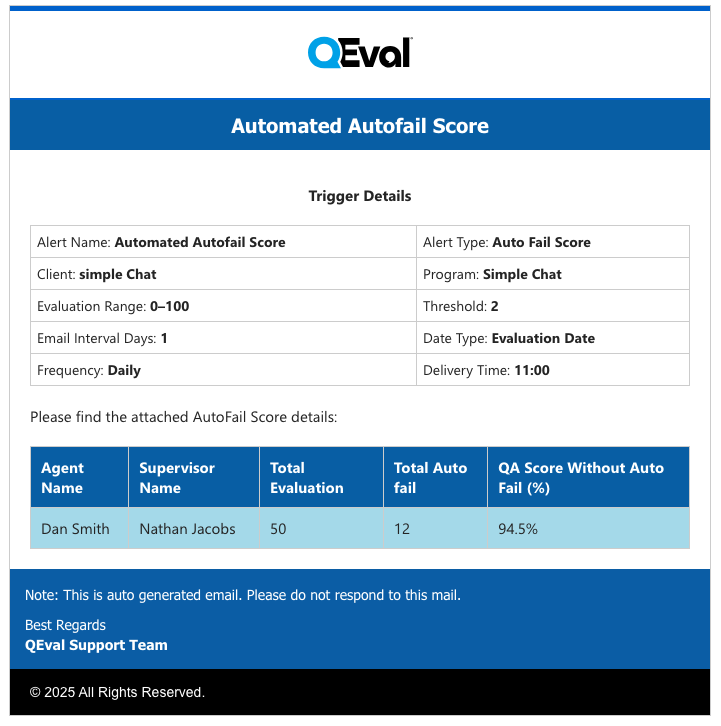
Preview of Auto Fail Score
An Example of how to create a Performance Deviation:
This section provides an example of how to configure and send a Performance Deviation alert using the Email Alert Configuration feature.
General Configuration:
Email Alert Name: The user can enter a descriptive name to identify the alert configuration.
Client Name: Select client name from the dropdown list.
Program Name: Select program name from the dropdown list.
Alert Type: Select the alert type as Performance Deviation.

General Configuration
Alert Configuration:
Month Rolling Average: The user can select the number of months for rolling.
Threshold: Threshold is an open textbox where the user can set specific percentage for metrics like call quality, compliance. If an agent’s score falls below this threshold, Qeval sends an automated email alert to supervisors or quality analysts.
Email Interval (Days): The user can select the email interval in days from the dropdown list.
Recurrence: Select Daily from the recurrence dropdown menu to schedule the delivery frequency.
Delivery Time: Choose the preferred delivery time for when the report or notification should be sent.

Alert Configuration
Email Recipients:
To: Enter the email address to whom the alert is to be sent to.
Subject Line: Enter the subject line.
Email Content: The user can add the content based on the requirement.
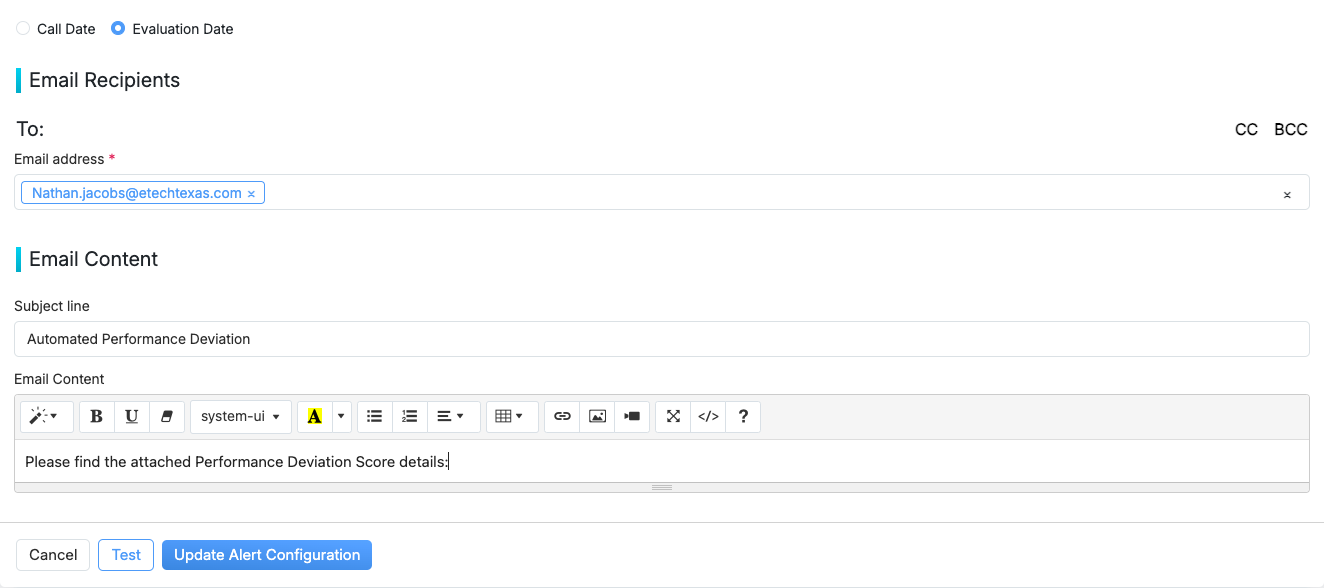
Email Content
Preview of Alert:
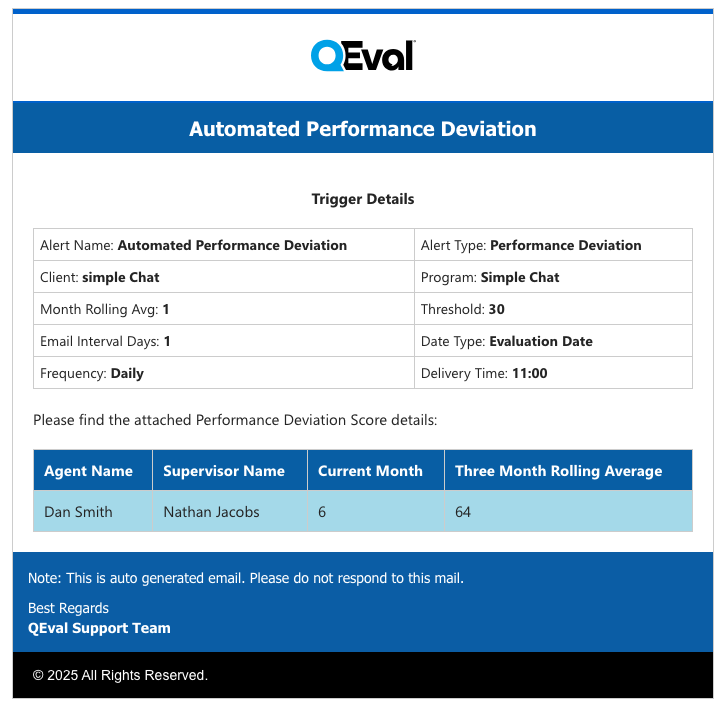
Preview of Performance Deviation
The alert preview displayed here reflects the configuration settings outlined above.
NOTE: When you change an existing alert type to a different one, a confirmation pop-up appears informing you that all changes will be reset.
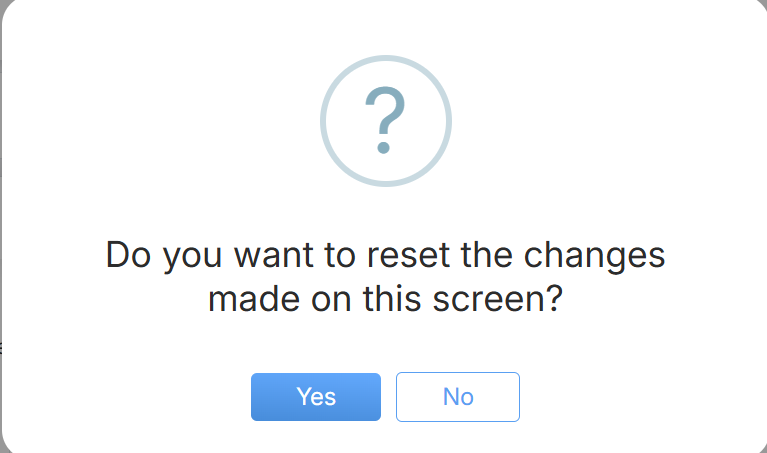
Confirmation Pop-up
Video