Tactical Program Level Report displays program level data like total coaching assigned, reviewed, closing status, and follow-up status.
To view this report, select Reports > Report > Trending/Audit Trail /Tactical Report > Tactical Program Level Report:

Tactical Program Level Report
The following page will be displayed.
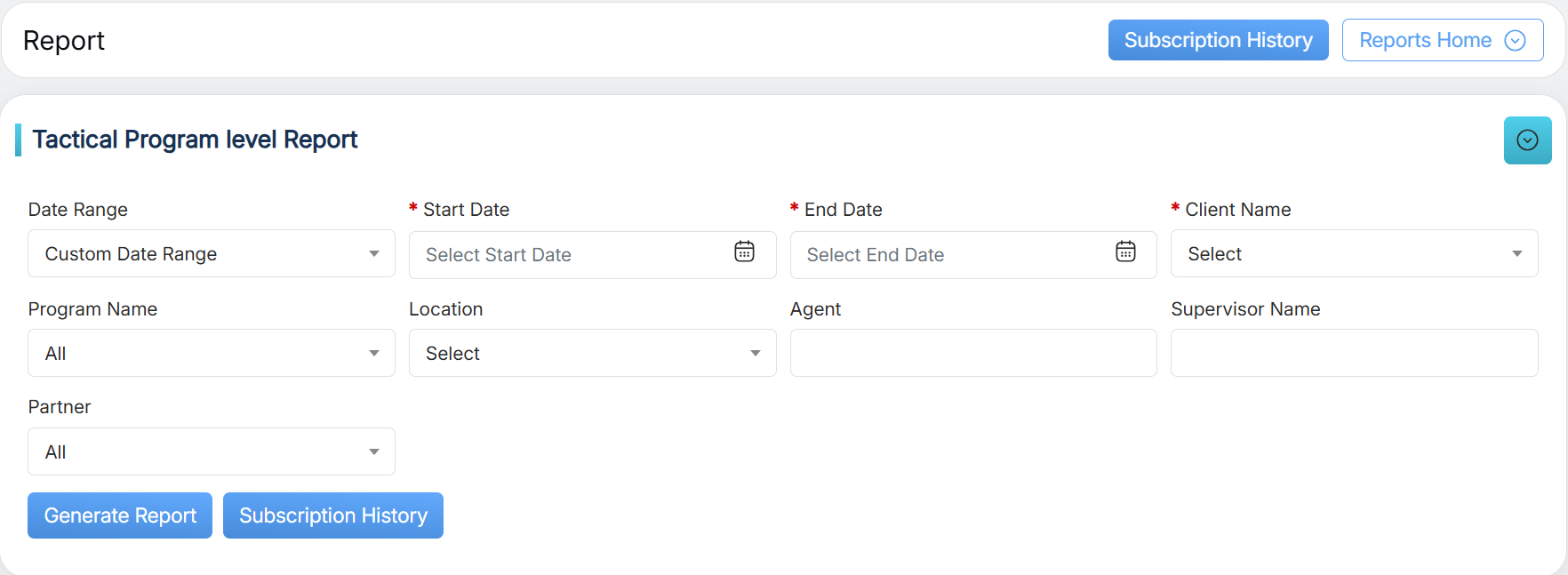
Tactical Program Level Report
|
Screen Elements |
Description |
|---|---|
|
Date Range |
User can define a date range by either selecting from predefined timeframes in the dropdown or specifying a custom range based on the need. Available filters include Today, Last 7 Days, Last 10 Days, Last 30 Days, Last 12 Weeks, Last 6 Months, Week to Date, Month to Date, Previous Day, Previous Week, Previous Month, and Custom Date Range. Select the option that best suits your requirements. |
|
Start Date |
If user selects the custom date range then users would be able to select the start date and end date as per their need. |
|
End Date |
Select the end date. |
|
Client Name |
Select the name of the client from the dropdown list. |
|
Program Name |
Select a program from the dropdown list which will display the Program Names as per the selection of the Client Name. |
|
Location |
Select the location name. |
|
Agent |
Enter the specific name of the Agent. |
|
Supervisor Name |
Enter the specific name of the Supervisor |
|
Partner |
Select a Partner from the dropdown list which will display the different Partner Names. |
Once the search criteria are set, then, click on the ![]() button.
button.
The report for the specified will be displayed as shown below:
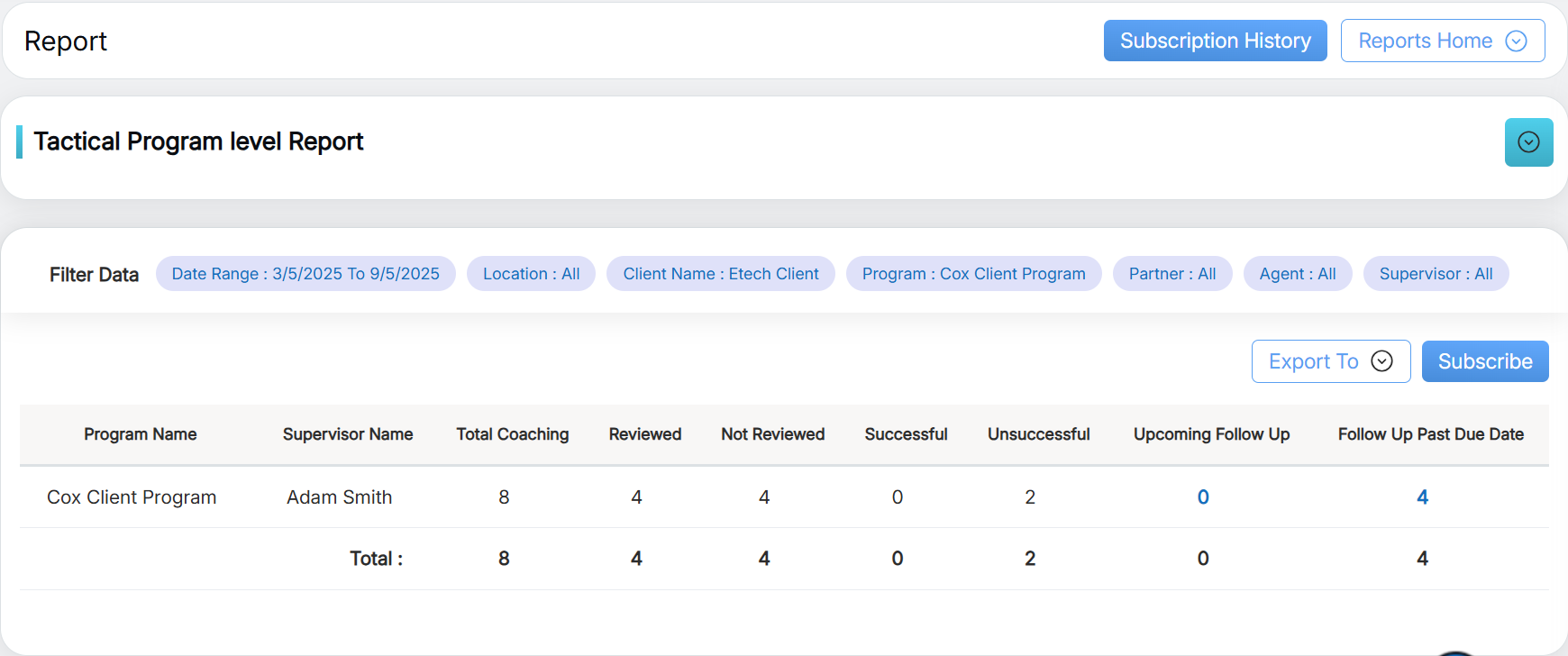
Generated Report
To view detailed follow-up information, click on the highlighted, clickable data labeled “Upcoming Follow-Up” or “Follow-Up Past Due Date” in the screen below.
The system will redirect the user to the detailed table of the specific coaching details as shown –
The elements of the Tactical Sub Report are as follows –
| Elements | Description |
| Program Name | Displays the name of the program. |
| Creator Name | Displays the name of the person who created the report. |
| Supervisor Name | Displays the name of the supervising individual. |
| Agent Name | Displays the name of the agent. |
| Tracking ID | Displays the unique identifier for tracking purposes. |
| Agent Commitment | Displays the commitment or goals shared by the agent. |
| Agent Digital Signature Date | Displays the date the agent’s digital signature was captured. |
| Created Date | Displays the date the sub-report was generated. |
| Follow up Date | Displays the scheduled follow-up date |
| Actual Date | Displays the actual completion date. |
| Duration | Displays the total time duration associated with the report or session. |
| Opportunity Status | Displays the current status of the opportunity. |
| Opportunity Parameter | Displays specific parameters related to the opportunity. |
| Form Type | Displays the category or type of form used. |
| Feedback | Displays feedback provided on the evaluation or session. |
One can export the report displayed in Excel and CSV formats. To do so, click on the Excel and CSV to download the report in respective formats.
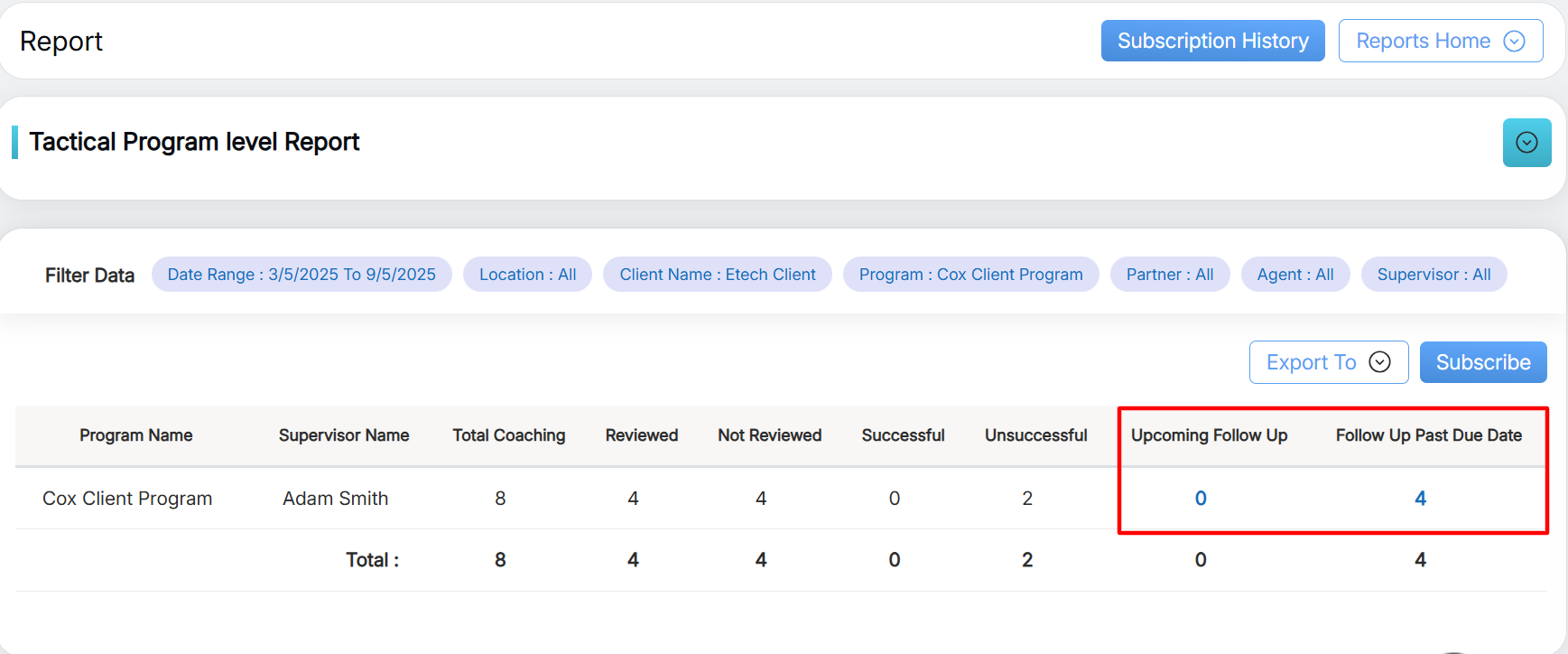
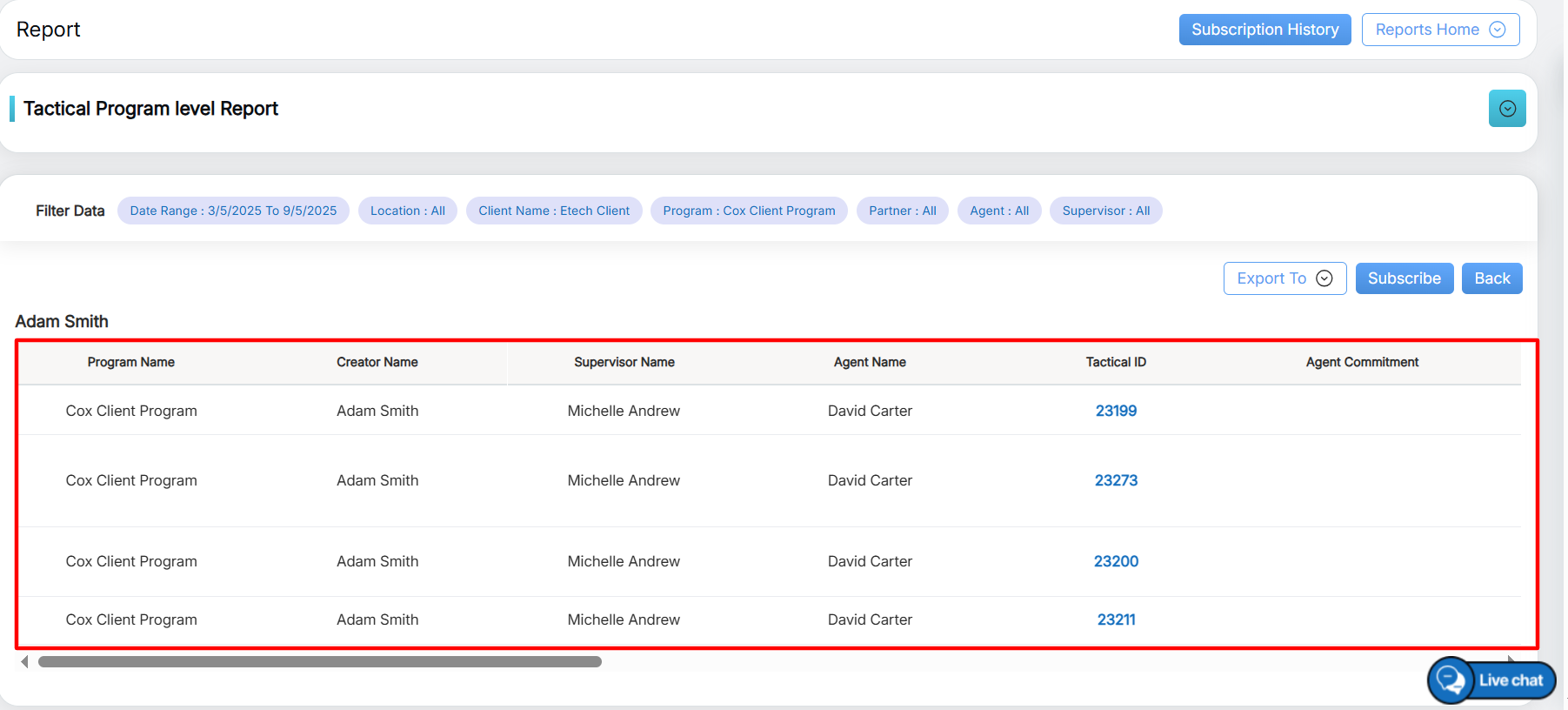
Video