In order to keep up with the better call handling services, QEval includes the platform to determine the call quality made by agents. This process is termed a Good/Bad call or also called a Wow call.
This process includes 3 different user roles of the system.
- Agent: User whose good/bad call has to be determined.
- QA Verifier: User who verifies and evaluates the call type of the agent.
- Supervisor: User who finalizes the call made by the agent to be good only if entitled by the QA verifier.
Further, there are two important factors to be known for the process of determining Good/Bad calls.
- Creation of users for all the above 3 mentioned roles. To know how to add users, refer to User.
- Designing and creating an evaluation form that includes assigning questions, categories, and weights. To know more about the forms, refer to Forms.
Conditions for Good Call
An evaluation could only be categorized under good call if –
- The total score is more than 50%
- The supervisor has approved the call to be a good call.
Note: While creating questions for categories, the user should also select the Is Good Call? question checkbox from the Manage > Forms > Manage Forms > Design view of the form.
Conditions for Bad Call
QEval defines a Bad call as a scenario, where the agent didn’t perform up to the mark during evaluation. There are various conditions where a call made by the agent is termed a bad call.
- If a particular category falls under Autofail.
- If the total score of the category is less than 50%
- If Supervisor rates the call as a bad call during evaluation.
Search Good/Bad Call
This functionality helps the admin to categorize the calls into good and bad. Once bifurcated, the supervisors can train the agents about such calls.
To access this functionality, select My Universe > Manage Good/Bad Call.
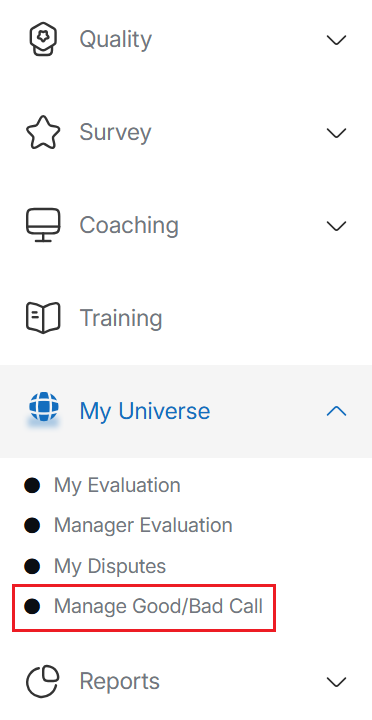
Manage Good Bad Call
The Search Good/Bad Call will be displayed as shown below:
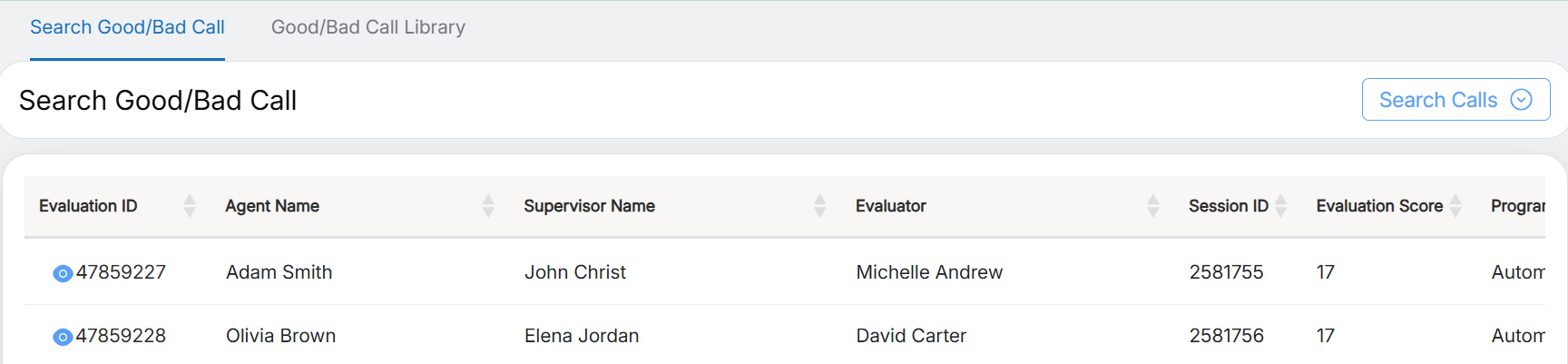
Search Good / Bad Call
The list of evaluated calls will be displayed on this screen with the following details:
- Evaluation ID: Displays the evaluation ID. Clicking on the evaluation ID, will open it in a new tab allowing you to quickly view the evaluation.
- Agent Name: Displays the name of the agent for whom the evaluation has been submitted.
- Supervisor Name: Displays the name of the supervisor of the agent for whom the evaluation has been submitted.
- Evaluator: Displays the name of the evaluator who conducted the evaluation.
- Session ID: Displays the session ID of the evaluation.
- Evaluation Score: Displays the evaluation score achieved by the agent.
- Program Name: Displays the name of the program.
- Evaluation Date: Displays the date when the evaluation was performed.
- Good/Bad Call Status: Displays the status of the call.
- Approve: One can approve the calls displayed on this list by selecting this checkbox.
- Decline: One can decline the calls displayed on this list by selecting this checkbox.
- Comment: Displays the comment provided while the evaluation was carried out.
To search for any specific call, click on the Search Calls button.
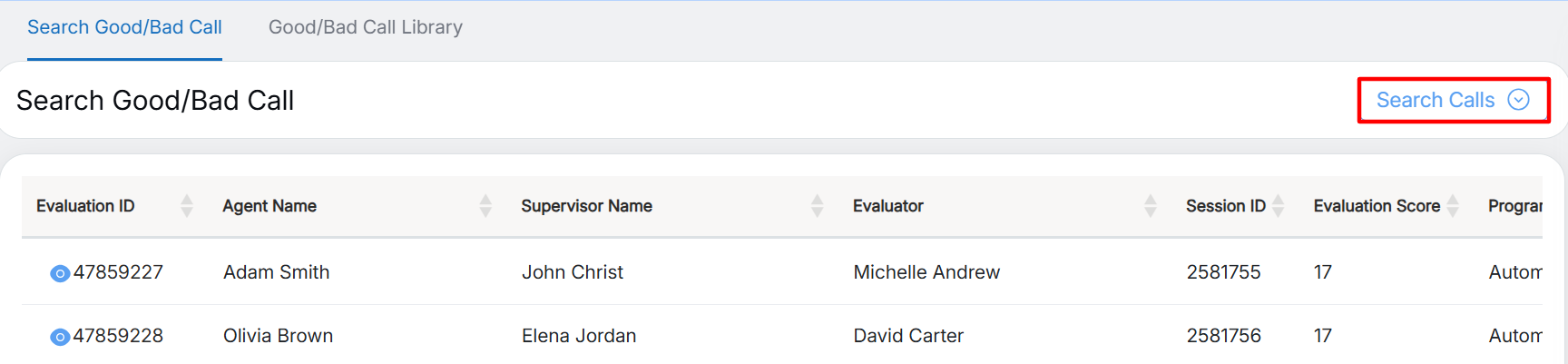
Search Calls Button
The following screen will be displayed:
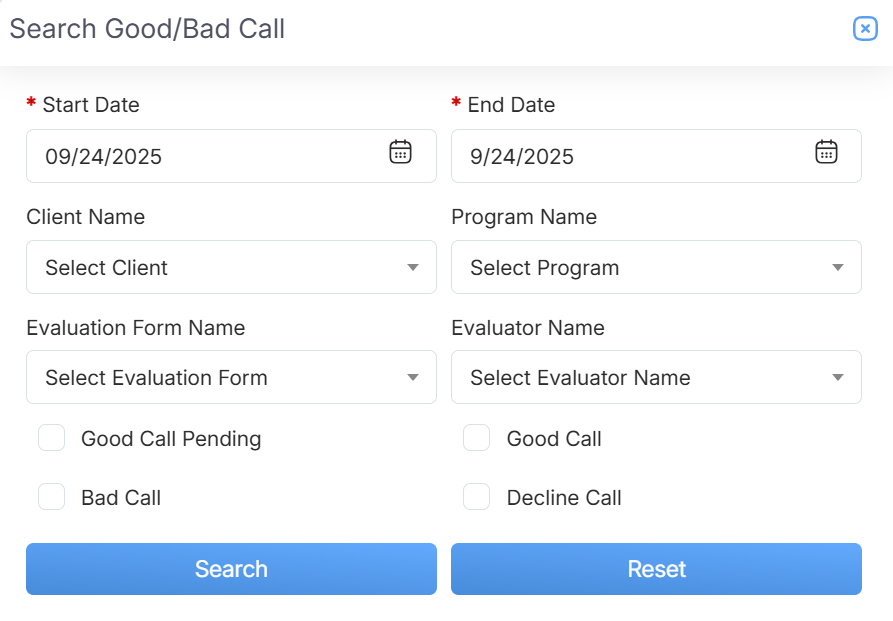
Search Good/Bad Call Details
Configure the following filters to search for the specific calls:
|
Screen Elements |
Description |
|---|---|
|
Start Date |
To set the date range, firstly, select a start date. |
|
End Date |
Select the end date. |
|
Client Name |
Select the name of the client from the dropdown list. |
|
Program Name |
Select one program from the dropdown list which will display the Program Names as per the selection of the Client Name. |
|
Evaluation Form Name |
Select one evaluation form from the dropdown list which will display the Evaluation Form Names as per the selection of the Program Name. |
|
Evaluator Name |
Select the evaluator name from the dropdown list which will display the names as per the selection of the Evaluation Form Name. |
|
Good Call Pending |
Select this checkbox to search for the good call evaluation in the pending state which is neither approved not declined. |
|
Good Call |
Select this checkbox to search for good calls. |
|
Bad Call |
Select this checkbox to search for the bad calls. |
|
Decline Call |
Select this checkbox to search for the decline calls. |
Once the search criteria are set, then, click on the ![]() button. The list on the Search Good/Bad Call page will display the calls based on the set filters.
button. The list on the Search Good/Bad Call page will display the calls based on the set filters.
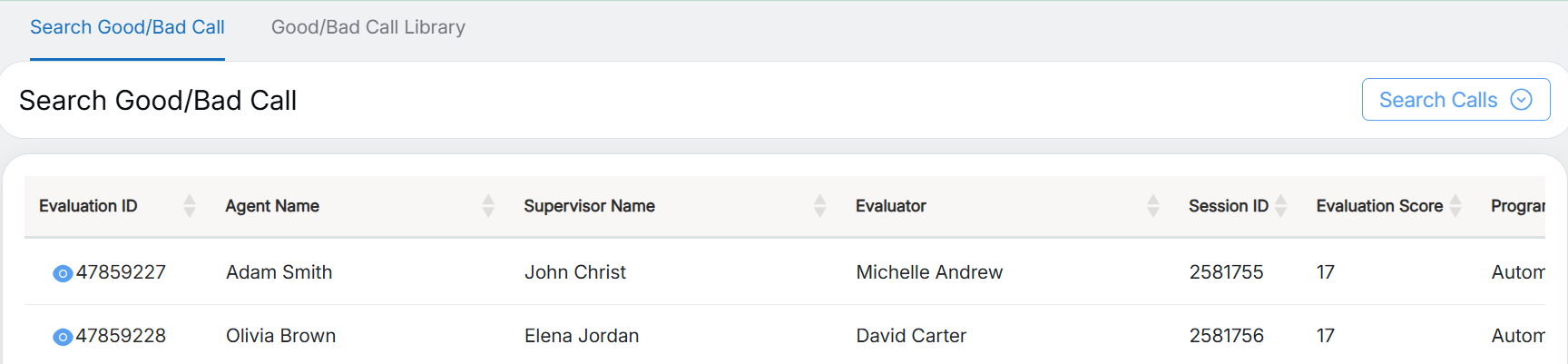
Search Call Results
The calls are uploaded by the admin in the Good/Bad Call Library for agents and their respective supervisors as reference material or an example to perform for a good call and learn from the bad calls as well. To know more about this functionality, refer to the Good/Bad Call Library.
Video