The Log In process enables the registered users to securely access the QEval platform. The authorized users can access the portal either by using Sign-In process or by using the SSO process. The login process for all the user roles will be on the requirement.
To access the QEval application, enter the URL – https://www.qevalpro.com/ in the desired browser and then click on the Login button as highlighted in the screen below:
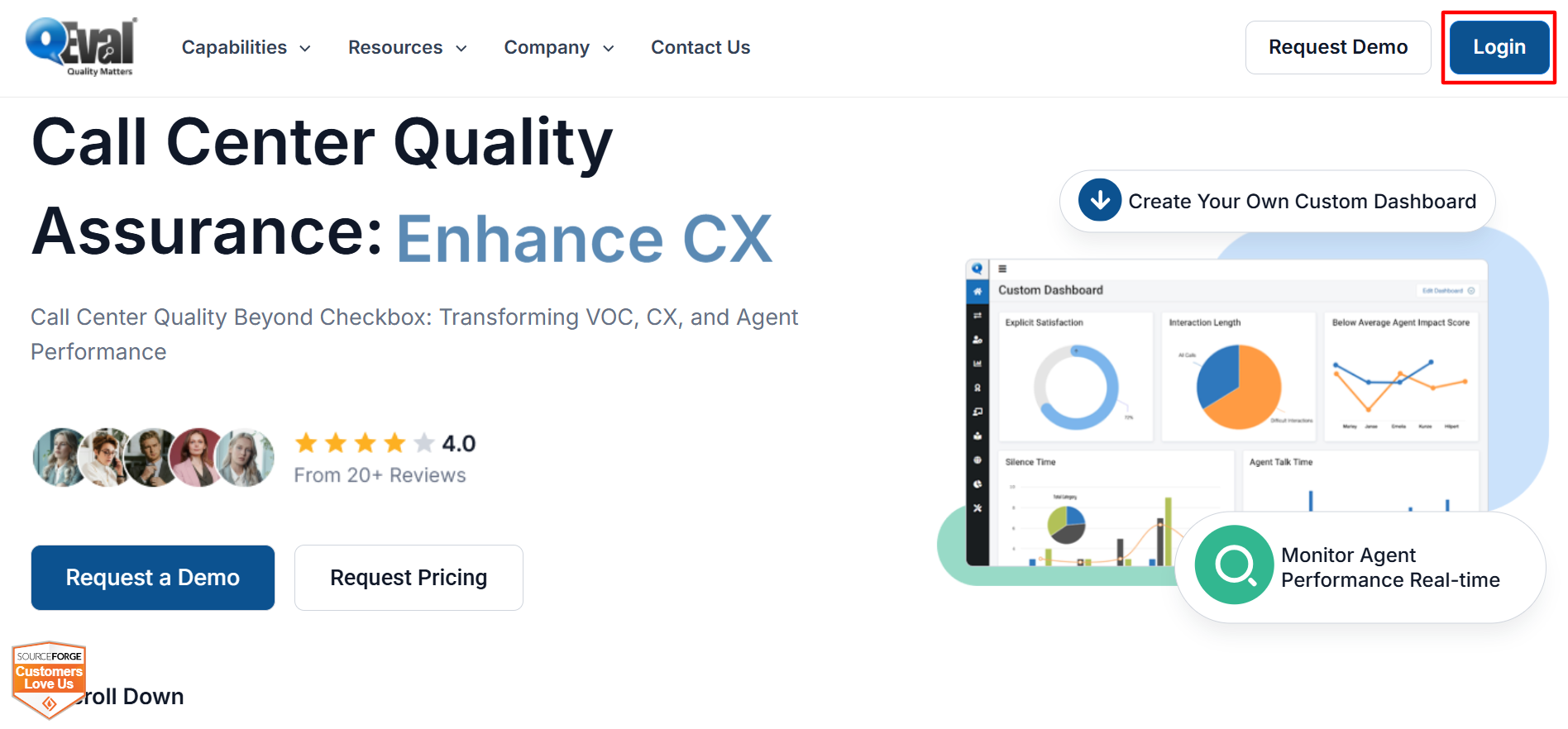
QEval Home Page
On the new tab authorized users will be directed to the QEval Application and will be able to securely access the portal as mentioned below:
- Sign-In Process – Login using valid credentials that is username and password
- Single Sign-On (SSO) Process – Login using customer ID
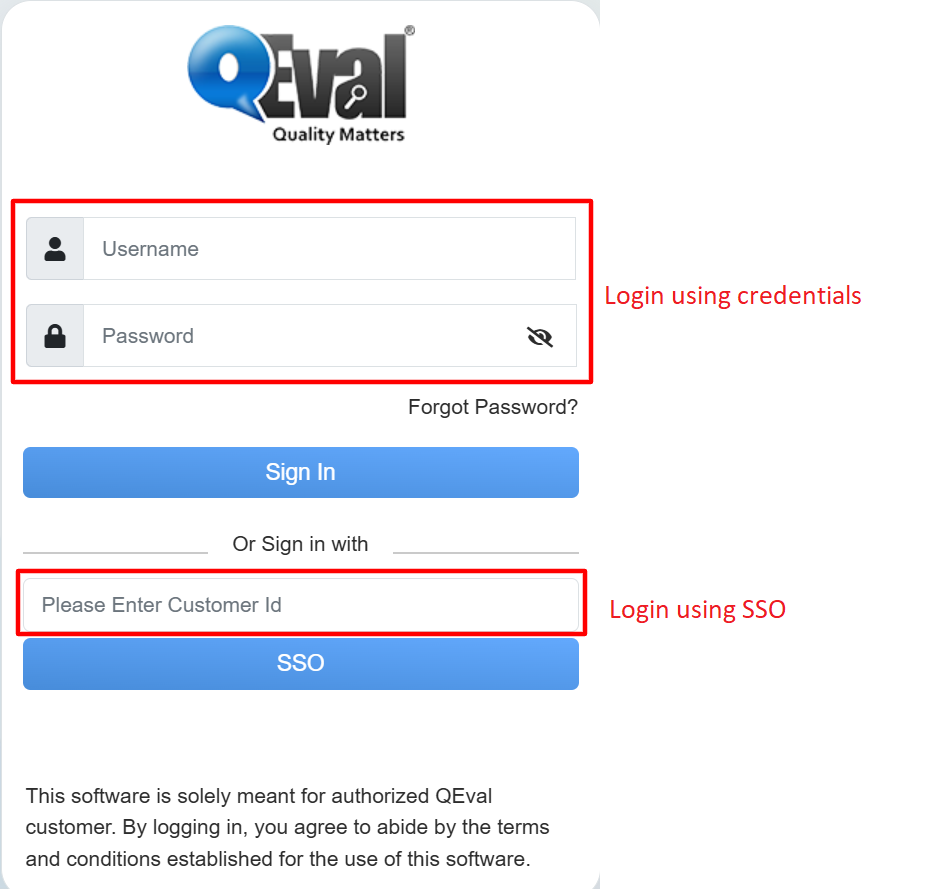
QEval Login Console Page
Sign-In Process
The Sign-In process allows all the user roles will be able to access the platform by entering valid credentials. Once the authorized user clicks on the Login button, they will be directed to the QEval Login Page.
On this Login Console page any authorized user role can seamlessly access the platform by entering the valid credentials that is Username and Password in the respective text-boxes as highlighted in the screen below:
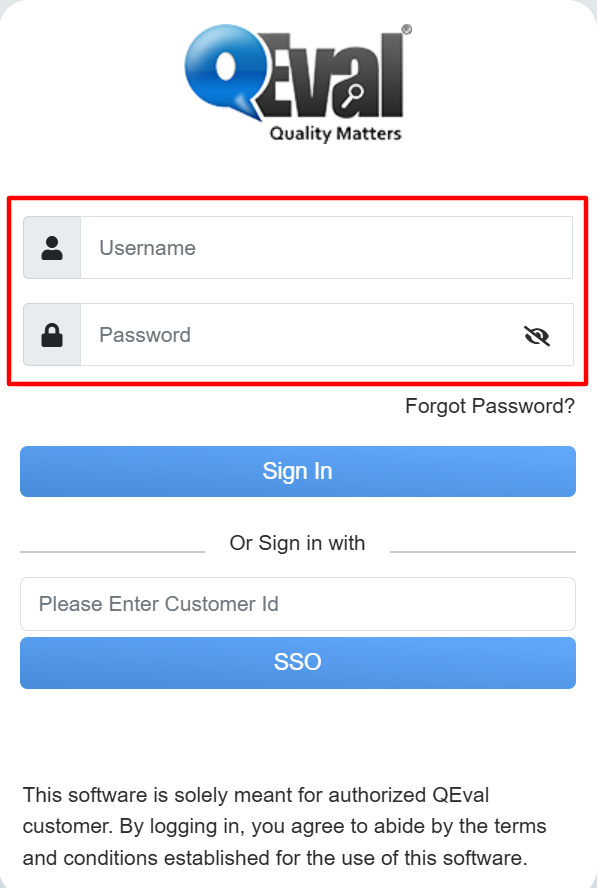
Sign-In Process
To view the entered Password, click on the Eye ![]() button displayed in the text-box as highlighted in the screen below:
button displayed in the text-box as highlighted in the screen below:
Eye Button to View Password
After clicking on the Eye button, the authorized user will be able to view and modify the entered password as shown below:
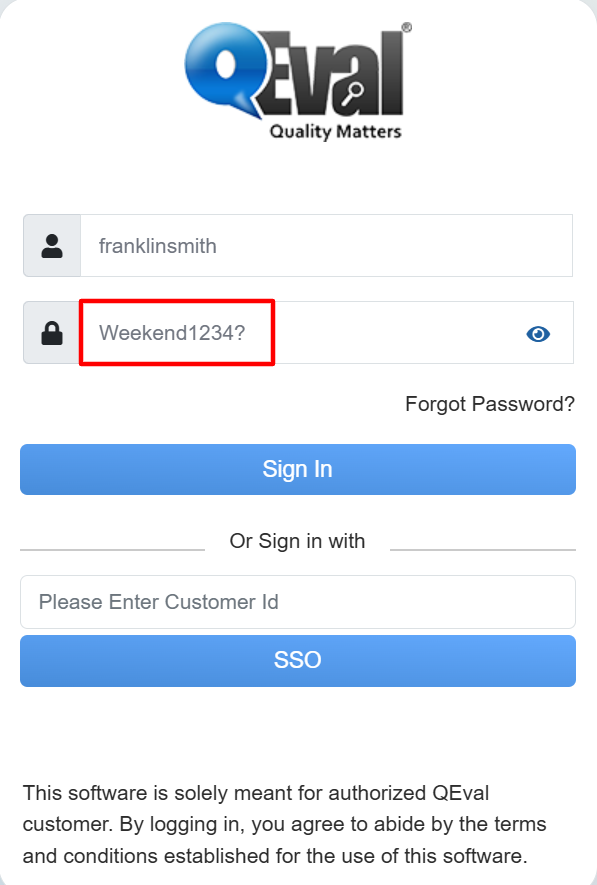
View Entered Password
Click on the Eye ![]() button again to hide the reviewed password as highlighted in the screen below:
button again to hide the reviewed password as highlighted in the screen below:
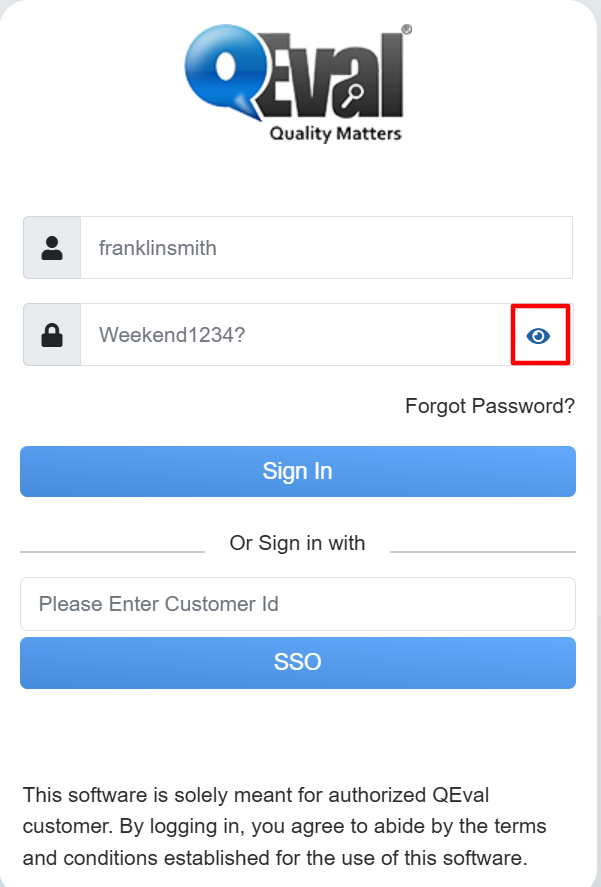
Eye Button to Hide Password
After re-clicking on the Eye button, the entered password will be hidden as highlighted in the screen below:
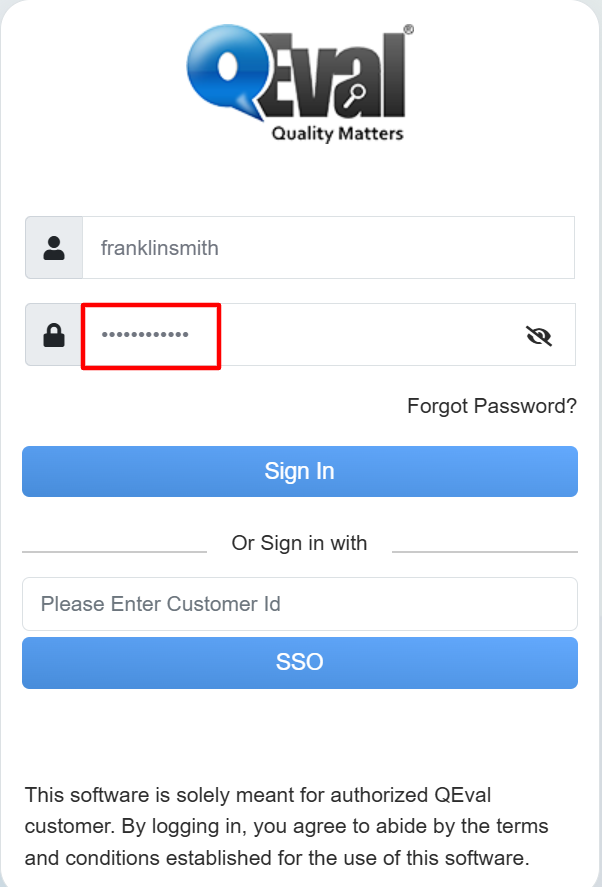
Hide Entered Password
Once the valid credentials are entered in the respective text-boxes, click on the Sign In button to successfully access the portal.
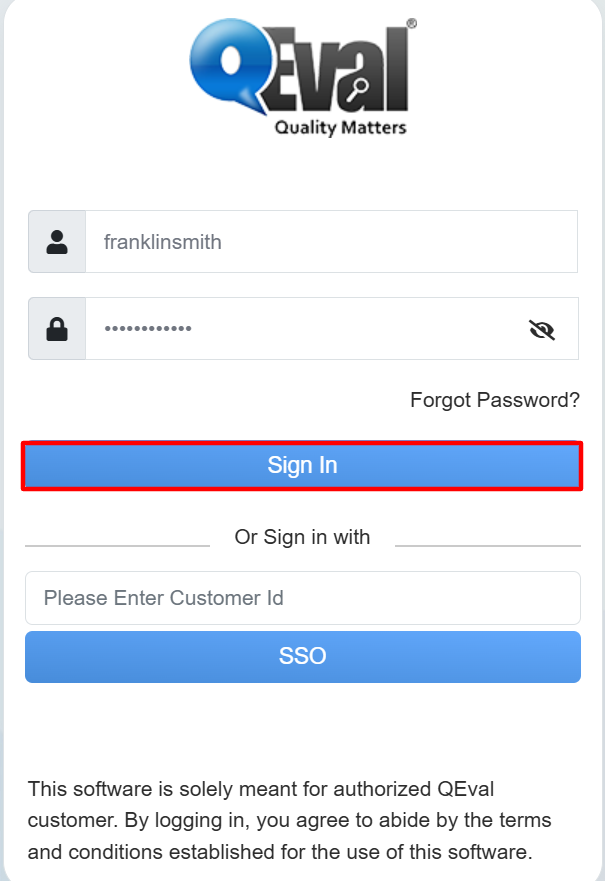
Sign-In Process
On successful login, the authorized user will be directed to the QEval platform home page based on the assigned user role.
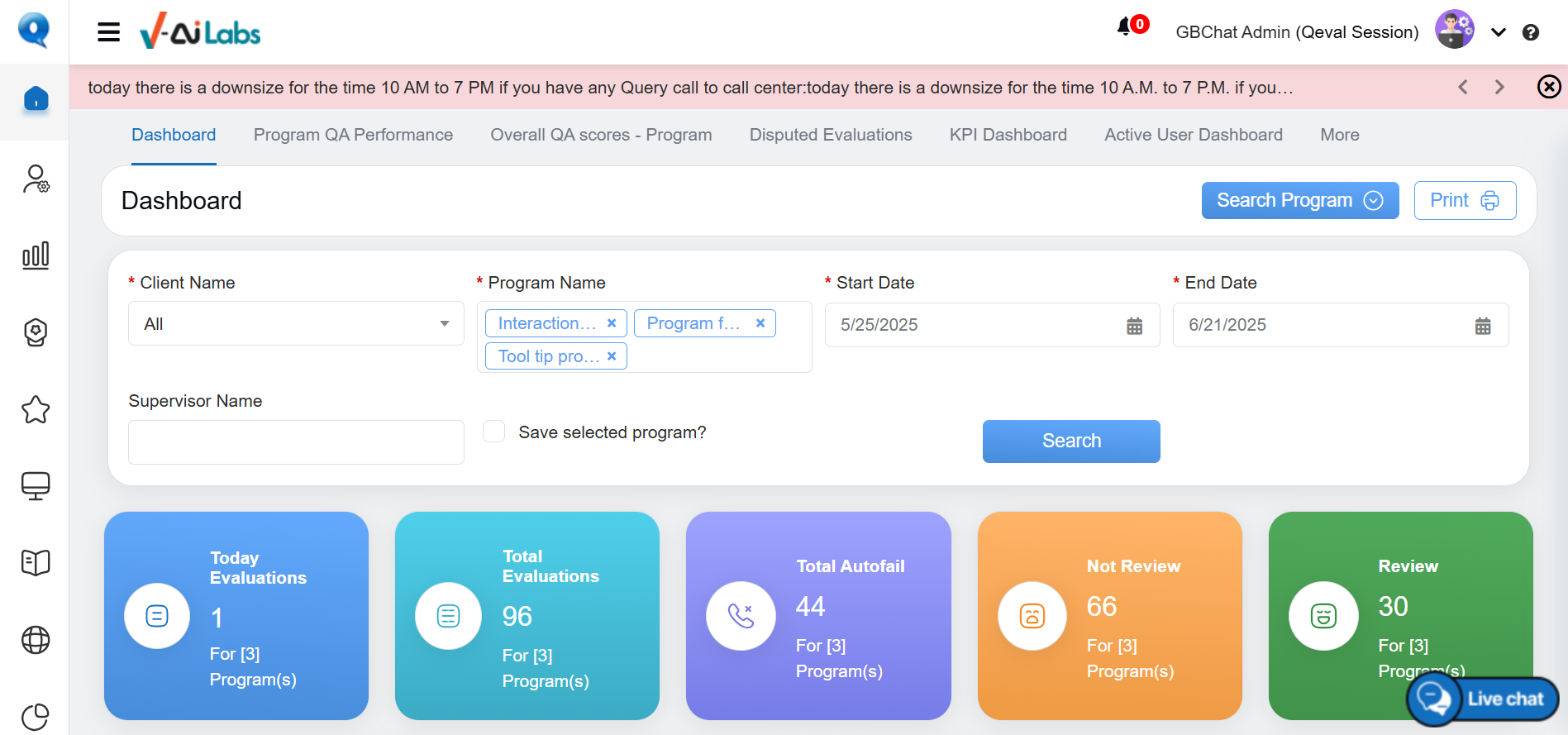
Dashboard
Note: Refer to Introduction to understand the various user roles accessibility offered by QEval in contact centers.
First Time Users
Once the newly registered user successfully log in to QEval platform using their valid credentials provided by their Admin or Supervisor, they will be directed to the Change Password page. On this page, it is mandatory for newly registered user to change and set the new password for their account.
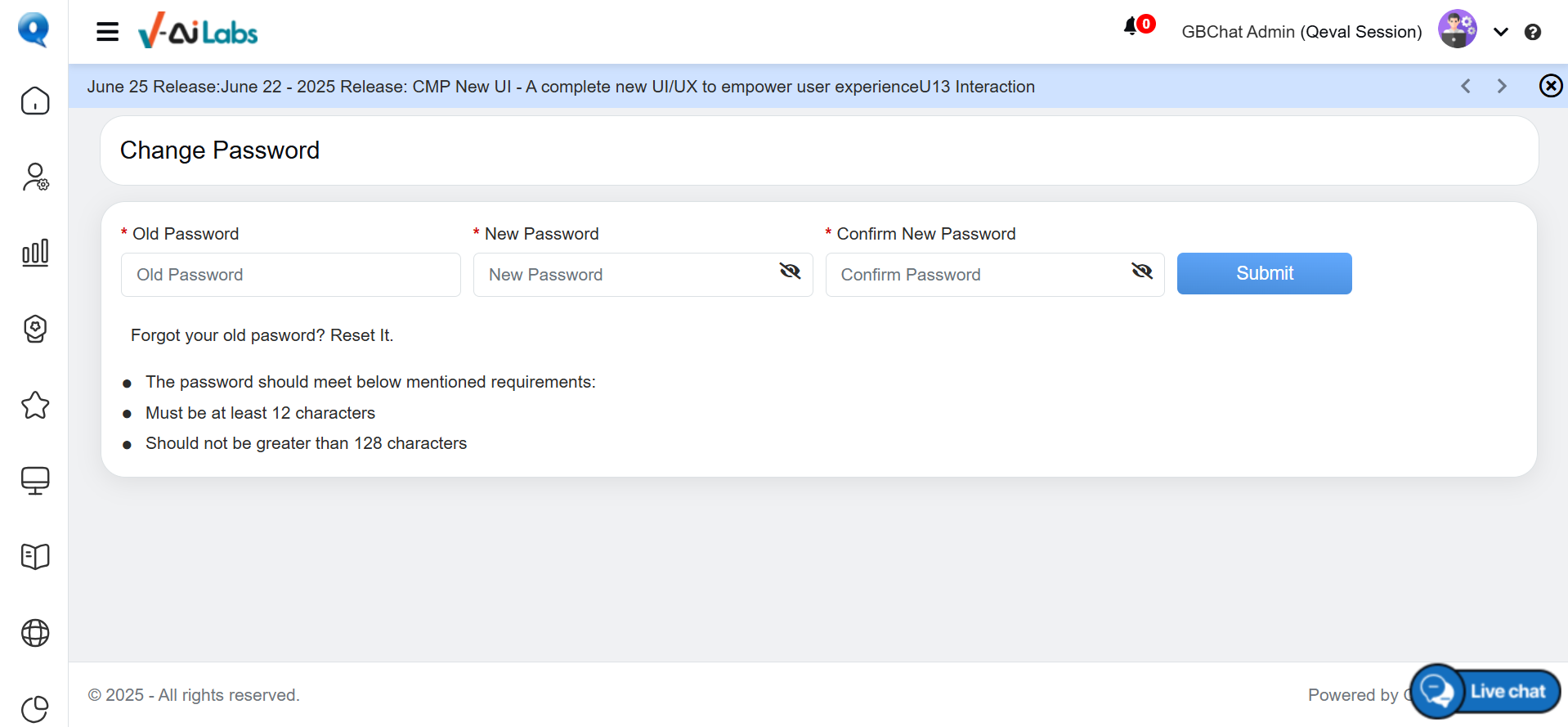
Change Password Page
To set the new password the newly registered users need to follow the mentioned below steps:
- In the Old Password text-box enter the password which was used to login the QEval platform.
- In the New Password and Confirm New Password text-boxes enter the password which needs to be set for the QEval account.
- Then click on the Submit button to set the new password for the account.
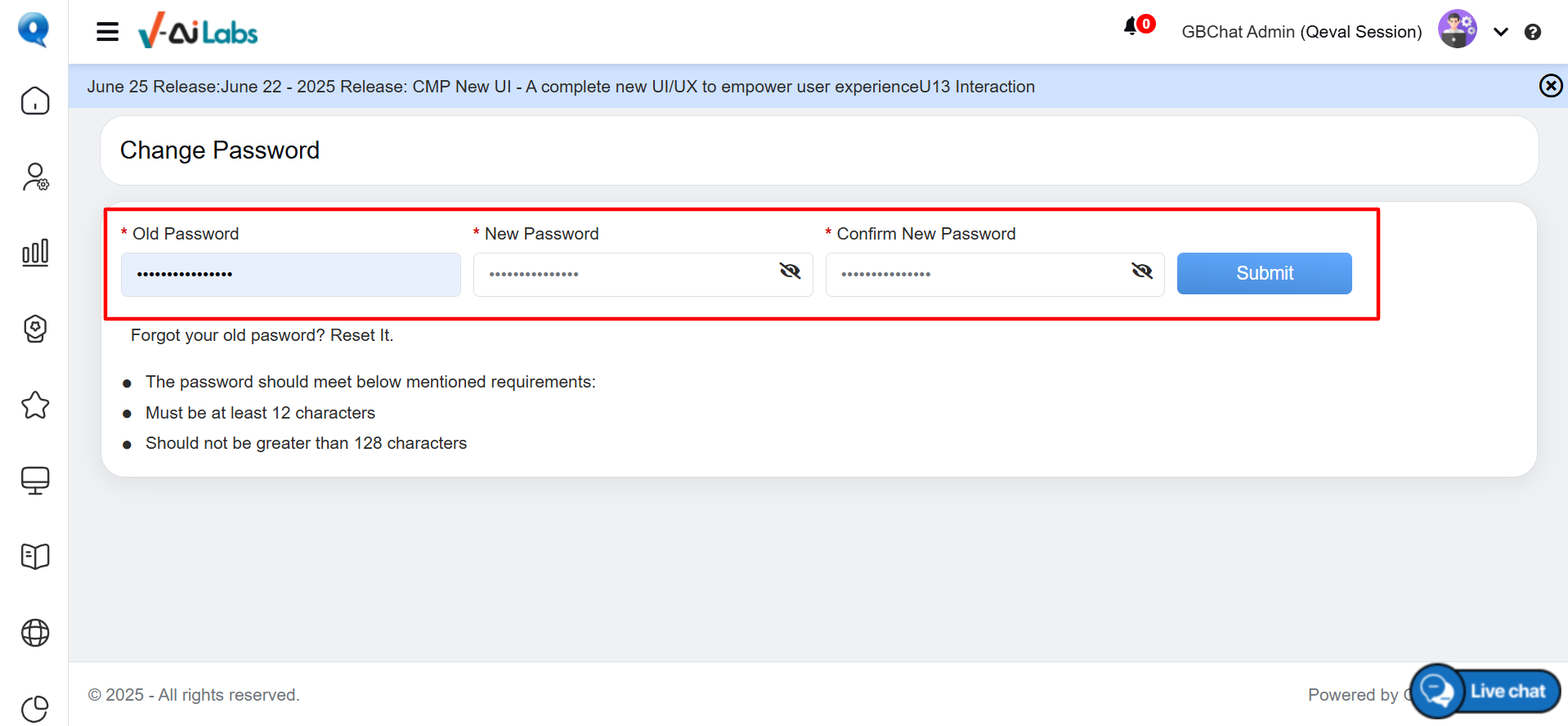
Submit and Change Password
Note: Refer to Change Password for more details on setting or changing the password for the QEval Account.
An acknowledgment message will be displayed on the screen and the password will be changed.
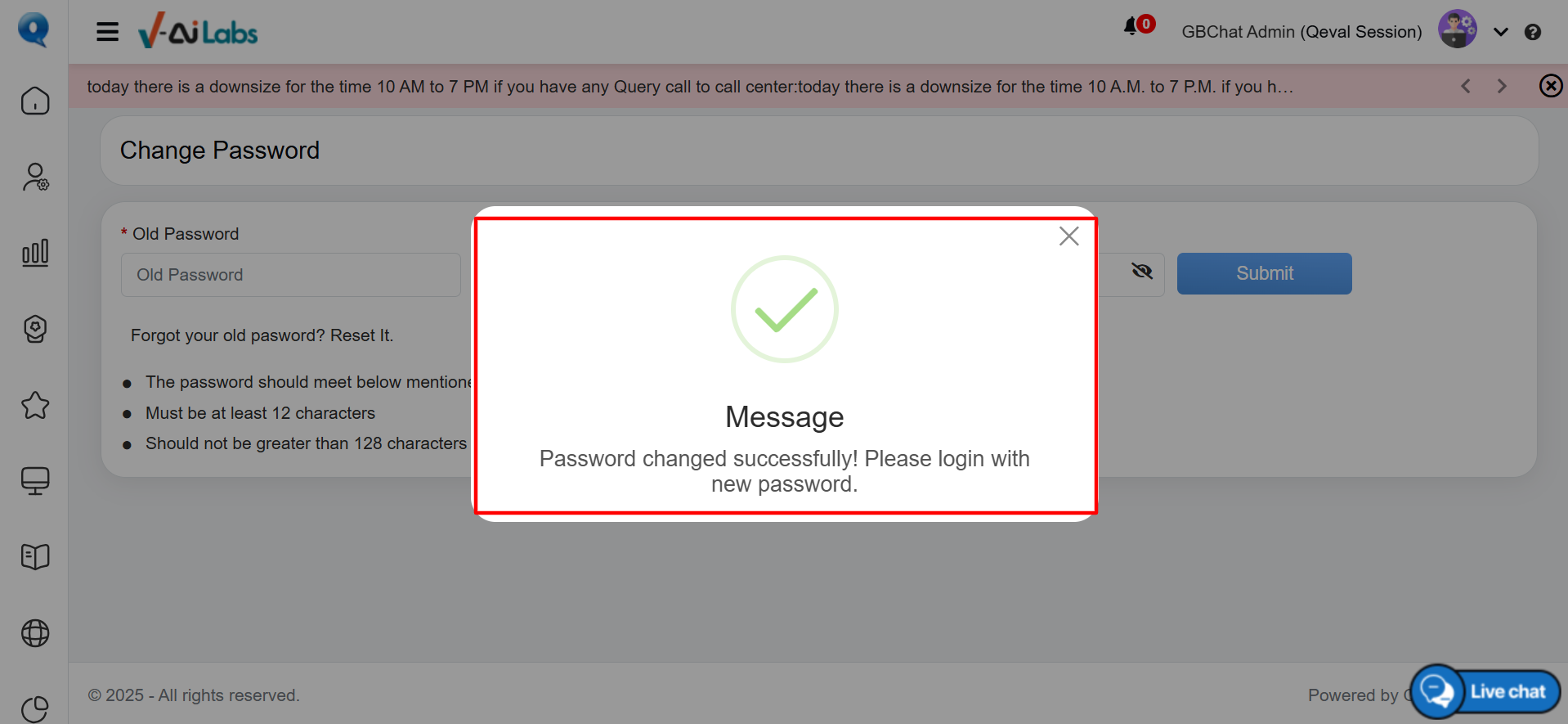
Acknowledgement Message
Automatically the newly registered user will be logged out from the portal and will be directed to the login page. Here the user needs to re-enter their updated credentials where Username will be the same and in the Password text-box needs to enter the newly set password and then click on the Sign In button.
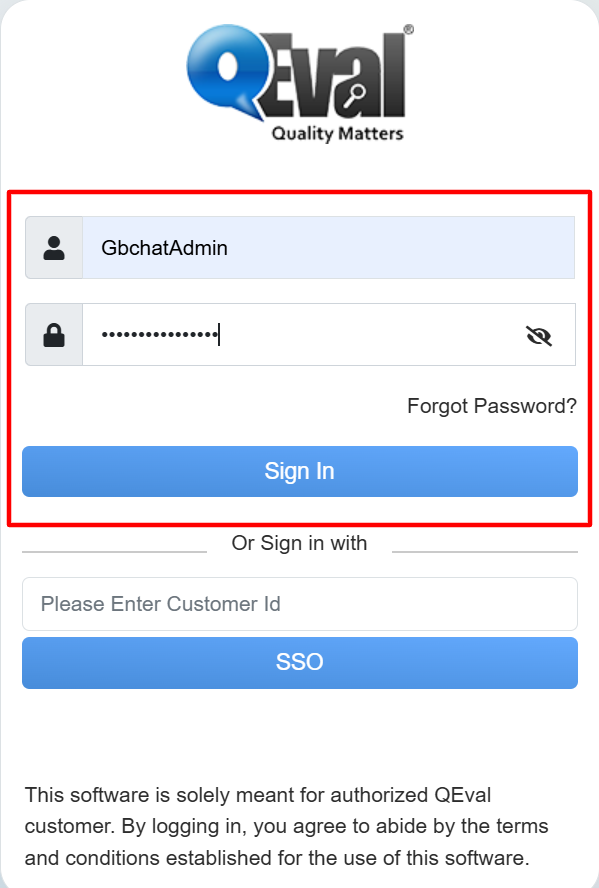
Login Console to Re-Login
Then the newly registered user will be logged in to the QEval platform and the Set Secret Question page will be displayed.
Set Secret Question
Once the newly registered user changes the password and re-login in the QEval account using the new credentials, they will be directed to the Set Secret Question page.
On this page, the newly registered user needs to set the secret question to secure the account. If in future the user forgets the password, then answering this secret question helps the user to reset the password.
Follow the mentioned below steps to set the secret question:
- In the Password text-box, enter the current password of the QEval account.
- Select Secret Question drop-down menu will display list of questions, select the question from the list.
- In the Answer text-box, enter the answer to the selected secret question.
- Then, click on the Submit button to set the secret question.
An acknowledgment message will be displayed on the screen and the user will be directed to the QEval Dashboard page. In case in future, if the user forgets the password to the account, then on login page, the user can click on the Forget Password link to reset the password by answering the user-configured Secret Question.
Note: Refer to Forgot Password to know and understand how to reset password for the QEval Account.
Single Sign-On (SSO) Process
The user can securely login and seamlessly access the portal using Single Sign-On (SSO) process. The QEval Support Team will configure and provide the customer ID to the user based on the client’s requirement.
On the QEval Login page, the user needs to enter the configured Customer ID in the text-box and then click on the SSO button to login into the system.
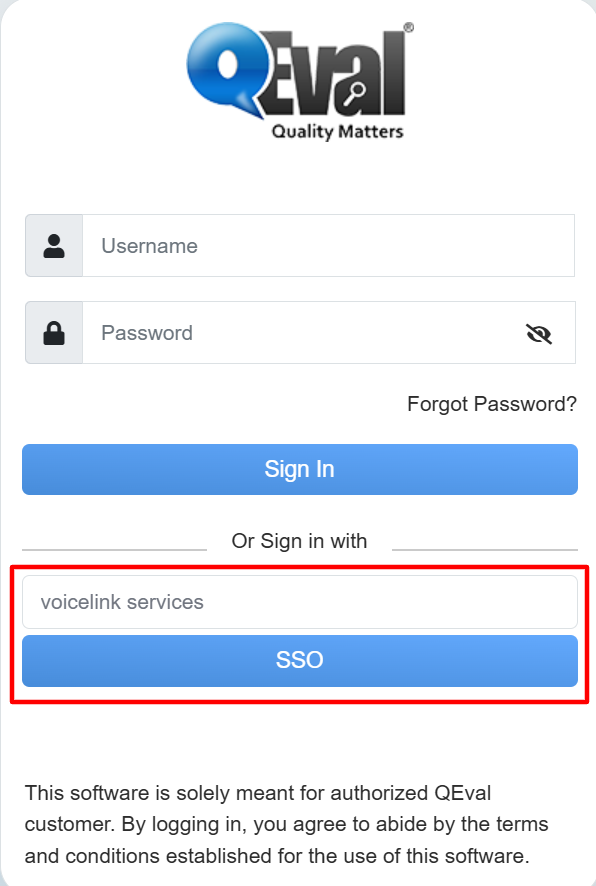
SSO Login
The system will authenticate the entered customer ID and will be redirected to the Secure Login page. Here the user can enter their valid credentials to access the portal, ensuring a seamless and secure Single Sign-On (SSO) experience.
Note: Refer to Contact Us to get in touch with QEval Support Team for creating the customer ID based on the requirement.


Video