While reviewing evaluations, an agent will have an option to rate the coach. The coach rating will range on a scale between 1 and 5, with 1 being the worst and 5 as the best. An agent can select a particular rating for a coach from the rating options. A coach will have no option to view the ratings given by an agent.
Methods to Enable Coach Effectiveness Feature
There are two methods to configure the coaching effectiveness feature within QEval for agents by the admin.
Method 1: Creating New Evaluation Form
To enable this functionality while creating a new evaluation form, admin should follow the steps mentioned below:
- Select Manage > Forms and the Design Form page will be displayed as shown below:
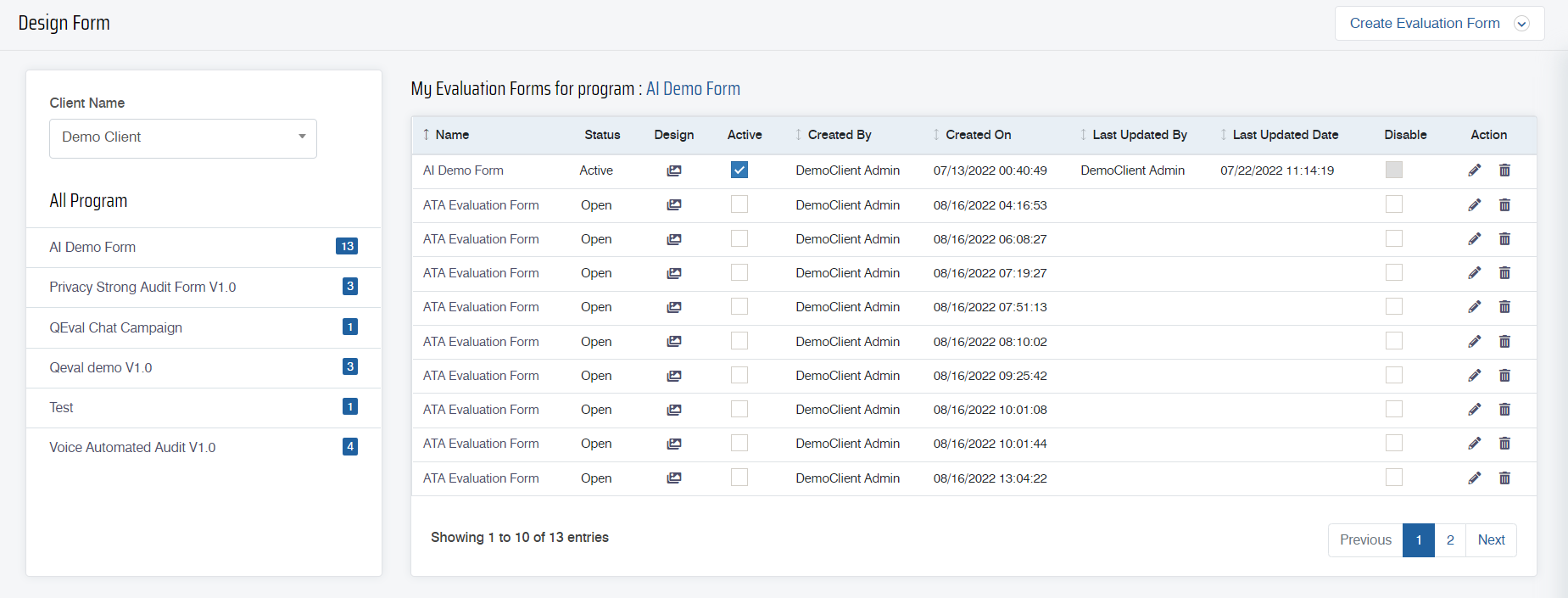
- To create a new evaluation form, click on the Create Evaluation Form button.

- Select the Start with a Blank Evaluation Form option and the following screen appears.
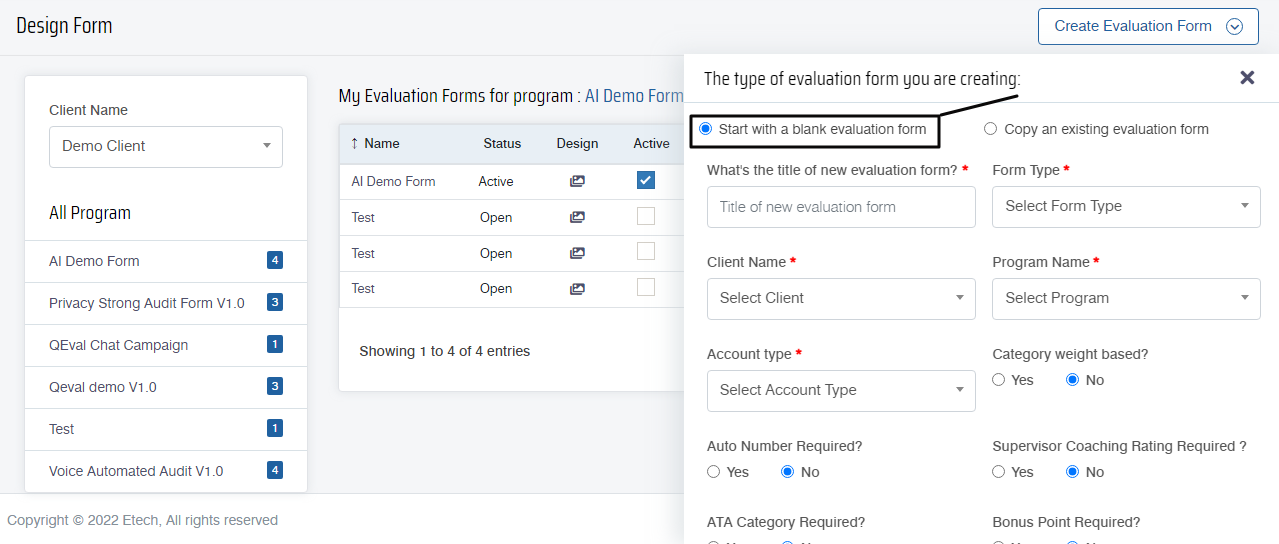
- Along with the other configurations, select Yes radio button for the Supervisor Coaching Rating Required? field as shown below:

- Once the new form configuration is done, click on the
 button to create the evaluation form.
button to create the evaluation form.
Method 2: Editing an Existing Form
To enable this functionality while editing an existing evaluation form, follow the steps mentioned below:
- Select Manage > Forms and the Design Form page will be displayed as shown below:
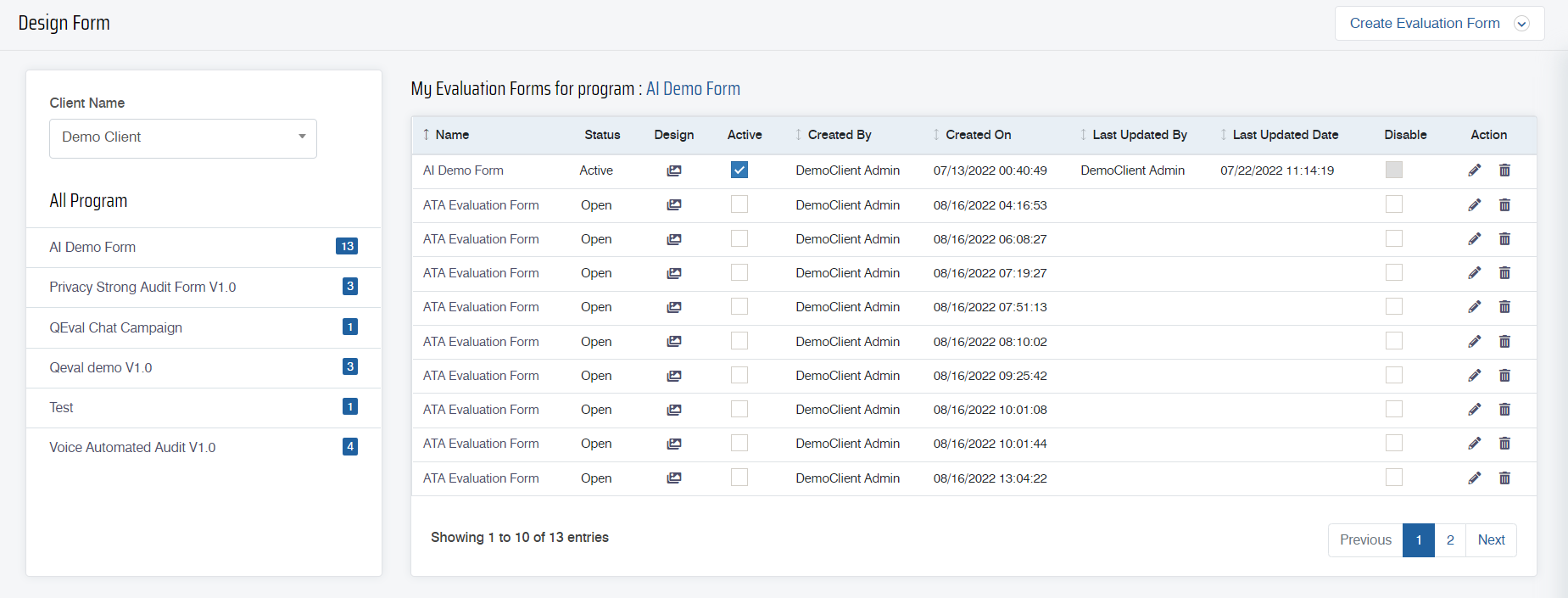
-
Click on the Edit
 icon displayed under the Action column to edit a particular evaluation form and the Edit Form window will be displayed as shown below:
icon displayed under the Action column to edit a particular evaluation form and the Edit Form window will be displayed as shown below:
- Along with the other configurations, select the Yes radio button for the Supervisor Coaching Rating Required? field as shown below:

- Once the changes are done, click on the
 button.
button.
Agent’s Role
Once the feature is enabled by the admin, the coach effectiveness option will be visible to the agents.
To view this functionality, follow the steps mentioned below:
- Agents must select Home page > Coaching to view and complete the coaching review by clicking on the Answer ID link from the grid as shown below:

- When clicked on the Answer ID link, the agent will be directed to the View Evaluation page for the specific form of the specific program as shown below:

- There can be two scenarios based on the coach review provided/not provided by the supervisor.
Case 1
If the supervisor has not provided any coaching, then the agents have to click on the Self Review radio button for the field Self Review/Coach Review and submit the evaluation.

Case 2
If the supervisor has provided the coaching, then the agent has to click on the Coach Review radio button for the field Self Review/Coach Review which will display the coaching feedback survey.
The agent has to rate his/her supervisor’s coaching on a scale between 1 and 5, with 1 being the worst and 5 as the best.

Video