QEval provides the platform to include partners of the clients in the system. This page allows an admin to manage all the partners of the organization. An admin can also add and search a partner on this page.
To access this functionality, select Manage > Partner as shown below:
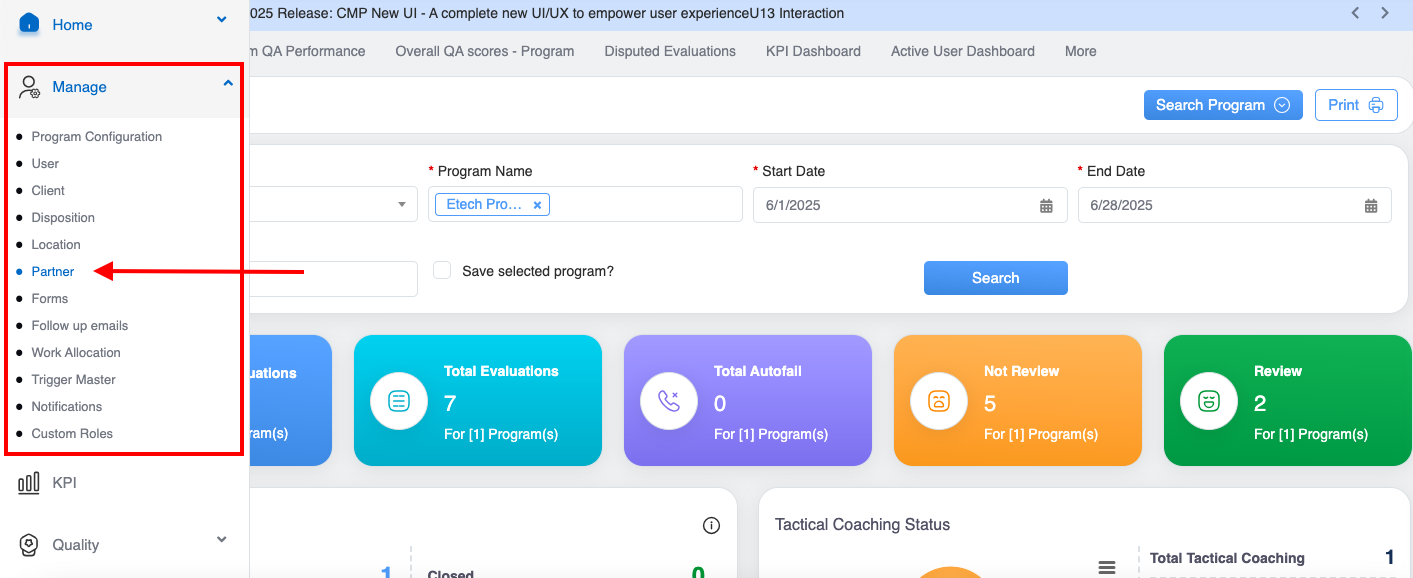
Menu tab
The Manage Partner page appears as shown below:
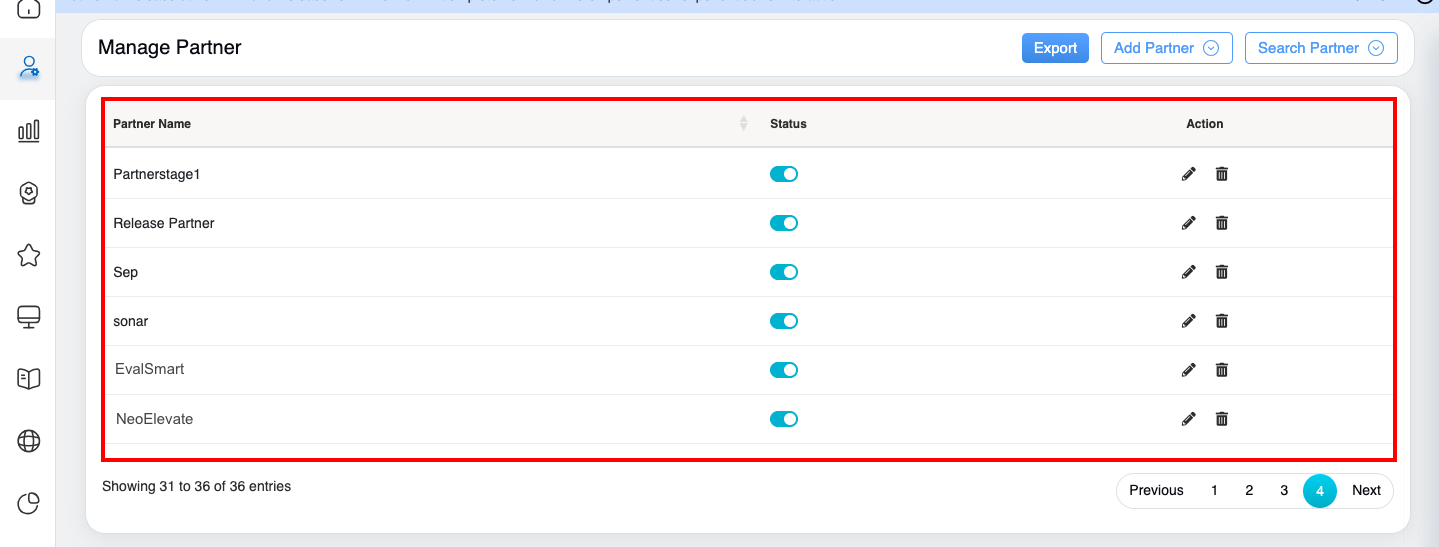
Manage Partner Tab
The following details will be displayed on the grid:
- Add Partner – This button assists the admin to add new client in the QEval System.
- Search Partner – This allows the admin to search specific partner details available in the system.
- Partner Name – Displays the name of the partner added in the QEval system.
- Status – Select the toggle button to active or inactive the specific partner.
- Action – Two action icons will be displayed – Edit and Delete.
Add Partner
An add partner page allows an admin to add partners of a client in QEval System.
Click on the Add Partner button to add a new partner’s details in the QEval System as shown below:
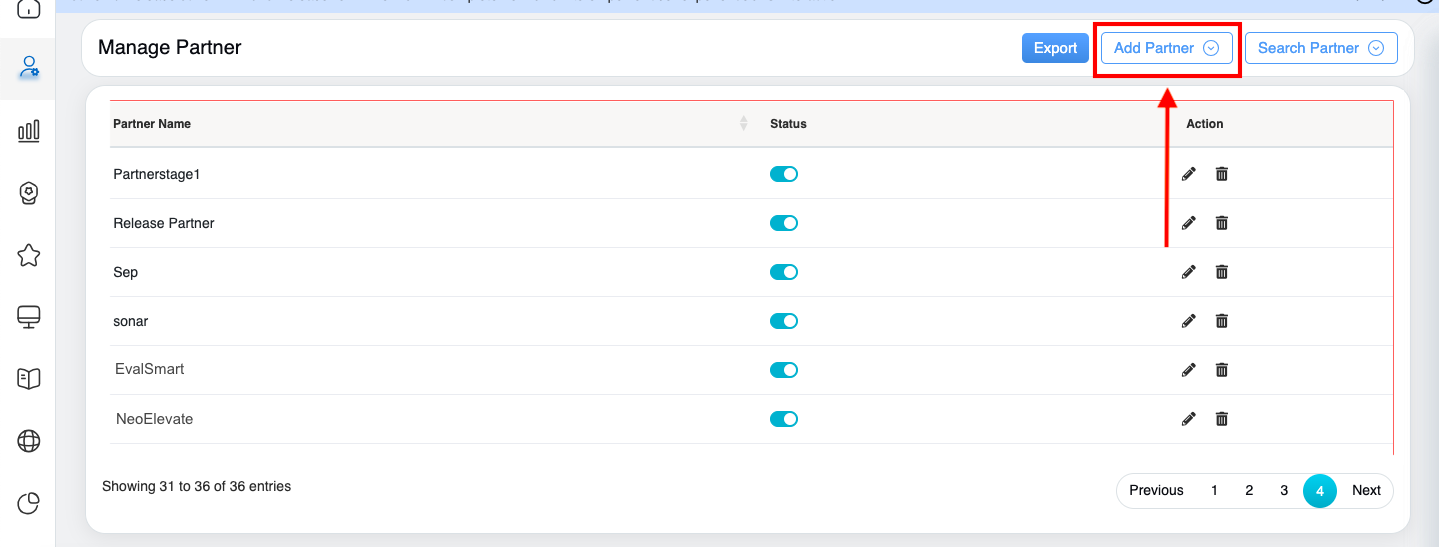
Add Partner button
The Add Partner window will be opened on the same page as shown below:
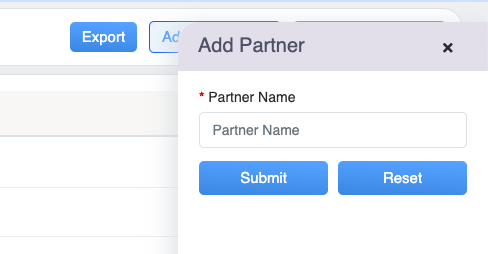
Add Partner Tab
Under the Partner Name textbox, enter the name of the partner. After entering the partner’s name, click on the Submit button to add partner, else click on the Reset button to reset the field as shown below. An acknowledgement message will be displayed. Then, The user will be directed to the Manage Partner page, and the new partner’s name will be added and displayed in the grid as shown below:
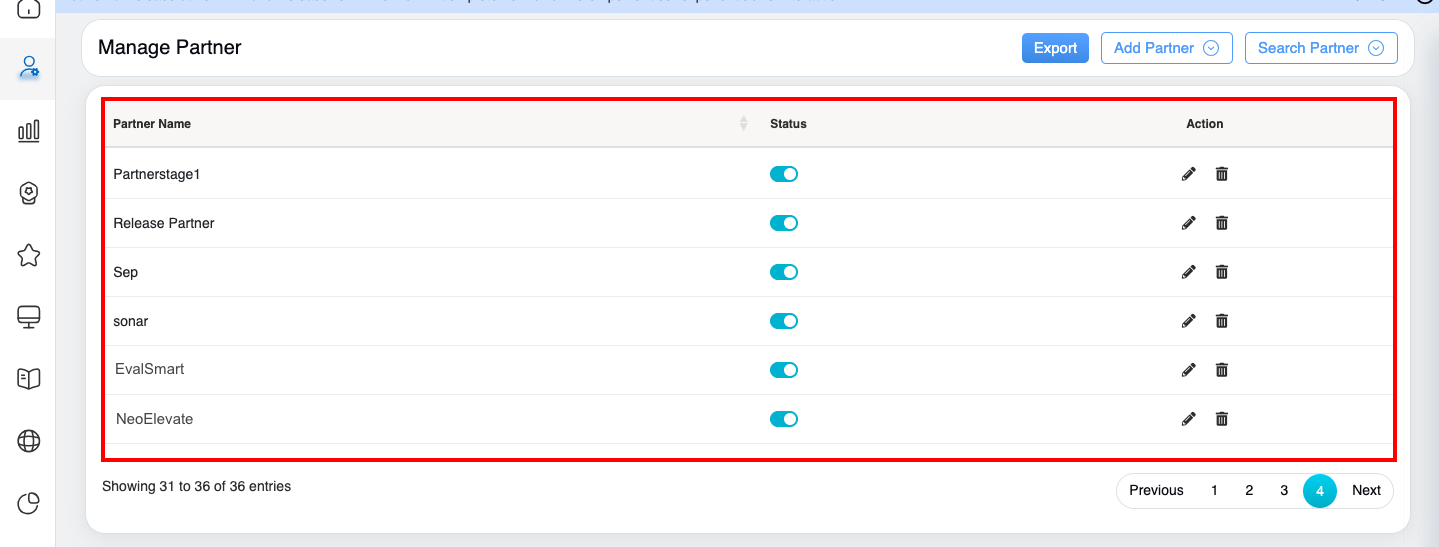
Manage Partner Tab
Admin can manage the active/inactive status of any partner using the Toggle button displayed under the Status column. The page also allows an admin to edit or delete the details of the specific partner.
Note: The admin will not be able to again add the partner with the same name.
Search Partner
A search partner assists an admin to search active or inactive partners from the QEval system. The admin has an option to search for specific partner or all partner details. The page also allows the admin to edit or delete the details for the partner.
Click on the Search Partner button to search for a specific partner as shown below:
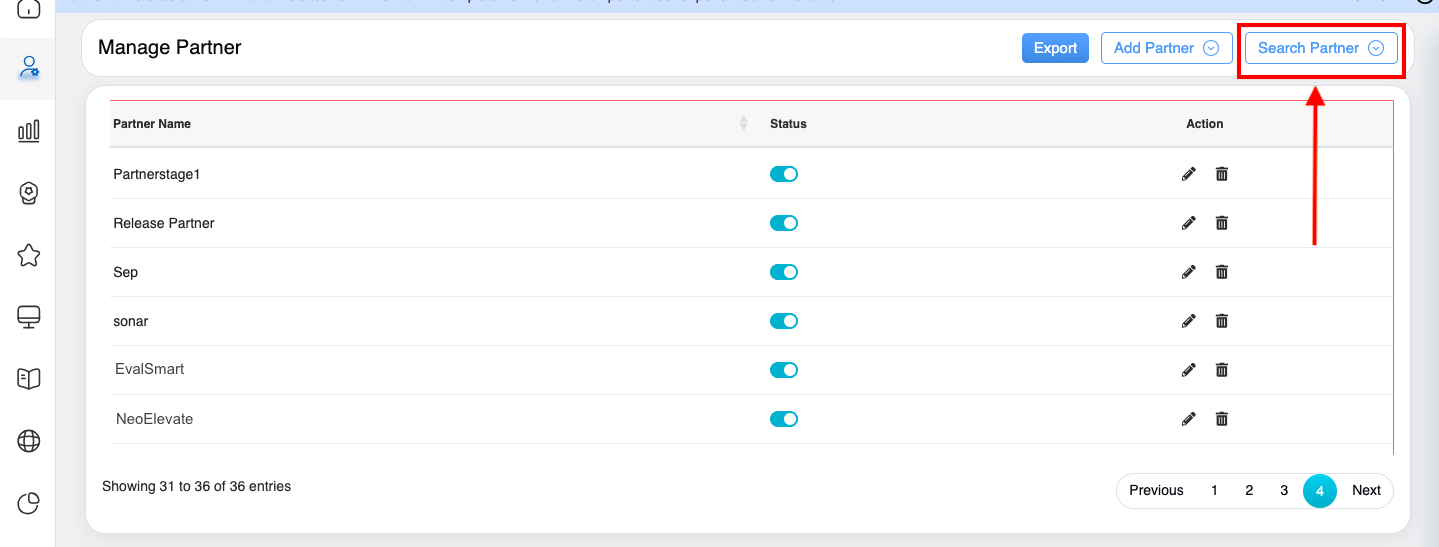
Search Partner button
The Search Partner window will be opened on the same page as shown below:
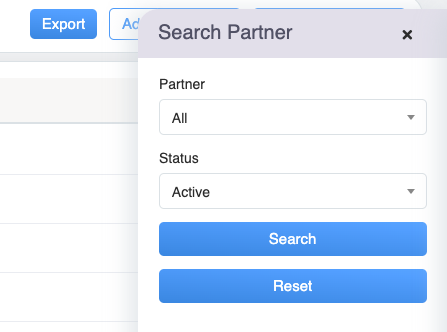
Search Partner Tab
The page displays search criteria that allow users to search for a specific partner. Configure the following filters to search for any specific partner:
- From the Partner dropdown list, select the specific partner or all partners. One can also search for specific partner by entering keywords in the textbox displayed under the Partner field as shown below:
- From the Status dropdown list, select Active or Inactive status as shown below:
Once the necessary details are configured, click on the Search button to search the details of specific or all partners, else click on Reset to reset the fields. Based on the search criteria the search results will be displayed on the Manage Partner page.
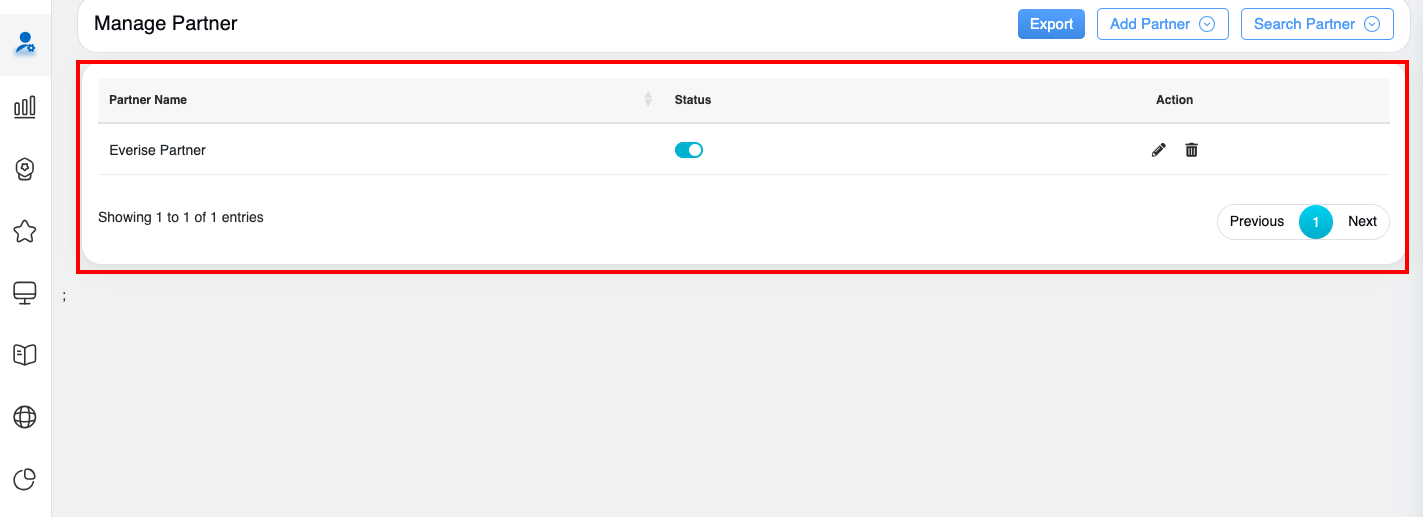
Manage Partner Tab
Edit Partner
Click on the Edit ![]() icon displayed under the Action column to edit a specific partner detail as shown below:
icon displayed under the Action column to edit a specific partner detail as shown below:
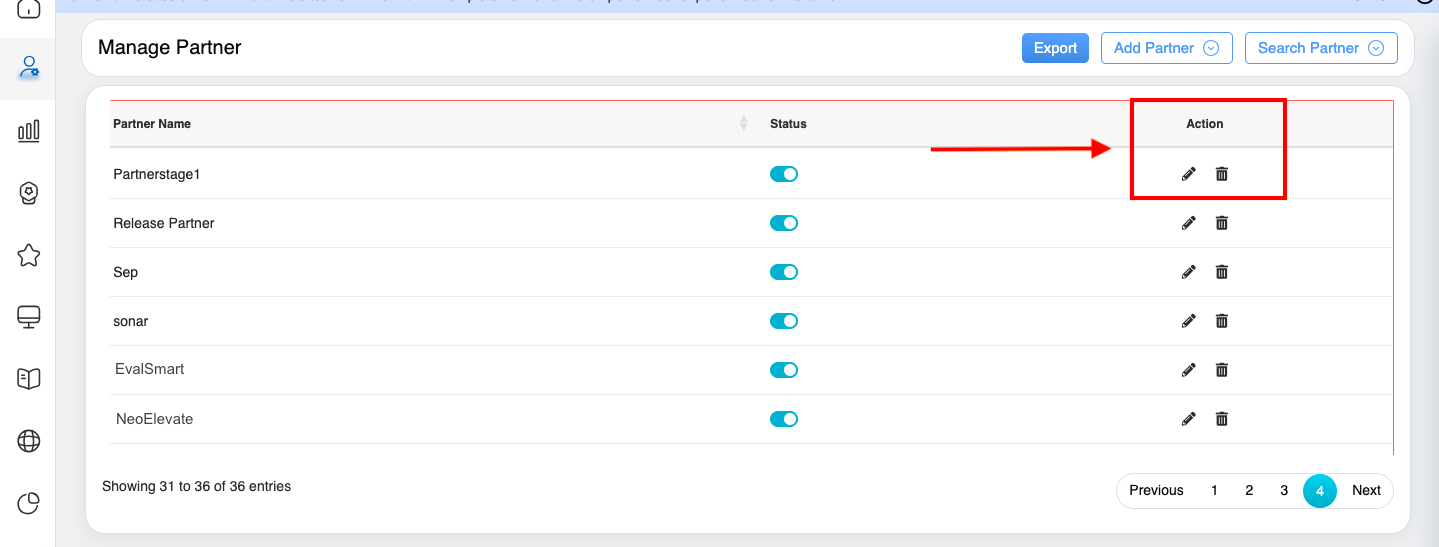
Action button > Edit button
The Edit Partner pop-up window will be opened on the same page as shown below:
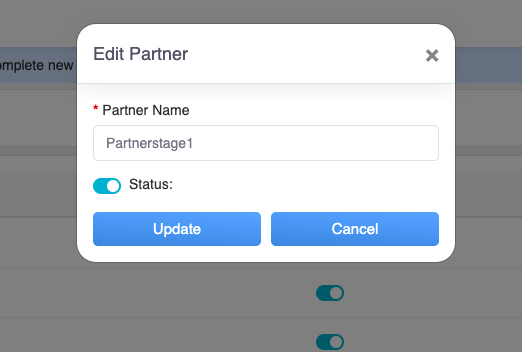
Edit Partner Tab
The admin can make changes in the Partner Name and can use the Status toggle to keep the partner active or inactive. Once necessary changes are done, click on the Update button to save changes, else click on the Cancel to discard the process.Then, the acknowledgement message will be displayed as shown below:
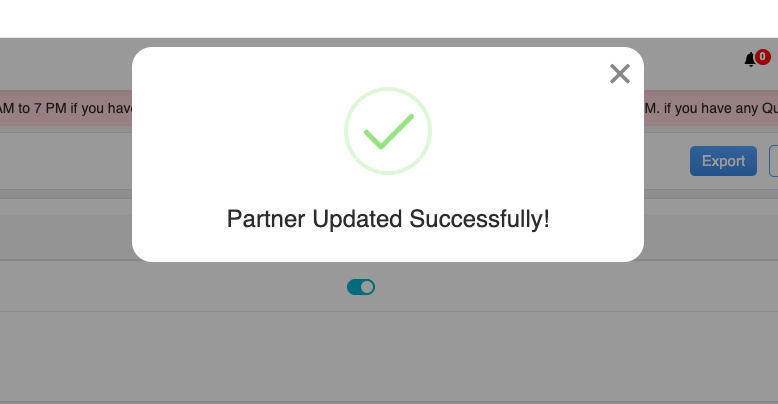
Acknowledgment message
The user will be directed to the Manage Partner page and the specific partner details will be updated.
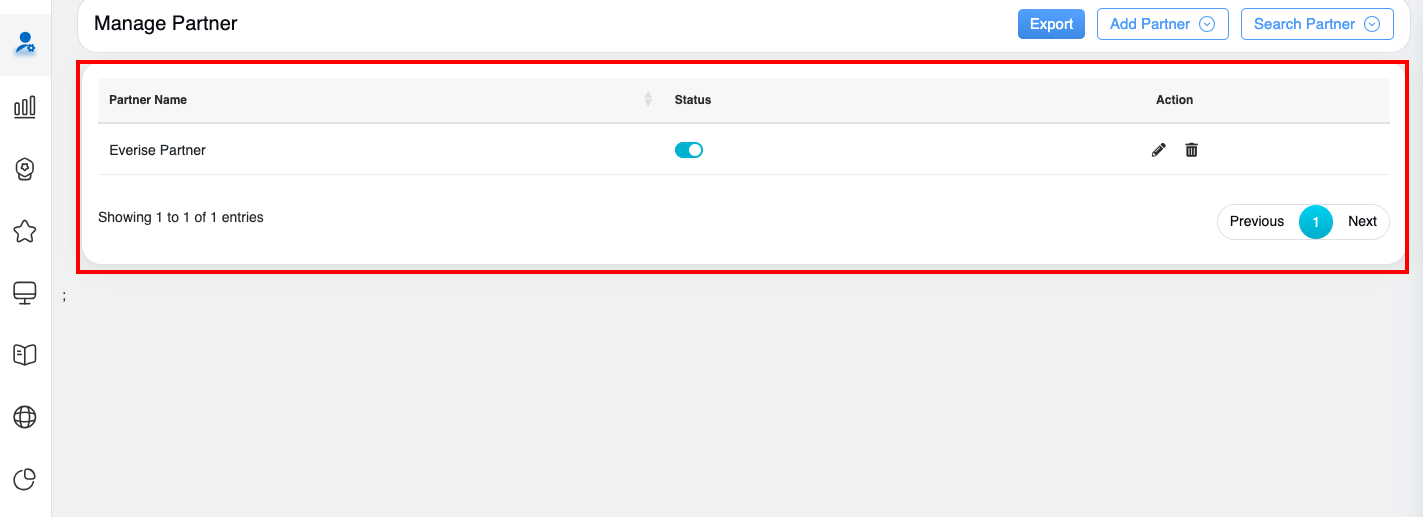
Manage Partner Tab
Delete Partner
Click on the Delete ![]() icon displayed under the Action column to deactivate a specific partner detail as shown below:
icon displayed under the Action column to deactivate a specific partner detail as shown below:
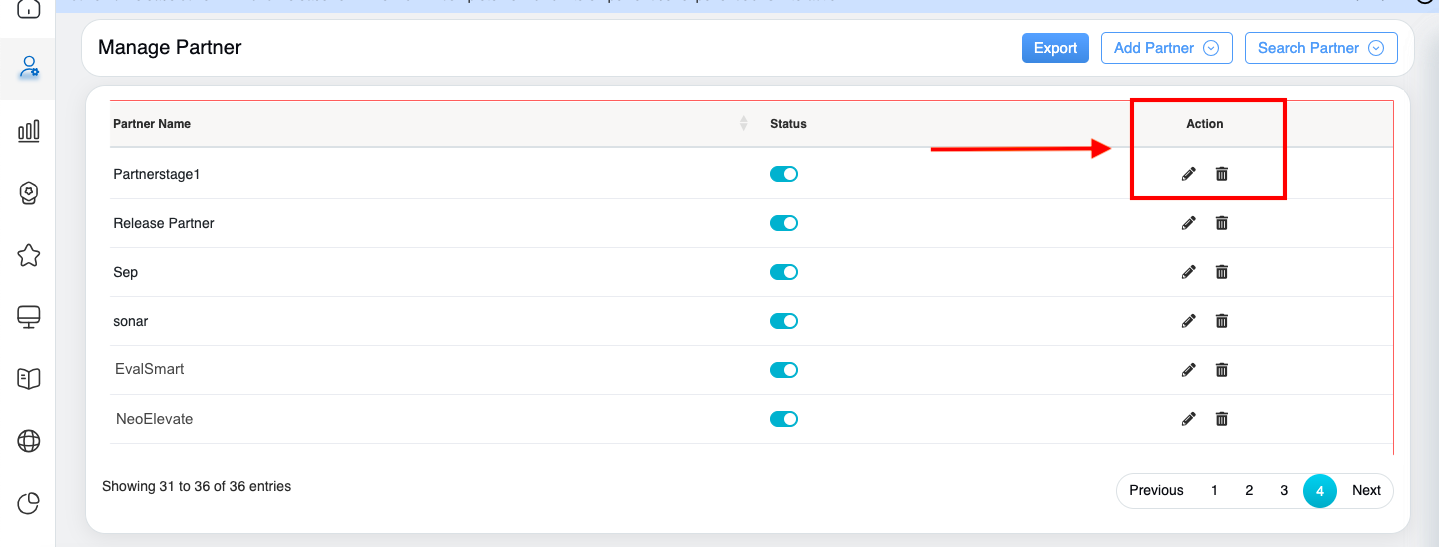
Action button > Delete button
A confirmation message will be displayed. Click on the Yes button to inactive the specific partner, else click on No button to discard the process as shown below:
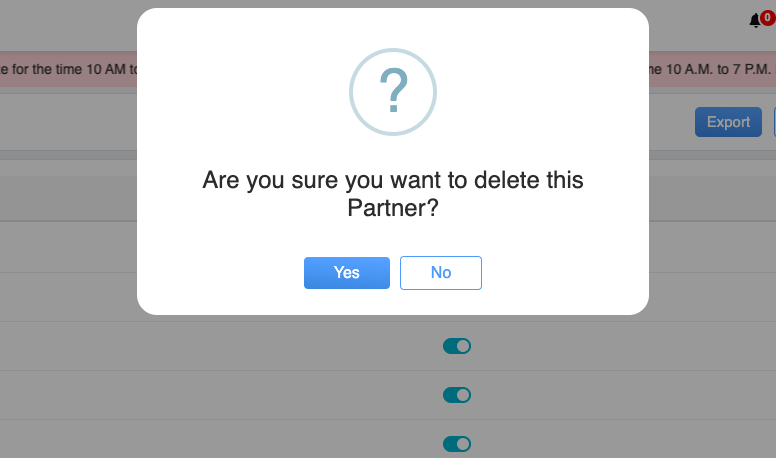
Confirmation Message
An acknowledgement message will also be displayed. Then, The user will be directed to the Manage Partner page, and the specific partner details will be deactivated from the system.
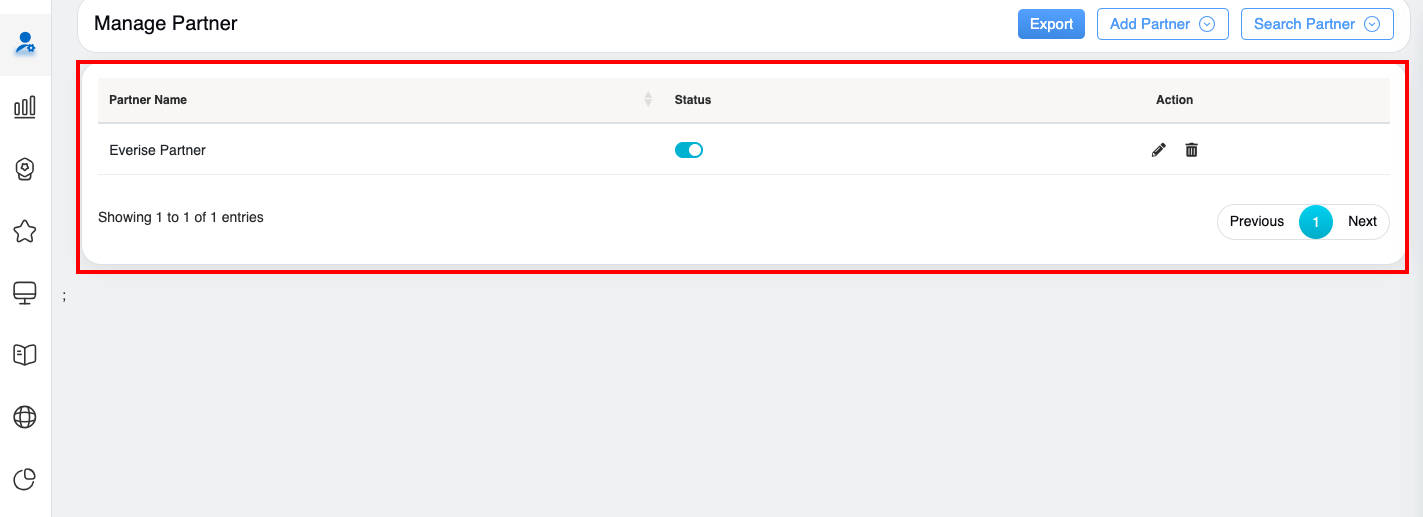
Manage Partner Tab
Notes:
- Once a partner is deleted, they will be marked as “Inactive“.
- Users have the option to change the status of deleted partners from inactive to active by using the Status toggle button.
- The users will not be able to create a new partner with the same name, regardless of whether the previous partner was active or inactive.
Export
One can export the client details in Excel format. To do so, click on the Export button.
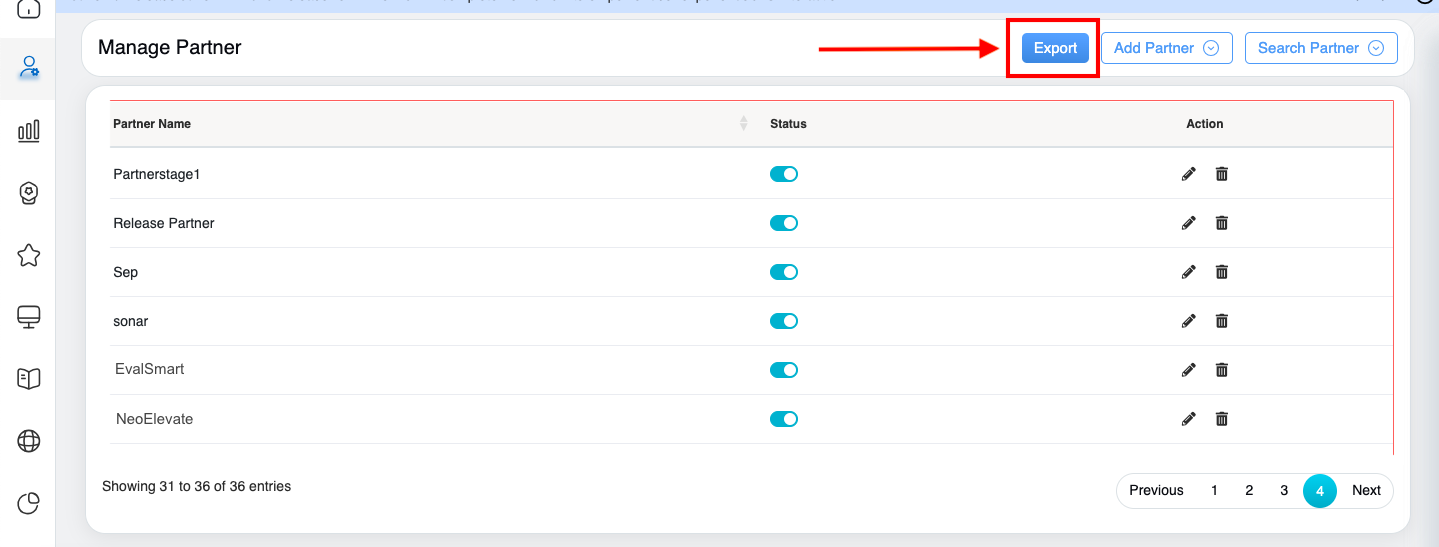
Export button
The file will be exported to the local system in the excel format.
Video